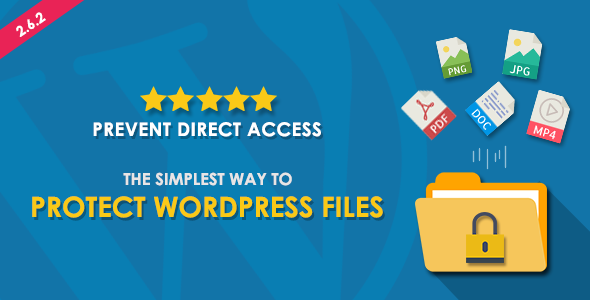
Protect WordPress Files:
Introduction:
Protecting sensitive files on your WordPress website is crucial to prevent unauthorized access and maintain security. One of the most effective ways to achieve this is by using the Prevent Direct Access (PDA) plugin. In this review, I’ll delve into the features and capabilities of PDA Gold, a premium version of the plugin that offers advanced protection options.
Review:
Prevent Direct Access provides a simple and easy way to protect WordPress files. With just a single click, you can protect your files, preventing unwanted users from accessing them directly via their original URLs. The plugin seamlessly integrates with your WordPress site, ensuring that your files remain secure.
One of the key features of PDA Gold is its ability to generate random Private Download URLs, which are the only way to access protected files. This means that even if someone discovers the original URL of a protected file, they won’t be able to access it. Additionally, you can create and customize your own private URLs, giving you more control over who can access your files.
File Protection:
PDA Gold protects unlimited WordPress files and all file types, including images, ZIPs, PDFs, and MP4s. This means that you can rest assured that your files are secure, regardless of the type or number of files you have. Once protected, files cannot be accessed directly via their original URLs, and any attempts to do so will be redirected to your 404 error page.
Search Engine Indexing:
To further enhance security, PDA Gold explicitly tells Google and other search engines not to index protected content. This ensures that your protected files and their original URLs are not indexed and won’t appear on search results.
Access Control:
The plugin also allows you to grant logged-in users access to protected files. This is particularly useful when you have a membership platform in place, and you want to protect files for specific groups of users. You can restrict access to protected files based on user roles, such as subscribers and contributors.
Expiring Private Download Links:
PDA Gold gives you the power to create as many private download links as you need. These links can be customized and can be used to share protected files with specific groups of users. You can also track clicks on each private download link and customize the download link URL.
Private Link Protection:
In addition to protecting private download links, PDA Gold also offers features to protect them further. You can manually deactivate or delete private links, auto-deactivate links after a certain number of clicks or days, or block access to private links by IP addresses.
Priority Support and Updates:
As a premium user, you’ll receive 1-year priority support and free updates, ensuring that your plugin remains up-to-date and secure.
Documentation:
The plugin comes with extensive documentation, including a user guide, FAQ, and feature overview, making it easy to get started and troubleshoot any issues.
WordPress Password Protection Integration:
PDA Gold also integrates with Password Protect WordPress (PPWP Pro), allowing you to password-protect your entire WordPress site or individual pages and posts, providing an additional layer of security.
Conclusion:
Prevent Direct Access Gold is an excellent plugin for protecting WordPress files and provides a range of advanced features to keep your files secure. With its seamless integration, ease of use, and advanced protection options, it’s an essential plugin for anyone looking to safeguard their WordPress site.
Rating: 5/5 stars
User Reviews
Be the first to review “Prevent Direct Access: Protect WordPress Files”
Introduction
Securing your WordPress website is crucial to prevent unauthorized access and protect your files from being modified or stolen. One of the most effective ways to do this is by using the "Prevent Direct Access" feature, which prevents users from accessing your WordPress files directly through the URL. In this tutorial, we will guide you through the process of setting up and using the "Prevent Direct Access" feature to protect your WordPress files.
What is Prevent Direct Access?
Prevent Direct Access is a security feature that allows you to restrict access to your WordPress files, such as theme files, plugin files, and core WordPress files. This feature works by rewriting URLs to prevent users from accessing your files directly through the URL. Instead, users will be redirected to a 404 error page or a custom error page that you can set up.
Why Use Prevent Direct Access?
Using Prevent Direct Access provides several benefits, including:
- Improved security: By preventing direct access to your files, you reduce the risk of unauthorized modification or theft.
- Better protection against hacking: Hackers often try to access your files directly to gain unauthorized access to your website.
- Improved performance: By reducing the number of requests to your server, you can improve the performance of your website.
Step-by-Step Tutorial: How to Use Prevent Direct Access to Protect WordPress Files
Step 1: Install and Activate the Prevent Direct Access Plugin
To use Prevent Direct Access, you need to install and activate the "Prevent Direct Access" plugin. You can do this by following these steps:
- Log in to your WordPress dashboard.
- Click on the "Plugins" tab.
- Click on the "Add New" button.
- Search for "Prevent Direct Access" in the plugin directory.
- Click on the "Install Now" button to install the plugin.
- Click on the "Activate" button to activate the plugin.
Step 2: Configure the Prevent Direct Access Plugin
Once the plugin is activated, you need to configure it to protect your WordPress files. To do this, follow these steps:
- Log in to your WordPress dashboard.
- Click on the "Settings" tab.
- Click on the "Prevent Direct Access" tab.
- In the "General" section, select the type of files you want to protect (e.g. theme files, plugin files, core WordPress files).
- In the "Error Pages" section, select the error page you want to display when a user tries to access a protected file (e.g. 404 error page, custom error page).
- Click on the "Save Changes" button to save your settings.
Step 3: Test the Prevent Direct Access Plugin
To test the Prevent Direct Access plugin, follow these steps:
- Log out of your WordPress dashboard.
- Try to access a protected file by typing the URL of the file in your browser (e.g. http://example.com/wp-content/themes/twentytwenty/ style.css).
- You should be redirected to the error page you selected in Step 2.
Conclusion
By following these steps, you can use the Prevent Direct Access plugin to protect your WordPress files and improve the security of your website. Remember to always keep your plugins and themes up to date to ensure that your website remains secure and protected.
Disable Directory Browsing
To disable directory browsing, you can add the following line of code to your .htaccess file:
Options -IndexesSet the Default Handler
To set the default handler, you can add the following line of code to your .htaccess file:
DirectoryIndex index.phpDefine the WordPress Root
To define the WordPress root, you can add the following lines of code to your .htaccess file:
<IfModule mod_rewrite.c>
RewriteEngine On
RewriteBase /
RewriteRule ^index.php$ - [L]
RewriteCond %{REQUEST_FILENAME}!-f
RewriteRule. /index.php [L]
</IfModule>Protect Specific Directories
To protect specific directories, you can add the following lines of code to your .htaccess file:
<FilesMatch "wp-content/uploads">
Require all denied
</FilesMatch>
<FilesMatch "wp-admin">
Require all denied
</FilesMatch>Protect Directories with a Custom Password
To protect directories with a custom password, you can add the following lines of code to your .htaccess file:
AuthName "Protected Area"
AuthType Basic
AuthUserFile /path/to/password/file
<Directory /path/to/protected/directory>
Require valid-user
</Directory>Remember to replace /path/to/password/file and /path/to/protected/directory with the actual paths to your password file and protected directory.
Here are the featured about Prevent Direct Access: Protect WordPress Files:
- Protect WordPress Files: Protect your WordPress files and all file types, including PNG, JPEG, ZIPs, PDFs, and MP4, by one single click.
- Block Google from Indexing your WordPress Protected Files: Prevent Google and other search engines from indexing your protected content and their original URLs.
- Grant Logged-in Users Access to Protected Files: Allow specific roles on your website, such as subscribers and contributors, to access your protected files.
- Create Expiring "Private" Download Links: Generate private download links and track clicks on each link. Customize download links to look legitimate and easier to remember.
- Restrict Protected Files Access: Manually deactivate or delete private links, auto deactivate after a number of clicks or days, or block access by IP addresses.
- Get 1-Year Priority Support & Free Updates: Enjoy 1-year priority support and free updates with your purchase of Prevent Direct Access Gold.
- Protect Unlimited Files and All File Types: Protect unlimited WordPress files and all file types, including images, ZIPs, PDFs, and MP4.
- WordPress Password Protection Integration: Integrate with Password Protect WordPress - PPWP Pro to enable users to access protected files after entering a correct password.
Let me know if you need any further extraction or summarization of this content!

$404.00









There are no reviews yet.