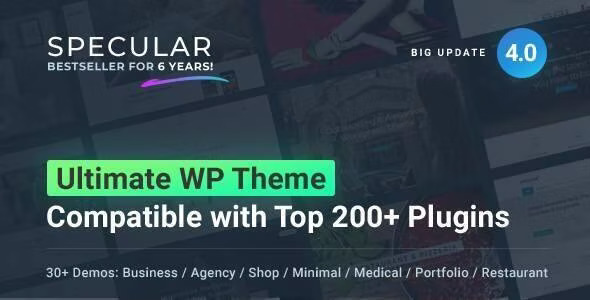
Introducing Specular – The Ultimate WordPress Multi-Purpose Theme
Specular is a revolutionary WordPress theme designed to provide you with the ultimate experience in creating stunning websites. With over 20+ ready-to-use demos, countless customization options, and a dedicated support team, Specular is the last theme you’ll ever need to buy.
Key Features
- Ultimate Multi-Purpose Theme: Create outstanding websites with ease, thanks to our vast array of demos, tailored to suit various industries and business needs.
- Dedicated Support Center: Get assistance from a team of 12 members, committed to providing you with real-time support and assistance.
- Infinitely Possible: Buy 20+ themes at the price of one, and enjoy updates, demos, and features added regularly.
- Layout Flexibility: Customize your website’s layout like never before, with options for Boxed or Wide layouts, header layout, inner page layout, and more.
- Online Template Builder: Create your own unique template with ease, and export it in one click.
- 1-Click Demo Data: Install your preferred demo in seconds, with just one click.
Core Features
- Full Responsive: Ensure your website looks stunning on any device, with our retina-ready design.
- 30+ Portfolio Layouts: Showcase your projects with style, using our 30+ portfolio layouts.
- Eye-Catching Innovative Blog: Create a stunning blog with our custom blog style.
- Real Multi-Purpose: Create a website that matches your business needs, with our unique demos and options.
- Custom Codeless Slider: Add a custom slider to your website, with ease.
- Created with Research: Our theme is built with the latest design trends and SEO practices in mind.
Review
With an impressive 4.36-star rating and over 8099 sales, Specular is undoubtedly one of the most popular and highly-rated WordPress themes on the market. Our satisfied customers rave about the theme’s flexibility, ease of use, and dedicated support. Whether you’re a beginner or an experienced developer, Specular is the perfect choice for creating a stunning website that meets your business needs.
Version History
Version 1.3.4
Fixed issues with Visual Composer columns
Version 1.3.3
Important Update – Visual Composer 4.6.1
Version 1.3.2
Fixed Theme Compatibility for Visual Composer 4.6
And many more updates and fixes!
User Reviews
Be the first to review “Specular – Business WordPress Multi-Purpose”
Introduction to Specular - Business WordPress Multi-Purpose Theme
Specular is a powerful and versatile WordPress theme designed specifically for businesses, entrepreneurs, and professionals. With its clean and modern design, it's perfect for creating a stunning online presence that showcases your brand and services. In this tutorial, we'll guide you through the process of setting up and customizing the Specular theme, so you can create a professional-looking website that meets your business needs.
Getting Started with Specular
Before we dive into the tutorial, make sure you have the following:
- A WordPress installation (you can use a hosting provider like Bluehost or SiteGround to set up a new WordPress site)
- The Specular theme installed and activated (you can download it from ThemeForest or purchase it directly from the author)
- A basic understanding of WordPress and its components (posts, pages, categories, tags, etc.)
Step 1: Setting Up the Theme
- Log in to your WordPress dashboard and navigate to the Appearance > Themes section.
- Click on the "Add New" button and select the Specular theme file you downloaded.
- Click "Install Now" and then "Activate" to activate the theme.
- You'll be taken to the Specular theme's setup wizard. Click "Next" to begin the setup process.
Step 2: Configuring the Theme Options
- In the setup wizard, you'll be asked to configure the theme options. Click "Next" to proceed.
- In the General Options section, you can customize the theme's title, tagline, and logo.
- In the Layout Options section, you can choose the layout type (boxed or full-width), set the sidebar position, and adjust the header and footer settings.
- In the Typography Options section, you can customize the font family, font size, and line height for the theme.
- Click "Save" to save your changes.
Step 3: Creating Pages and Posts
- In the WordPress dashboard, navigate to the Pages section and click on the "Add New" button.
- Create a new page and give it a title (e.g., "Home"). In the content editor, add some text and any other content you want to display on the page.
- Click "Publish" to publish the page.
- Repeat the process to create other pages (e.g., "About", "Services", "Contact").
Step 4: Customizing the Theme
- To customize the theme, navigate to the Appearance > Customize section.
- In the Customizer, you can adjust various theme settings, such as the color scheme, background image, and typography.
- Click "Save & Publish" to save your changes.
Step 5: Adding Widgets and Shortcodes
- To add widgets to your theme, navigate to the Appearance > Widgets section.
- Drag and drop widgets into the available widget areas (e.g., sidebar, footer).
- To add shortcodes, navigate to the WordPress dashboard and click on the "Shortcodes" tab.
- Choose a shortcode and insert it into your page or post content.
Step 6: Setting Up Menus
- To set up menus, navigate to the Appearance > Menus section.
- Create a new menu by clicking on the "Create a New Menu" button.
- Add menu items by clicking on the "Add to Menu" button.
- Arrange the menu items by dragging and dropping them into the desired order.
Step 7: Adding a Slider
- To add a slider, navigate to the WordPress dashboard and click on the "Specular Slider" tab.
- Click on the "Add New Slider" button to create a new slider.
- Upload your images or videos and customize the slider settings.
- Click "Save" to save your changes.
Step 8: Setting Up Contact Form
- To set up a contact form, navigate to the WordPress dashboard and click on the "Contact Form" tab.
- Click on the "Add New Form" button to create a new form.
- Customize the form settings and add fields as needed.
- Click "Save" to save your changes.
Conclusion
That's it! With these steps, you should now have a fully functional Specular theme setup and customized to your business needs. Remember to explore the theme's documentation and online resources for more advanced customization options and troubleshooting tips. Happy blogging!
Appearance
To configure the Appearance settings of Specular - Business WordPress Multi-Purpose, follow these steps:
Go to Appearance > Customize > Site Identity. Here, you can add a logo, site title, and tagline for your website.
Navigation
To configure the Navigation settings, follow these steps:
Go to Appearance > Customize > Menus. Here, you can create and manage menus for your website, as well as set the primary navigation menu.
Colors
To configure the Colors settings, follow these steps:
Go to Appearance > Customize > Colors. Here, you can set the primary color, accent color, and background color for your website.
Typography
To configure the Typography settings, follow these steps:
Go to Appearance > Customize > Typography. Here, you can set the font family, font size, line height, and letter spacing for the body text, headings, and buttons on your website.
Header
To configure the Header settings, follow these steps:
Go to Appearance > Customize > Header. Here, you can set the header layout, enable/disable the sticky header, and customize the logo and text settings.
Footer
To configure the Footer settings, follow these steps:
Go to Appearance > Customize > Footer. Here, you can set the footer layout, enable/disable the copyright text, and customize the copyright text and social links settings.
Blog
To configure the Blog settings, follow these steps:
Go to Appearance > Customize > Blog. Here, you can set the blog layout, post format, and customize the excerpt length and read more link text.
Portfolio
To configure the Portfolio settings, follow these steps:
Go to Appearance > Customize > Portfolio. Here, you can set the portfolio layout, portfolio post type, and customize the portfolio item title, text, and button settings.
Typography (continued)
To configure the Typography settings for specific elements, such as headings, paragraphs, and links, follow these steps:
Go to Appearance > Customize > Typography > Elements. Here, you can set the font family, font size, line height, and letter spacing for specific HTML elements.
Here are the key features and specifications of the Specular WordPress theme:
Ultimate Multi-Purpose Theme: Specular is a highly customizable theme with over 20 ready-to-use demo sites, making it suitable for various businesses, marketing, and online sales.
Dedicated Support Center: The theme comes with a dedicated support center, staffed by 12 members who provide real-time support and ensure that the theme stays clean and up-to-date.
Infinitely Possibilities: With Specular, you can create your custom site with ease and in the fastest way possible. The theme offers endless options and possibilities.
Business / Marketing / Make Money / Various: The theme is designed to help businesses, marketers, and entrepreneurs create their online presence and sell their products or services.
Layout Flexibility: Specular offers unlimited layout customizations, including:
- All Page Layout (Boxed or Wide)
- Header Layout (Top, Left, Right, Fixed, Static)
- Inner Page Layout (Left Sidebar, Right Sidebar, Fullwidth)
- Extra Side Navigation (Left, Right)
- Container Width, Boxed Container Width (in px or percentage)
- Footer Layout (Show/Hide Footer and Copyright)
Online Template Builder with Export: The theme comes with an online customizer that allows you to create your personalized template with over 200+ layouts and unique styles.
Be Member. Get Exciting Extras: As a member, you get access to:
- 24/7 dedicated support with more than 12 staff members
- Lifetime Weekly Free Updates (New Features and Demos added weekly)
- Get free new demos created from the community
- HD video tutorials
- Get free suggestions from our expertise to create your perfect website
- Suggest us what other demo you need and we will create it for you
Core Features:
- FULLY RESPONSIVE
- 30+ PORTFOLIO LAYOUTS
- EYE CATCHING INNOVATIVE BLOG
- REAL MULTI-PURPOSE
- CUSTOM CODELESS SLIDER
- CREATED WITH RESEARCH
- VIDEO BACKGROUNDS
- WOOCOMMERCE COMPATIBLE
- ONE CLICK DEMO DATA
- PARALLAX SECTIONS
- MULTIMEDIA SLIDES
- EXTRA SIDE NAVIGATION
- LIVE CUSTOMIZER
Updates and Changelogs:
The theme has been updated several times, with each update including new features, bug fixes, and improvements. The changelogs are provided in the code snippet above.
Overall, Specular is a powerful and highly customizable WordPress theme that offers a wide range of features and options to help you create your ideal website.

$59.00









There are no reviews yet.