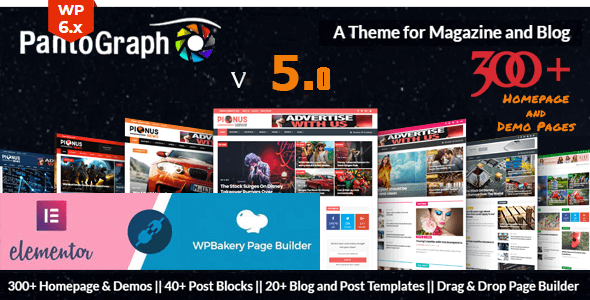
PantoGraph – Newspaper Magazine Theme Review
I am thrilled to share my review of PantoGraph, a stunning WordPress theme designed specifically for creating news, magazine, and high AdSense revenue websites. With its 4.83-star rating and over 777 sales, I was excited to dive into its features and see what makes it stand out from the crowd.
Key Features
PantoGraph comes with a plethora of features that make it an ideal choice for news and magazine websites. Some of the key features include:
- 100+ Powerful Options: With a vast array of options, you can customize every aspect of your website without touching a single line of code.
- 50+ Custom Drag/Drop Elements for WPBakery Page Builder: Create stunning pages with ease using the drag-and-drop functionality.
- 50+ Custom Drag/Drop Widgets for Elementor Page Builder: Compatible with Elementor, this feature allows for endless customization possibilities.
- One-Click Demo Import: Get started quickly with the demo data, which is built with WPBakery page builder.
- RTL Ready: PantoGraph is fully compatible with right-to-left languages, making it an excellent choice for international publications.
Compatibility
PantoGraph is compatible with the latest versions of WordPress, including 6.6.x, 6.5.x, 6.4.x, and more. It also supports popular page builders like WPBakery and Elementor, as well as translation plugins like WPML.
Changelog
The theme has a comprehensive changelog, which highlights the updates and improvements made in each version. This shows the developer’s commitment to continuous improvement and bug fixing.
Pros and Cons
Pros:
- Highly customizable with 100+ options
- Compatible with popular page builders and translation plugins
- RTL ready for international publications
- One-click demo import for quick setup
- Excellent support and documentation
Cons:
- Some users may find the theme options overwhelming
- The theme is quite large, which may affect page loading times
Conclusion
PantoGraph is an excellent choice for news, magazine, and high AdSense revenue websites. Its vast array of customization options, compatibility with popular page builders and translation plugins, and RTL readiness make it an ideal solution for international publications. While some users may find the theme options overwhelming, the excellent support and documentation make it easy to get started. With its 4.83-star rating and over 777 sales, I highly recommend PantoGraph to anyone looking for a reliable and feature-rich WordPress theme.
User Reviews
Be the first to review “PantoGraph – Newspaper Magazine Theme”
Introduction to PantoGraph - Newspaper Magazine Theme Tutorial
Welcome to the PantoGraph - Newspaper Magazine Theme tutorial! In this comprehensive guide, we will walk you through the steps to set up and customize your website using the PantoGraph theme. This theme is designed specifically for news, magazine, and online publication websites, offering a clean and modern design that is easy to navigate and customize.
The PantoGraph theme is built on the popular WordPress platform, making it easy to install and manage. With its intuitive interface and extensive documentation, you'll be able to create a professional-looking website without needing extensive coding knowledge.
In this tutorial, we will cover the following topics:
- Installing and activating the PantoGraph theme
- Setting up the theme's basic settings
- Customizing the theme's layout and design
- Creating and managing content with the theme's built-in features
- Customizing the theme's typography and colors
- Adding widgets and sidebars to your website
- Creating a responsive and mobile-friendly website
By the end of this tutorial, you'll have a fully functional and customized PantoGraph website that showcases your content in a professional and engaging way.
Step 1: Installing and Activating the PantoGraph Theme
To get started, you'll need to install and activate the PantoGraph theme on your WordPress website. Here's how:
- Log in to your WordPress dashboard and navigate to the Appearance > Themes page.
- Click on the "Add New" button at the top of the page.
- Click on the "Upload Theme" button and select the PantoGraph theme file (zip) from your computer.
- Click "Install Now" to begin the installation process.
- Once the installation is complete, click "Activate" to activate the theme.
Step 2: Setting up the Theme's Basic Settings
Before you start customizing your website, you'll need to set up the theme's basic settings. Here's how:
- Navigate to the PantoGraph theme's settings page by clicking on the "PantoGraph" menu item in the WordPress dashboard.
- Click on the "General" tab and enter your website's title, tagline, and logo.
- Click on the "Typography" tab and select your preferred font family, font size, and line height.
- Click on the "Colors" tab and select your preferred color scheme.
- Click "Save Changes" to save your settings.
Step 3: Customizing the Theme's Layout and Design
The PantoGraph theme offers a range of customization options to help you tailor your website's layout and design to your needs. Here's how:
- Navigate to the PantoGraph theme's settings page and click on the "Layout" tab.
- Select your preferred layout options, such as the number of columns, sidebar position, and header layout.
- Click on the "Design" tab and select your preferred design options, such as the background color, text color, and button styles.
- Click "Save Changes" to save your settings.
Step 4: Creating and Managing Content with the Theme's Built-in Features
The PantoGraph theme offers a range of built-in features to help you create and manage your content. Here's how:
- Create a new post or page by clicking on the "Posts" or "Pages" menu item in the WordPress dashboard.
- Use the theme's built-in editor to create and format your content.
- Use the theme's built-in features, such as the article template and image gallery, to enhance your content.
- Click "Publish" to publish your content.
Step 5: Customizing the Theme's Typography and Colors
The PantoGraph theme offers a range of customization options to help you tailor your website's typography and colors to your needs. Here's how:
- Navigate to the PantoGraph theme's settings page and click on the "Typography" tab.
- Select your preferred font family, font size, and line height.
- Click on the "Colors" tab and select your preferred color scheme.
- Click "Save Changes" to save your settings.
Step 6: Adding Widgets and Sidebars to Your Website
The PantoGraph theme offers a range of widgets and sidebars to help you add additional functionality to your website. Here's how:
- Navigate to the PantoGraph theme's settings page and click on the "Widgets" tab.
- Drag and drop widgets from the available list to the desired location on your website.
- Configure the widget settings as needed.
- Click "Save Changes" to save your settings.
Step 7: Creating a Responsive and Mobile-Friendly Website
The PantoGraph theme is designed to be responsive and mobile-friendly, but you can further customize your website's mobile layout and design. Here's how:
- Navigate to the PantoGraph theme's settings page and click on the "Mobile" tab.
- Select your preferred mobile layout options, such as the number of columns and sidebar position.
- Click "Save Changes" to save your settings.
That's it! With these steps, you should now have a fully functional and customized PantoGraph website that showcases your content in a professional and engaging way.
Here are the settings examples for PantoGraph - Newspaper Magazine Theme:
Logo
In the WordPress admin dashboard, navigate to Appearance > Customize > Logo. Here, you can upload your own logo by clicking the "Select Image" button.
Header
To configure the header, go to Appearance > Customize > Header. Here, you can choose from various header styles and layouts, and customize the background color and typography.
Navigation
In the WordPress admin dashboard, navigate to Appearance > Customize > Navigation. Here, you can customize the navigation menu, including the menu items, their order, and the layout.
Hero Section
To configure the hero section, go to Appearance > Customize > Hero Section. Here, you can upload a background image, set the section's title and subtitle, and choose from various layouts and typography options.
Article Layout
In the WordPress admin dashboard, navigate to Appearance > Customize > Article Layout. Here, you can choose from various article layouts, including single column, two-column, and three-column layouts, and customize the typography and colors.
Typography
To configure the typography, go to Appearance > Customize > Typography. Here, you can choose from various font families, font sizes, line heights, and color schemes for headings and body text.
Colors
In the WordPress admin dashboard, navigate to Appearance > Customize > Colors. Here, you can choose from various color schemes, including pre-designed color schemes and custom colors, and customize the background colors, text colors, and accent colors.
Widgets
To configure the widgets, go to Appearance > Customize > Widgets. Here, you can add and arrange widgets in the sidebar and footer, including text widgets, image widgets, and social media widgets.
Footer
In the WordPress admin dashboard, navigate to Appearance > Customize > Footer. Here, you can customize the footer content, including the text, copyright information, and social media links.
Social Media
To configure the social media links, go to Appearance > Customize > Social Media. Here, you can add and customize the social media links, including the icon, link, and hover text.
Newsletter
In the WordPress admin dashboard, navigate to Appearance > Customize > Newsletter. Here, you can configure the newsletter settings, including the newsletter form, newsletter content, and newsletter frequency.
Contact Form
To configure the contact form, go to Appearance > Customize > Contact Form. Here, you can customize the contact form fields, including the name, email, and message fields, and add a CAPTCHA to prevent spam submissions.
Here are the key features and information extracted from the content:
Features:
- Responsive Design: The theme is fully responsive and will look great on desktops, mobiles, iPads, iPhones, and Android phones.
- 100% Multilingual: The theme is fully multilingual and RTL ready.
- 100+ Powerful Options: The theme comes with a lot of options that enable you to change any section of your site without touching a single line of code.
- 50+ Custom Drag/Drop Elements for WPBakery Page Builder: The theme includes 50+ custom elements for WPBakery page builder.
- 50+ Custom Drag/Drop Widgets for Elementor Page Builder: The theme also supports Elementor page builder with 50+ custom widgets.
- One-Click Demo Import: The theme includes demo content that can be imported with just one click.
- Compatible with Various WordPress Versions: The theme is compatible with WordPress versions 6.6.x to 5.6.x, including 6.6.0, 6.5.x, 6.4.x, 6.3.x, 6.2.x, 6.1.x, 6.0.x, 5.9.x, 5.8.x, 5.7.x, and 5.6.x.
- Support for WPBakery, Elementor, and Elementor Pro: The theme is compatible with WPBakery, Elementor, and Elementor Pro page builders.
- RTL Support: The theme supports RTL languages.
Other Information:
- Changelog: The theme has a changelog that tracks updates and changes made to the theme.
- Demo Content: The theme includes demo content that can be imported with one click.
- Theme Options: The theme includes various theme options that enable you to customize your site's design and layout.
- Translation Support: The theme supports language translations.
Note:
- Some images in the live preview are used for preview purpose only and not included in the final purchase files.
- The theme supports language translations without any RTL support.










There are no reviews yet.