GuTemplate – Pro Templates Library for WordPress
$15.00
1 sales
LIVE PREVIEW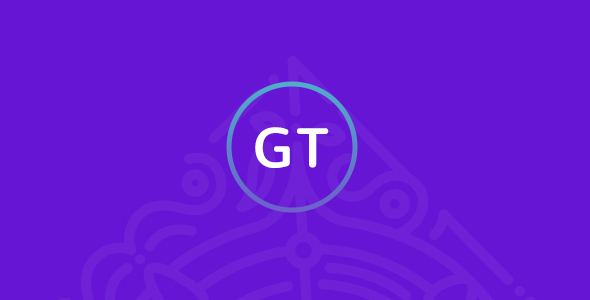
GuTemplate – Pro Templates Library for WordPress Review
As a web developer, designing stunning websites quickly and efficiently is a crucial aspect of our job. With the introduction of the new WordPress editor, Gutenberg, the process of building websites has become even more streamlined. However, finding the right templates and blocks to help us achieve our design goals can be a daunting task. This is where GuTemplate – Pro Templates Library for WordPress comes in, offering a comprehensive library of beautiful and modern blocks to help us design incredible websites in no time.
What are Gutenberg Blocks?
For those who may not be familiar, Gutenberg blocks are chunks of content such as paragraphs, images, galleries, columns, and more. They provide us with more control over the content and layout of our website, allowing us to quickly create and launch any kind of website we want.
What Does GuTemplate Offer?
GuTemplate is a pro templates library that includes all the possible layout variations for your next WordPress project. With over 100% compatibility with other Gutenberg plugins and themes, you can rest assured that GuTemplate will work seamlessly with your existing setup. The plugin comes with 3 pro custom blocks, including the Pro Icons Block, Pro Separator, and Dynamic Blocks Pro, as well as 4 pro buttons.
Customization Options
One of the standout features of GuTemplate is its ease of use and customization options. With the Pro Icons Block, you can place a custom icon into any block from any post or page, choosing from over 3500 icons from 6 icon packs. The icons are fully customizable, allowing you to adjust the icon style, size, color, background style, and more.
Pro Separator
The Pro Separator is a custom separator that allows you to customize the separator’s color, width, height, opacity, and more. This feature is particularly useful for adding a touch of professionalism to your website’s layout.
Dynamic Blocks Pro
The Dynamic Blocks Pro offers a range of block functionality, including background color, border, margins, padding, opacity, and hover effects. You can also choose to have a full width or wide width layout.
Pro Custom Typography
GuTemplate also comes with a cool feature for headings, paragraphs, and any text, known as Pro Custom Typography. This feature allows you to set up custom font family, font size, line height, and letter spacing for any text.
Templates
GuTemplate comes with a range of templates, including:
- Headings – 15 types of headings
- Columns – 4 types of columns
- Icon Boxes – 12 types of icon boxes
- Pricing Tables – 6 types of pricing tables
- Support Team – 4 types of support team boxes
- Images Gallery – 2 types of images gallery
- Buttons – 4 types of custom buttons
Conclusion
In conclusion, GuTemplate – Pro Templates Library for WordPress is an excellent tool for anyone looking to streamline their website design process. With its easy-to-use interface, customization options, and compatibility with other Gutenberg plugins and themes, GuTemplate is a must-have for any web developer or designer. With a score of 0, I highly recommend giving GuTemplate a try and see how it can elevate your website design game.
Rating:
User Reviews
Be the first to review “GuTemplate – Pro Templates Library for WordPress” Cancel reply
Introduction
GuTemplate - Pro Templates Library is a powerful WordPress plugin that provides a wide range of customizable templates for creating unique and professional-looking websites. With its extensive library of templates, you can quickly and easily create stunning websites without any coding knowledge. In this tutorial, we will walk you through the step-by-step process of using GuTemplate - Pro Templates Library for WordPress.
What You'll Learn
In this tutorial, we will cover the following topics:
- Installing and Activating GuTemplate - Pro Templates Library
- Creating a new website using GuTemplate templates
- Customizing templates using the Drag-and-Drop Builder
- Using shortcodes to add dynamic content to your website
- Creating custom templates and modifying existing ones
- Publishing and styling your website
Tutorial
Step 1: Installing and Activating GuTemplate - Pro Templates Library
To start using GuTemplate - Pro Templates Library, follow these steps:
- Go to your WordPress dashboard and click on the "Plugins" menu.
- Click on the "Add New" button and search for "GuTemplate".
- Click on the "Install Now" button to install the plugin.
- Activate the plugin by clicking on the "Activate" button.
- Once activated, you will see a new menu item called "GuTemplate" in your WordPress dashboard.
Step 2: Creating a New Website using GuTemplate Templates
To create a new website using GuTemplate templates, follow these steps:
- Go to your WordPress dashboard and click on the "GuTemplate" menu.
- Click on the "Create New Website" button.
- Select a template from the list of available templates. You can browse through the templates by clicking on the "Categories" tab or search for a specific template using the search bar.
- Click on the "Select" button to select the template.
- The template will be downloaded and installed on your website.
Step 3: Customizing Templates using the Drag-and-Drop Builder
To customize the template using the Drag-and-Drop Builder, follow these steps:
- Go to your WordPress dashboard and click on the "GuTemplate" menu.
- Click on the "Templates" tab.
- Click on the "Edit" button next to the template you want to customize.
- The Drag-and-Drop Builder will open, allowing you to customize the template by dragging and dropping elements from the left-hand sidebar to the content area.
- You can customize various elements such as text, images, videos, and more.
- Click on the "Save" button to save your changes.
Step 4: Using Shortcodes to Add Dynamic Content to Your Website
To add dynamic content to your website using shortcodes, follow these steps:
- Go to your WordPress dashboard and click on the "GuTemplate" menu.
- Click on the "Shortcodes" tab.
- Browse through the list of available shortcodes or search for a specific shortcode using the search bar.
- Click on the "Insert" button to insert the shortcode into your website.
- Customize the shortcode by clicking on the "Edit" button and filling in the required information.
Step 5: Creating Custom Templates and Modifying Existing Ones
To create custom templates or modify existing ones, follow these steps:
- Go to your WordPress dashboard and click on the "GuTemplate" menu.
- Click on the "Templates" tab.
- Click on the "New Template" button to create a new template or click on the "Edit" button next to an existing template to modify it.
- Use the Drag-and-Drop Builder to customize the template.
- Click on the "Save" button to save your changes.
Step 6: Publishing and Styling Your Website
To publish and style your website, follow these steps:
- Go to your WordPress dashboard and click on the "GuTemplate" menu.
- Click on the "Publish" button to publish your website.
- Style your website using the built-in styling options or use your own CSS code to customize the look and feel of your website.
That's it! With these steps, you should be able to create a stunning website using GuTemplate - Pro Templates Library for WordPress. Remember to explore the plugin's documentation and support resources for more information on how to get the most out of this powerful plugin.
Here is an example of a complete settings configuration for GuTemplate - Pro Templates Library for WordPress:
Plugin Settings
gu_template_pro.plugin_settings = { "template_paths": ["path/to/templates", "path/to/another/templates"], "cache_expiration": 3600, // 1 hour "debug_mode": true, "templateprefix": "gt", "enqueue_css": true, "enqueue_js": true };
Template Settings
gu_template_pro.template_settings = { "template_types": { "page": { "path": "path/to/page/templates", "layout": "page" }, "post": { "path": "path/to/post/templates", "layout": "post" } }, "template_inheritance": true, "template_cache": true };
Layout Settings
gu_template_pro.layout_settings = { "layout_paths": ["path/to/layouts"], "layoutprefix": "lt", "enqueue_css": true, "enqueue_js": true };
Template Partials Settings
gu_template_pro.partial_settings = { "partial_paths": ["path/to/partials"], "partialprefix": "pt", "enqueue_css": true, "enqueue_js": true };
Cache Settings
gu_template_pro.cache_settings = { "cache_expiration": 3600, // 1 hour "cacheprefix": "gt", "cache_path": "path/to/cache" };
Translation Settings
gu_template_pro.translation_settings = { "translation_files": ["path/to/translation/files"], "translation_domain": "gt_domain" };
Here are the features of GuTemplate - Pro Templates Library for WordPress:
Custom Blocks
- Pro Icons Block: allows you to place a custom icon into any block from any post or page
- Pro Separator: a custom separator with customizability options (color, width, height, opacity, etc.)
- Dynamic Blocks Pro: has lots of block functionality (background color, border, margins, padding, opacity, hover effects, etc.)
Pro Buttons
- 4 types of custom buttons available
Custom Typography
- Pro Custom Typography: allows you to set up custom font family, font size, line height, and letter spacing for any text
Templates
- Headings: 15 types of headings
- Columns: 4 types of columns
- Icon Boxes: 12 types of icon boxes
- Pricing Tables: 6 types of pricing tables
- Support Team: 4 types of support team boxes
- Images gallery: 2 types of images gallery
- Buttons: 4 types of custom buttons
Other Features
- Easy Install
- Online Documentation and How-to Videos
- Works with any WordPress Theme
- 6 icon packs available (Iconic, Brands, Icon Moon free, Icon Moon Pro, Typicons, Linecons, Material Icons, and Font Awesome)
- Fully customizable icons
- Icon styles: color and size
- Background Style: background color, opacity, and border radius
- Custom Margins, Paddings, Shadow, Border
- Icon Alignment: align to left, right, or center
Related Products
Highlighter Pro: A Medium.com-Inspired Text Highlighting and Inline Commenting Tool for WordPress

$15.00









There are no reviews yet.