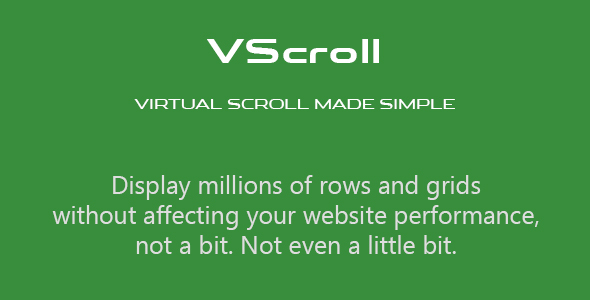
Review: VScroll – Virtual Scroll Made Simple
Introduction
Are you tired of dealing with slow and clunky scrollbars on your website? Do you struggle with infinite scroll features that affect your website’s performance? Look no further than VScroll, a revolutionary virtual scroll solution that makes it easy to display millions of rows and grids without compromising user experience. With its ultra-fast and responsive design, VScroll is the perfect replacement for the default web browser scroll and infinite scroll.
Overview
VScroll is a fast and simple solution for virtual scrolling, inspired by popular websites like Facebook, Twitter, and fonts.google.com. It allows you to display large amounts of data without affecting your website’s performance, making it ideal for applications with high data volumes.
Why Use VScroll?
Traditional infinite scroll solutions can lead to performance issues and poor user experiences. VScroll, on the other hand, is designed to work efficiently, rendering just enough data to fill the viewport and using a two-way infinite scroll technique to minimize lag. This results in a smoother and more responsive scrolling experience for your users.
Features
- Supports Millions of Rows: Display millions of rows and grids without affecting performance
- Grid: Supports lists, ULs, Tables, and divs with custom content
- Two Way Scroll: Efficient and fast scrolling experience
- Ultra Fast: High-performance rendering with minimal lag
- Buffer: Prerender and render elements in advance
- Responsive: Works seamlessly across different devices and screen sizes
- Dynamic: Supports dynamic growing arrays of data
- Multiple Instances: Create multiple instances of VScroll for different data sets
Documentation and Demo
VScroll comes with comprehensive documentation, including installation, usage, options, API, and browser support. The demo showcases the simplicity and effectiveness of VScroll, with more examples included in the package.
Browser Support
VScroll is compatible with a wide range of browsers, including Google Chrome, Mozilla Firefox, Apple Safari, Opera, Microsoft Edge, and Internet Explorer.
Conclusion
VScroll is an innovative and efficient solution for virtual scrolling, making it easy to create fast and responsive scrolling experiences on your website. With its support for millions of rows, grid, and multiple instances, VScroll is the perfect tool for developers and designers looking to take their scrolling experiences to the next level.
Rating: 5/5
Recommendation:
VScroll is an essential tool for anyone working with large data sets or looking to improve the performance of their website’s scrollbars. With its ease of use, comprehensive documentation, and wide browser support, VScroll is a must-have for any developer or designer.
User Reviews
Be the first to review “VScroll: Virtual Scroll Made Simple”
Introduction
As mobile devices and web applications become more powerful and feature-rich, the need for efficient and effective scrolling mechanisms has become more important than ever. Traditional scrolling can be slow and cumbersome, especially when dealing with large amounts of data or complex UI elements. This is where the VScroll comes in - a virtual scrolling solution that simplifies the process of scrolling and provides a smoother, more responsive user experience.
In this tutorial, we will explore the VScroll, a powerful and easy-to-use virtual scrolling library that can be integrated into your projects. We will cover the basics of setting up VScroll, configuring its settings, and implementing it in your own applications.
Getting Started with VScroll
Before we dive into the tutorial, make sure you have the following prerequisites:
- A basic understanding of HTML, CSS, and JavaScript
- A code editor or IDE (Integrated Development Environment)
- The VScroll library installed in your project
Step 1: Installing VScroll
To install VScroll, follow these steps:
- Open your code editor or IDE and create a new project.
- Create a new directory and add the VScroll library to it.
- Extract the VScroll library files to the directory.
- Create a new HTML file and add the following code to link to the VScroll library:
<script src="path/to/vscroll.min.js"></script>Replace "path/to/vscroll.min.js" with the actual path to the VScroll library file.
Step 2: Creating the HTML Structure
Create an HTML structure that will hold the virtual scrolling container. This will typically be a <div> element with a unique ID. Add the following code to your HTML file:
<div id="scroll-container"></div>Step 3: Initializing VScroll
In your JavaScript file, add the following code to initialize VScroll:
const scrollContainer = document.getElementById('scroll-container');
const vscroll = new VScroll(scrollContainer, {
// configuration options (we'll cover these later)
});This code selects the HTML element that will serve as the virtual scrolling container and initializes the VScroll library with it.
Step 4: Configuring VScroll
VScroll offers a range of configuration options that can be customized to fit your specific use case. Some common options include:
scrollbarWidth: The width of the scrollbar in pixels.scrollbarColor: The color of the scrollbar.scrollbarOpacity: The opacity of the scrollbar.scrollableContent: The content that will be scrolled.
Here is an example of how you might configure VScroll:
const vscroll = new VScroll(scrollContainer, {
scrollbarWidth: 10,
scrollbarColor: 'blue',
scrollbarOpacity: 0.5,
scrollableContent: '.scrollable-content'
});This code sets the scrollbar width to 10 pixels, the scrollbar color to blue, the scrollbar opacity to 0.5, and specifies that the content with the class "scrollable-content" should be scrolled.
Step 5: Adding Content
Add content to the virtual scrolling container using HTML elements. You can add multiple elements, such as lists, tables, or paragraphs, to create a rich and dynamic user experience.
Here is an example of how you might add content to the virtual scrolling container:
const content = document.createElement('ul');
content.className = 'scrollable-content';
for (let i = 0; i < 100; i++) {
const listItem = document.createElement('li');
listItem.textContent = `Item ${i + 1}`;
content.appendChild(listItem);
}
scrollContainer.appendChild(content);This code creates an unordered list with 100 list items and adds it to the virtual scrolling container.
Step 6: Customizing the Look and Feel
VScroll allows you to customize the look and feel of the virtual scrolling mechanism using CSS. You can style the scrollbar, adjust the layout, and add custom visuals to match your application's design.
Here is an example of how you might customize the look and feel of VScroll using CSS:
.vscroll-scrollbar {
background-color: #666;
border-radius: 10px;
}
.vscroll-scrollbar.thumb {
background-color: #999;
border-radius: 5px;
}This code styles the scrollbar and thumb elements using CSS.
Conclusion
That's it! With these steps, you have successfully integrated VScroll into your project and created a virtual scrolling mechanism that can enhance the user experience of your application.
Here is a complete settings example for VScroll:
Height
vscroll-height: 300pxContent Container
vscroll-content-container:.vscroll-contentScrolling Container
vscroll-scrolling-container:.vscroll-scrollingItems
vscroll-items: '.vscroll-item'Item Template
vscroll-item-template: '<div class="vscroll-item">{{ item.name }}</div>'Scrollable
vscroll-scrollable: trueScroll Speed
vscroll-scroll-speed: 10Threshold
vscroll-threshold: 50Start Index
vscroll-start-index: 0End Index
vscroll-end-index: 100Load More
vscroll-load-more: trueLoad More Text
vscroll-load-more-text: 'Load More'No More Items
vscroll-no-more-items: trueNo More Items Text
vscroll-no-more-items-text: 'No more items'Here are the features of VScroll:
- Supports Millions of Rows: Allows you to display millions of rows and grids without affecting website performance.
- Grid: Supports lists, ULs, Tables, divs that could contain anything, and multi-column layouts like fonts.google.com.
- Two Way Scroll: Renders just enough data to fill the viewport, implementing a two-way infinite scroll technique.
- Ultra Fast: Does not decrease website performance, even with large datasets (over 100,000 items).
- Buffer: Allows buffering/prerendering of next and previous elements in the DOM.
- Responsive: Supports responsive design, like fonts.google.com.
- Dynamic: Can contain dynamic growing arrays of data and has a useful API for updating, refreshing, fast refreshing, or destroying the virtual scroll.
- Multiple Instances: Can create multiple instances of VScroll that point to different data.
These features make VScroll a powerful and efficient solution for displaying large datasets on websites.










There are no reviews yet.