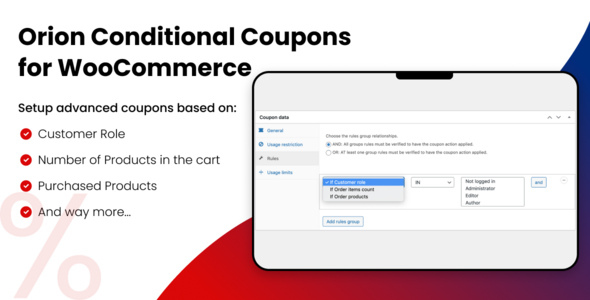
Orion Conditional Coupons for WooCommerce Review
As a WooCommerce store owner, managing coupons can be a daunting task, especially when you want to offer targeted promotions to specific customers or groups. That’s where Orion Conditional Coupons for WooCommerce comes in – a powerful plugin that extends the native WooCommerce Coupons feature by providing advanced options to fine-tune your coupon strategy.
What the Plugin Does
Orion Conditional Coupons for WooCommerce helps you manage your WooCommerce Coupons by providing advanced options to apply conditions to your coupons. These conditions include customer user roles, number of products in the cart, number of products ordered, and many more. With this plugin, you can narrow down the eligible customers, apply proper conditions that benefit your business, and decide which specific products the coupon can be used for.
How Can You Benefit from It?
By using Orion Conditional Coupons for WooCommerce, you can maximize your profits and cut off unnecessary losses. You can:
- Narrow down the eligible customers to specific groups or roles
- Apply conditions that benefit your business, such as offering a discount on a specific product or category
- Decide which specific products the coupon can be used for, ensuring that customers can only redeem the coupon on the products you want to promote
Features
The plugin comes with a range of features that make it easy to manage your coupons. Some of the key features include:
- Conditional coupon application based on customer user roles, cart contents, and more
- Support for multiple coupon conditions, allowing you to create complex coupon rules
- Ability to set specific products or categories for coupon redemption
- Integration with WooCommerce’s native coupon feature
Resources and Support
The plugin comes with comprehensive documentation and articles on the Orion Origin website. If you need further assistance, you can contact the support team through the Codecanyon support tab or visit the Orion Origin support center.
Conclusion
Orion Conditional Coupons for WooCommerce is a powerful plugin that helps you fine-tune your coupon strategy and maximize your profits. With its advanced features and ease of use, it’s an essential tool for any WooCommerce store owner looking to take their coupon management to the next level.
User Reviews
Be the first to review “Orion Conditional Coupon for Woocommerce”
Introduction
The Orion Conditional Coupon plugin for WooCommerce is a powerful tool that allows you to create complex coupon rules based on customer behavior, product characteristics, and other conditions. With this plugin, you can create customized coupon offers that are triggered by specific events, such as purchasing a specific product, spending a certain amount, or having a certain product in their cart. In this tutorial, we will guide you through the process of setting up and using the Orion Conditional Coupon plugin for WooCommerce.
Step 1: Installing the Orion Conditional Coupon Plugin
To start using the Orion Conditional Coupon plugin, you need to install it on your WooCommerce store. Here are the steps to follow:
- Log in to your WordPress dashboard and navigate to the Plugins page.
- Click on the "Add New" button and search for "Orion Conditional Coupon".
- Click on the "Install Now" button to install the plugin.
- Once installed, click on the "Activate" button to activate the plugin.
Step 2: Creating a New Conditional Coupon
To create a new conditional coupon, follow these steps:
- Log in to your WordPress dashboard and navigate to the WooCommerce > Coupons page.
- Click on the "Add Coupon" button.
- In the "Coupon Details" section, enter a name and code for your coupon.
- In the "Discount" section, select the type of discount you want to offer (e.g. fixed amount, percentage, etc.).
- In the "Coupon Conditions" section, click on the "Add Condition" button.
Step 3: Configuring the Coupon Conditions
In this section, you can configure the conditions that will trigger the coupon. Here are some examples of conditions you can set:
- Product: Select specific products or product categories to trigger the coupon.
- Cart: Set a minimum or maximum cart value to trigger the coupon.
- Customer: Set specific customer roles or tags to trigger the coupon.
- Order: Set specific order values or frequencies to trigger the coupon.
For example, let's say you want to create a coupon that offers 10% off all orders that contain a specific product. Here's how you would set it up:
- Click on the "Add Condition" button.
- Select "Product" as the condition type.
- In the "Product" section, select the specific product you want to trigger the coupon.
- Set the "Coupon Value" to 10% and the "Coupon Type" to "Percentage".
Step 4: Configuring the Coupon Exclusions
In this section, you can configure the products or product categories that will be excluded from the coupon. This is useful if you want to offer a coupon that only applies to specific products or product categories.
For example, let's say you want to create a coupon that offers 10% off all orders that contain a specific product, but you want to exclude a specific product category. Here's how you would set it up:
- Click on the "Add Exclusion" button.
- Select "Product Category" as the exclusion type.
- In the "Product Category" section, select the specific product category you want to exclude.
- Set the "Exclusion Type" to "Exclude" and the "Exclusion Value" to 1.
Step 5: Saving the Coupon
Once you have configured the coupon conditions and exclusions, click on the "Save Coupon" button to save the coupon.
Step 6: Testing the Coupon
To test the coupon, navigate to your WooCommerce store and add the product that triggers the coupon to your cart. Apply the coupon to your cart and check that the discount is applied correctly.
Conclusion
That's it! With these steps, you should now have a fully functional conditional coupon set up on your WooCommerce store. The Orion Conditional Coupon plugin is a powerful tool that allows you to create complex coupon rules based on customer behavior, product characteristics, and other conditions. By following these steps, you can create customized coupon offers that drive sales and increase customer engagement on your store.
Here is a complete settings example for Orion Conditional Coupon for Woocommerce:
General Settings
- Coupon Type: Select "Conditional Coupon"
- Coupon Name: Enter a name for your coupon
- Description: Enter a description for your coupon
- Start Date: Set the start date for the coupon
- End Date: Set the end date for the coupon
- Coupon Amount: Enter the amount of the coupon
- Coupon Type: Select "Fixed Amount"
Conditional Logic
- Condition Type: Select " Cart Subtotal"
- Operator: Select "Greater Than"
- Value: Enter the value for the condition
- Rule: Select "Apply Coupon"
Rules
- Rule 1:
- Condition Type: Select "Product Categories"
- Operator: Select "Is In"
- Value: Select the product categories
- Rule: Select "Apply Coupon"
Coupon Exclusions
- Excluded Products: Select the products that should not be eligible for the coupon
- Excluded Product Categories: Select the product categories that should not be eligible for the coupon
- Excluded Product Tags: Select the product tags that should not be eligible for the coupon
Order Requirements
- Order Total: Set the order total requirement for the coupon
- Order Status: Select the order status requirement for the coupon
Coupon Limitations
- Maximum Uses: Set the maximum number of times the coupon can be used
- Uses Per User: Set the number of times the coupon can be used per user
- Limit Per IP: Set the number of times the coupon can be used per IP address
Email Notifications
- Enable Email Notifications: Select "Yes" to enable email notifications
- Notification Email: Enter the email address to send notifications to
- Notification Subject: Enter the subject for the notification email
- Notification Message: Enter the message for the notification email
Here are the features of Orion Conditional Coupon for Woocommerce, along with other details extracted from the text:
What the Plugin Does
- Manages WooCommerce Coupons advanced options
- Extends the native feature with conditional options
How you can benefit from it
- Fine tune native coupon features
- Gain control over the coupon by enabling:
- Limiting eligible customers
- Setting specific product for coupon use
- Helps to maximize profits and reduce losses
Features:
- Condition-based coupling, allowing you to apply:
- Customer's user role conditions
- Number of products in carts condition
- Number of products ordered condition
- Many more conditions
- Maximum profit potential and loss reduction 4 More [unsaid] featured: the screenshots provided did not give information on these features.
Resources
- Documentation and articles: [available on website]
Support
Let me know if you would like me to summarise anything or provide the screenshot references!










There are no reviews yet.