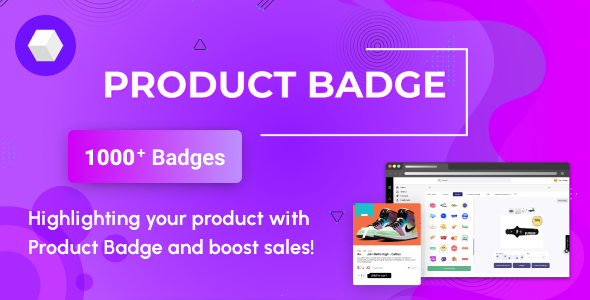
Introduction
As an online store owner, you’re always looking for ways to make your products stand out and attract more customers. One effective way to do this is by using product badges. MyShopKit – WooCommerce Product Badges is a powerful plugin that allows you to add product badges to your WooCommerce store with ease. In this review, we’ll take a closer look at what this plugin has to offer and whether it’s worth considering for your online store.
Features and Functionality
MyShopKit Product Badges is a comprehensive plugin that offers a wide range of features and functionalities.
- Badges for every occasion: The plugin offers a variety of badges that can be used to add social proof or FOMO to your products. These badges include On-Sale badges, Out of Stock badges, and New Arrival badges, among others.
- Easy to use: Adding badges to your products is a breeze with MyShopKit Product Badges. Simply choose a badge template, customize it, set parameters, and display the badge instantly.
- Customization options: The plugin offers a range of customization options, including the ability to change the size, color, animation, and placement of badges. You can also change the priority order of badges using a drag-and-drop interface.
- Mobile-friendly and compatible with all WordPress themes: MyShopKit Product Badges is responsive and works seamlessly with all WordPress themes. This means you can create badges on the go and customers can see them on their mobile devices.
Pros and Cons
Pros:
- Easy to use and set up
- Offers a wide range of customization options
- Responsive and mobile-friendly
- Compatible with all WordPress themes
- Affordable pricing
Cons:
- Limited customization options for non-tech-savvy users
- Some users may find the plugin’s interface overwhelming
- No built-in analytics or reporting features
Conclusion
MyShopKit Product Badges is a powerful plugin that offers a range of features and functionalities to help you add product badges to your WooCommerce store. With its easy-to-use interface, customizable options, and mobile-friendly design, it’s a great choice for online store owners looking to enhance their product pages. While it may not be perfect, the plugin’s affordable pricing and comprehensive features make it a worthwhile investment for any WooCommerce store.
Rating
I would give MyShopKit Product Badges a score of 4.5 out of 5 stars. While it’s not perfect, the plugin’s ease of use, customization options, and mobile-friendly design make it a great choice for online store owners. With some minor improvements to its interface and analytics features, it could be a perfect plugin for WooCommerce store owners.
User Reviews
Be the first to review “MyShopKit – WooCommerce Product Badges”
Introduction
MyShopKit - WooCommerce Product Badges is a powerful plugin that allows you to add customizable badges to your WooCommerce products. With this plugin, you can enhance the visibility and importance of your products by highlighting special deals, promotions, new releases, and more. In this tutorial, we will walk you through the step-by-step process of how to use the MyShopKit - WooCommerce Product Badges plugin.
Tutorial: Using MyShopKit - WooCommerce Product Badges
Step 1: Installation and Activation
To start using the MyShopKit - WooCommerce Product Badges plugin, you need to install and activate it. Follow these steps:
- Download the plugin from the official website or WordPress Plugin Directory.
- Go to your WordPress dashboard and navigate to Plugins > Add New.
- Click the "Upload Plugin" button and select the downloaded zip file.
- Click "Install Now" and then "Activate".
Step 2: Creating Badges
Once the plugin is installed and activated, you need to create badges that you can apply to your products. Here's how:
- Go to your WordPress dashboard and navigate to MyShopKit > Badges.
- Click the "Add New Badge" button.
- Enter a title and description for your badge.
- Select the type of badge you want to create:
- Basic: A simple text-based badge.
- Icon: A badge with an icon (e.g., sold out, new, etc.).
- Image: A badge with an image.
- Configure the badge settings:
- Select the colors and font styles for your badge.
- Set the badge position (top-left, top-right, bottom-left, or bottom-right).
- Set the badge alignment (left, right, or center).
- Click "Add New Badge" to save your badge.
Step 3: Applying Badges to Products
Now that you have created your badges, it's time to apply them to your products. Here's how:
- Go to your WordPress dashboard and navigate to Products > Product list.
- Select the products to which you want to apply the badge.
- Hover over the product title and click the three dots.
- Click "Badges" from the dropdown menu.
- Select the badge you created earlier.
- Choose the badge position, alignment, and other settings as needed.
- Click "Apply" to save your changes.
Step 4: Customizing the Badge Appearance
You can customize the appearance of your badges to match your store's brand and design. Here's how:
- Go to your WordPress dashboard and navigate to MyShopKit > Settings.
- Scroll down to the "Badge" section.
- Adjust the following settings:
- Badge border style and color.
- Background color and style.
- Text color, size, and style.
- Corner radius and padding.
- Click "Save" to save your changes.
Step 5: Displaying Badges
Once you have created and applied badges to your products, you need to ensure that they are displayed correctly on your product pages. Here's how:
- Go to your WordPress dashboard and navigate to Appearance > Widgets.
- Drag and drop the "Badge" widget to your desired location on your product page.
- Configure the widget settings:
- Choose the badge type ( Basic, Icon, or Image).
- Set the badge size and alignment.
- Click "Save" to save your changes.
That's it! With these simple steps, you should be able to effectively use the MyShopKit - WooCommerce Product Badges plugin to enhance the visibility and importance of your products.
Product Badges Type You can choose which types of badges to display on your products. There are 4 types of badges you can use:
- Off sale badges: Display this badge when a product is out of stock.
- Sale badges: Display this badge when a product is on sale.
- New badges: Display this badge for new products.
- Related badges: Display this badge to showcase related products.
Example:
MyShopKit > Settings > Product Badges Type Type: Display All
Here are the features of MyShopKit - WooCommerce Product Badges:
- Automatic Product Badges: MyShopKit Product Badges is the only plug-in that helps you add product badges automatically.
- Badges for Every Occasion: Offers a wide range of badges for different purposes, such as:
- On-Sale Badges: Add special badges to products that are on sale to entice shoppers on a budget.
- Out of Stock Badges: Add badges to products that are out of stock to add social proof and encourage customers to make a purchase when the product is restocked.
- New Arrival Badges: Add badges to new products to attract customers who are looking for modern items.
- Add Badges with Ease: Allows you to add badges with a few clicks, including:
- Choosing a badge template
- Customizing the badge
- Setting parameters
- Displaying the badge instantly
- Design Control: Offers a badge customization editor that allows you to:
- Make badges in any size
- Change the color
- Add animations
- Change the placement
- Drag and drop to change the priority order of badges
- Mobile-Friendly and Compatible with All WordPress Themes: The plug-in is responsive to any type of device and is compatible with all WordPress themes, allowing you to create badges on the go and customers to see badges on their mobile devices.








.png?w=300&resize=300,300&ssl=1)

There are no reviews yet.