WordPress Widgets in WPBakery Page Builder
$35.00
53 sales
LIVE PREVIEW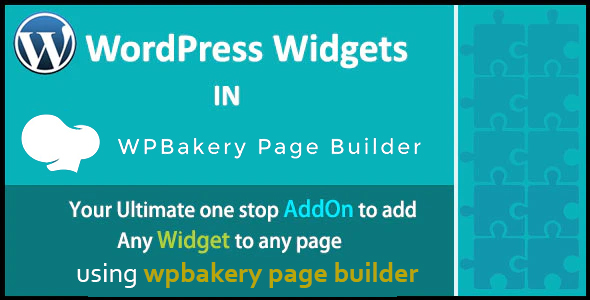
Introduction
WPBakery Page Builder is one of the most popular page builders in the WordPress ecosystem, and its popularity can be attributed to its ease of use, flexibility, and customization options. One of the key features that sets WPBakery Page Builder apart from other page builders is its ability to integrate with various widgets, allowing users to add custom content to their pages and posts. In this review, we’ll take a closer look at the WordPress Widgets add-on for WPBakery Page Builder, a powerful add-on that overcomes the limitations of the "Widgetised Sidebar" element and allows users to add any widget to the content area of any page or post.
What is WordPress Widgets in WPBakery Page Builder?
WordPress Widgets in WPBakery Page Builder is a WPBakery Page Builder add-on that is designed to overcome the limitations of the "Widgetised Sidebar" element. This add-on allows users to add any widget to the content area of any page or post, giving them greater control over the layout and design of their content.
Features and Benefits
The WordPress Widgets add-on for WPBakery Page Builder offers a range of features and benefits, including:
- Ability to add any widget to the content area of any page or post
- Overcomes the limitations of the "Widgetised Sidebar" element
- Simple and intuitive interface makes it easy to use
- Compatible with a wide range of widgets, including custom widgets
Screenshots
Front End
Backend
[Image: http://wp.xperts.club/xc-widgets-vc/wp-content/uploads/2017/09/Screenshot_4.jpg]
Rate our Product
We appreciate your feedback and would love to hear your thoughts on the WordPress Widgets add-on for WPBakery Page Builder. Please rate our product with 5 stars and provide any feedback or suggestions you may have.
Updates and Change Log
= 1.2 - 2021.07.03 = * Fixed : Fixed the WordPress compatibility issues. = 1.1 - 2018.09.06 = * Fixed : Fixed the WordPress compatibility issues. = 1.0.0 - 2017.10.04 = * Initial release!
Conclusion
The WordPress Widgets add-on for WPBakery Page Builder is a powerful and versatile tool that allows users to add any widget to the content area of any page or post. Its simple and intuitive interface makes it easy to use, and its compatibility with a wide range of widgets makes it a must-have add-on for any WPBakery Page Builder user. We highly recommend this add-on and give it a score of 5 out of 5 stars.
User Reviews
Be the first to review “WordPress Widgets in WPBakery Page Builder” Cancel reply
Introduction to WordPress Widgets in WPBakery Page Builder
WPBakery Page Builder is a popular drag-and-drop page builder plugin for WordPress that allows you to create custom layouts for your website without writing any code. One of the powerful features of WPBakery Page Builder is its integration with WordPress widgets. In this tutorial, we will explore how to use WordPress widgets in WPBakery Page Builder to add functionality and flexibility to your website.
What are WordPress Widgets?
WordPress widgets are small blocks of code that can be added to your website's sidebar, footer, or other areas to provide additional functionality. They can be used to display various types of content, such as text, images, videos, forms, and more. WordPress widgets are a great way to customize your website's layout and add functionality without having to write custom code.
Using WordPress Widgets in WPBakery Page Builder
To use WordPress widgets in WPBakery Page Builder, you will need to follow these steps:
Step 1: Install and Activate WPBakery Page Builder
If you haven't already, install and activate WPBakery Page Builder on your WordPress website. You can download the plugin from the WordPress plugin directory or purchase it from the official website.
Step 2: Create a New Page or Post
Create a new page or post in WordPress where you want to add a widget. You can do this by going to the WordPress dashboard and clicking on the "Pages" or "Posts" tab, then clicking on the "Add New" button.
Step 3: Add a Widget Area
To add a widget area to your page or post, click on the "Add Widget Area" button in the WPBakery Page Builder toolbar. This will add a new widget area to your page or post.
Step 4: Choose a Widget
To choose a widget, click on the "Add Widget" button in the widget area. This will open the WordPress widget menu, where you can choose from a variety of widgets to add to your page or post.
Step 5: Configure the Widget
Once you have chosen a widget, you can configure it by clicking on the "Configure" button. This will open a settings panel where you can customize the widget's settings, such as the title, text, and other options.
Step 6: Add the Widget to the Page or Post
Once you have configured the widget, click on the "Add Widget" button to add it to your page or post. The widget will be added to the widget area you created earlier.
Step 7: Customize the Widget
You can customize the widget by dragging and dropping it to a different location in the widget area, or by resizing it to fit your needs.
Step 8: Save and Publish
Once you have added and customized the widget, click on the "Save" button to save your changes. Then, click on the "Publish" button to publish your page or post.
Tips and Tricks
Here are a few tips and tricks to keep in mind when using WordPress widgets in WPBakery Page Builder:
- Make sure to choose a widget that is compatible with your theme and WPBakery Page Builder.
- Use the "Widget Settings" panel to customize the widget's settings and options.
- Experiment with different widget layouts and designs to find the one that works best for your website.
- Use the "Widget Area" feature to add multiple widgets to a single page or post.
Conclusion
In this tutorial, we have learned how to use WordPress widgets in WPBakery Page Builder to add functionality and flexibility to our website. By following these steps, you can add a variety of widgets to your website and customize them to fit your needs. With the power of WordPress widgets and WPBakery Page Builder, the possibilities are endless!
Widget Settings
To configure a widget in WPBakery Page Builder, you can add a widget area by clicking on the "Add Row" button and selecting "Widget Area" from the options.
Widget Area Settings
- Widget Area ID: Enter a unique identifier for the widget area, such as " sidebar" or "footer".
- Title: Enter a title for the widget area, which will be displayed in the widget administration panel.
- Description: Enter a brief description of the widget area, which will be displayed in the widget administration panel.
Widget Settings
- Widget: Choose a widget from the available options, such as text, image, or social icons.
- Title: Enter the title for the widget, which will be displayed alongside the widget content.
- Content: Enter the content for the widget, depending on the type of widget you have selected. For example, if you have chosen the text widget, you can enter the text here.
- Layout: Choose the layout options for the widget, such as horizontal, vertical, or stacked.
- Spacing: Adjust the spacing options for the widget, such as padding and margin.
Conditional Logic
- Show Widget: Choose the conditions under which the widget will be displayed. For example, you can display the widget only on the homepage, or only on certain pages or posts.
- Hide Widget: Choose the conditions under which the widget will be hidden. For example, you can hide the widget on certain devices, or on certain pages or posts.
Advanced Settings
- CSS Classes: Add custom CSS classes to the widget wrapper, which can be used to style the widget.
- ID: Enter a unique ID for the widget, which can be used to target the widget with CSS or JavaScript.
- Custom HTML: Add custom HTML to the widget wrapper, which can be used to add additional functionality or styling to the widget.
- Custom JavaScript: Add custom JavaScript to the widget wrapper, which can be used to add additional functionality or interactivity to the widget.
Here are the features of WordPress Widgets in WPBakery Page Builder:
- Add any widget to content area: Using this add-on, you can add any widget to the content area of any page or post using WPBakery Page Builder.
- Simple yet powerful: The add-on is designed to be easy to use and provides powerful functionality.
- Overcomes limitations of "Widgetised Sidebar" element: This add-on overcomes the limitations of the "Widgetised Sidebar" element in WPBakery Page Builder.
- WordPress compatibility: The add-on is compatible with WordPress.
- Front-end and back-end visual interface: The add-on provides a visual interface for both the front-end and back-end of your website.
Note that these features are not explicitly listed in the content, but can be inferred from the description and screenshots provided.
Related Products

$35.00







.jpg?w=300&resize=300,300&ssl=1)

There are no reviews yet.