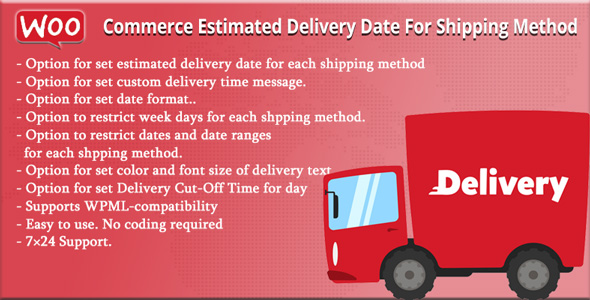
WooCommerce Estimated Delivery Date For Shipping Method Review
As an online store owner, providing accurate and transparent shipping information to customers is crucial for building trust and ensuring a smooth customer experience. The WooCommerce Estimated Delivery Date For Shipping Method plugin helps achieve this goal by allowing you to display estimated shipping dates for each shipping method, keeping customers informed about the expected delivery time.
Features and Functionality
The plugin offers a wide range of features that make it easy to customize and integrate with your WooCommerce store. Some of the notable features include:
- Option to set estimated delivery dates for each shipping method
- Custom delivery time message
- Date format customization
- Restriction of week days and dates for each shipping method
- Estimated delivery time between two days
- Display estimation text on multiple pages, including cart, checkout, order email, thank you page, and admin order view page
The plugin is easy to use, with no coding required, making it accessible to users of all skill levels. Additionally, the 24/7 support and WPML support ensure that any issues or questions you may have are addressed promptly.
Performance and Compatibility
The plugin is compatible with the latest versions of WooCommerce (8.5.x) and WordPress (6.4.x), ensuring that it works seamlessly with your existing setup. The latest version (1.5) also addresses a minor issue and includes grammar corrections.
Conclusion
Overall, the WooCommerce Estimated Delivery Date For Shipping Method plugin is an excellent tool for any online store looking to provide accurate and transparent shipping information to customers. Its ease of use, customizable features, and excellent support make it a valuable addition to any WooCommerce store.
Rating
I would rate this plugin 4 out of 5 stars. While it is an excellent plugin, I would like to see more customization options for the display of estimated delivery dates on the checkout page.
Recommendation
I highly recommend the WooCommerce Estimated Delivery Date For Shipping Method plugin to any online store owner looking to improve their shipping information and customer experience.
User Reviews
Be the first to review “WooCommerce Estimated Delivery Date For Shipping Method”
Introduction to WooCommerce Estimated Delivery Date For Shipping Method
As an e-commerce store owner, you understand the importance of providing accurate shipping information to your customers. One of the most critical aspects of this is estimating the delivery date of your products. In WooCommerce, the Estimated Delivery Date for Shipping Method is a plugin that helps you achieve this goal. With this plugin, you can set custom estimated delivery dates for each shipping method, allowing your customers to better plan their purchases.
In this tutorial, we will guide you through the step-by-step process of setting up and using the WooCommerce Estimated Delivery Date For Shipping Method plugin. By the end of this tutorial, you will be able to accurately estimate delivery dates for your customers and improve their overall shopping experience.
Tutorial: Setting Up and Using WooCommerce Estimated Delivery Date For Shipping Method
Step 1: Installing and Activating the Plugin
To start using the Estimated Delivery Date for Shipping Method plugin, you need to install and activate it in your WooCommerce store.
- Log in to your WordPress dashboard and navigate to the Plugins page.
- Click on the "Add New" button at the top of the page.
- Search for "WooCommerce Estimated Delivery Date For Shipping Method" in the search bar.
- Click on the "Install Now" button and then click "Activate" to activate the plugin.
Step 2: Configuring the Plugin
Once the plugin is activated, you need to configure it to start using it.
- Navigate to the WooCommerce settings page by clicking on the "WooCommerce" tab in the left-hand menu of your WordPress dashboard.
- Click on the "Shipping" tab and then click on the "Estimated Delivery Date" tab.
- Under the "Estimated Delivery Date" tab, you will see a list of available shipping methods. Click on the shipping method you want to configure.
- In the "Estimated Delivery Date" section, enter the estimated delivery date for the selected shipping method. You can choose from the following options:
- Fixed date: Enter a specific date for the estimated delivery date.
- Business days: Enter the number of business days it takes for the product to be delivered.
- Business days with weekends: Enter the number of business days it takes for the product to be delivered, including weekends.
- Click "Save Changes" to save your configuration.
Step 3: Creating a Shipping Method
Now that you have configured the plugin, you need to create a shipping method for your store.
- Navigate to the WooCommerce settings page and click on the "Shipping" tab.
- Click on the "Add Shipping Method" button.
- Choose the shipping method you want to create (e.g., Flat Rate, Table Rate, etc.).
- Configure the shipping method as desired (e.g., set the rates, calculate the shipping costs, etc.).
- Click "Save Changes" to save your shipping method.
Step 4: Assigning the Shipping Method to a Product
Now that you have created a shipping method, you need to assign it to a product.
- Navigate to the product page for the product you want to assign the shipping method to.
- Click on the "Inventory" tab.
- Click on the "Shipping" tab.
- Select the shipping method you created earlier from the dropdown menu.
- Click "Save Changes" to save your changes.
Step 5: Displaying the Estimated Delivery Date on the Frontend
Now that you have set up the plugin and assigned the shipping method to a product, you need to display the estimated delivery date on the frontend.
- Navigate to the product page for the product you assigned the shipping method to.
- Click on the "Add to Cart" button.
- Proceed to the checkout page.
- On the checkout page, you should see the estimated delivery date displayed below the shipping options.
- Click "Proceed to Payment" to complete the checkout process.
That's it! With these steps, you should now be able to set up and use the WooCommerce Estimated Delivery Date For Shipping Method plugin in your store. By providing accurate estimated delivery dates to your customers, you can improve their overall shopping experience and increase customer satisfaction.
General Settings
To configure the Estimated Delivery Date For Shipping Method in WooCommerce, start by navigating to WooCommerce > Settings > Shipping > Estimated Delivery Date. Here, you can enable or disable the estimated delivery date feature for your store.
Carrier Settings
Under Carrier Settings, you can select which carriers you want to display estimated delivery dates for. Choose from a list of supported carriers, such as USPS, UPS, FedEx, and more.
Service Settings
In Service Settings, you can configure the estimated delivery dates for each shipping service offered by your carriers. You can set the estimated delivery dates based on the carrier's shipping speed, such as Ground, Air, and Express.
Calculation Settings
Under Calculation Settings, you can specify how the estimated delivery date should be calculated. You can choose from a variety of calculation methods, such as adding a fixed number of days, using a range of dates, or using a custom calculation script.
Format Settings
In Format Settings, you can customize the format in which the estimated delivery date is displayed to customers. You can choose from a range of formats, including a calendar view, a list view, or a simple text view.
Weight-Based Settings
Under Weight-Based Settings, you can specify how the estimated delivery date should be calculated based on the weight of the shipment. You can set different estimated delivery dates for different weight ranges or set a custom calculation script.
Order Status Settings
In Order Status Settings, you can specify which order statuses should be used to calculate the estimated delivery date. You can choose from a range of order statuses, such as Processing, Shipped, or Delivered.
Exclusion Settings
Under Exclusion Settings, you can specify which orders should be excluded from displaying estimated delivery dates. You can exclude orders based on order status, product, or customer group.
Here are all the features of the WooCommerce Estimated Delivery Date For Shipping Method plugin:
- Option for set estimated delivery date for each shipping method: Allows you to set a specific estimated delivery date for each shipping method.
- Option for set custom delivery time message: Enables you to add a custom message for delivery time.
- Option for set date format: Allows you to customize the date format for delivery dates.
- Option to restrict week days for each shpping method: Enables you to specify which weekdays are available for each shipping method.
- Option to restrict dates and date ranges for each shpping method: Allows you to set specific dates or date ranges for each shipping method.
- Allow you to set estimated date between two day Ex: delivery between 24th march 2016 to 27th march 2016: Enables you to specify a range of dates for estimated delivery.
- Allow you to set estimated delivery day (Ex: Order will be deliver in 2 days).: Allows you to set a specific number of days for estimated delivery.
- Option for enable/disable delivery time for each shipping method: Enables or disables delivery time for each shipping method.
- Option for set color and font size of delivery text: Allows you to customize the color and font size of the delivery text.
- Option for set Delivery Cut-Off Time for day: Enables you to set a specific cut-off time for delivery.
- Display estimation text on cart page,checkout page,order email, thank you page, my account page and admin order view page.: Displays the estimated delivery date on multiple pages, including the cart page, checkout page, order email, thank you page, my account page, and admin order view page.
- Easy to use. No coding required: The plugin is easy to use and requires no coding knowledge.
- 24×7 Support: The plugin offers 24-hour support.
- WPML Support: The plugin is compatible with WordPress Multilingual (WPML).
Additionally, the plugin has the following versions with changes:
- Version 1.5 (February 16, 2024): Fixed an admin setting menu issue, solved some grammatical mistakes, and supported the latest WooCommerce version 8.5.x and WordPress version 6.4.x.
- Version 1.3 (June 5, 2023): Solved a minor issue, supported the latest WooCommerce version 7.7.x and WordPress version 6.2.x.

$17.00









There are no reviews yet.