Kanna – An Elegant Multi-concept WordPress Theme
$39.00
227 sales
LIVE PREVIEW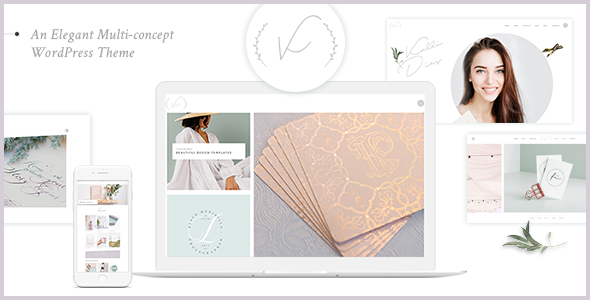
Kanna – An Elegant Multi-concept WordPress Theme Review
Introduction
In the world of WordPress themes, finding a theme that is both versatile and elegant can be a daunting task. However, with Kanna, a multi-concept WordPress theme, you can rest assured that you’ve found a theme that can cater to your diverse needs. With its stunning design, gentle color palette, and elegant typography, Kanna is perfect for any blog, freelance business, or creative studio. In this review, we’ll take a closer look at Kanna’s features, functionality, and overall performance.
Design and Features
Kanna boasts 15 carefully designed homepages, a large collection of inner pages, and numerous blog, portfolio, and shop layouts. Its design is both modern and sophisticated, making it an excellent choice for creative professionals and entrepreneurs. The theme is also highly customizable, with an extensive admin interface that allows you to tailor the theme to your specific needs.
Some of the notable features of Kanna include:
- Responsive and Retina-ready design
- Simple one-click import of demo content
- Big custom shortcode collection
- Slider Revolution Responsive WordPress Plugin included
- WPBakery Page Builder Plugin for WordPress included
- Portfolio List, Showcase, and Slider shortcodes
- Masonry and Gallery portfolio layouts
- Parallax sections
- Mega Menu
- Customizable Google Maps
- Smooth Page Transitions
- 7 amazing font icon sets
- Side Area
- Twitter and Instagram social widgets
- Social Icons Group and Icon widgets
- Testimonials, Stacked Images, Expanded Gallery, and Full Screen Image Slider shortcodes
- Product List, Product Info, and Call to Action shortcodes
- Icon List Item, Process, Progress Bar, and Social Share shortcodes
- Video Button, Animation Holder, and Text Marquee shortcodes
- Pricing Table and Uncovering Sections shortcodes
- Team and Team Carousel shortcodes
- Accordion and Tabs shortcodes
- Anchor link functionality for one-page sites
- Video Background Sections
- Background Images in sections
- Multiple Flexible Header Types
- Standard, Minimal, Vertical, and Divided Header Types
- Custom Sidebars
- Mikado Search – Optional functionality
- Separate Footer Top and Footer Bottom areas
- Customizable Footer Layout – up to 4 columns in Footer Top area and up to 3 columns in Footer Bottom area
- Regular and Uncovering Footer
- Choose your grid size
- 800+ Google Fonts
- Custom Post Formats: Audio, Video, Standard, Gallery, Link, Quote
- Multiple Blog List Layouts
- Blog Masonry and Standard Layouts
- Optional social share functionality
- Testimonials
- Smooth Scroll
- Boxed layout option
- Back to Top button functionality
- Powerful typography options
- Child Theme Ready
- Translation Ready
- WooCommerce Integration
- WPML Plugin Integration
- Dropdown Shop Cart widget
- Contact Form 7 Integration
Performance and Support
Kanna has a score of 4.43 out of 5 stars and has sold 227 copies, indicating a high level of customer satisfaction. The theme is well-maintained, with regular updates and bug fixes. The support team is also responsive and helpful, providing timely assistance to users.
Conclusion
In conclusion, Kanna is an excellent choice for anyone looking for a versatile and elegant WordPress theme. Its stunning design, gentle color palette, and elegant typography make it perfect for any blog, freelance business, or creative studio. With its extensive features and functionality, Kanna is a theme that can cater to your diverse needs. We highly recommend Kanna to anyone looking for a reliable and customizable WordPress theme.
Rating: 4.43/5 stars
Sales: 227 copies
Recommended for: Bloggers, freelance businesses, creative studios, and entrepreneurs.
User Reviews
Be the first to review “Kanna – An Elegant Multi-concept WordPress Theme” Cancel reply
Introduction
Kanna is a highly versatile and elegant WordPress theme designed to cater to a wide range of websites, from personal blogs to corporate websites. With its modern and clean design, Kanna provides a perfect platform for users to showcase their content in a visually appealing and engaging manner. In this tutorial, we will guide you through the process of setting up and customizing Kanna, helping you to get the most out of this powerful theme.
Getting Started with Kanna
Before we dive into the tutorial, make sure you have the following:
- A WordPress installation on your website
- The Kanna theme downloaded and installed on your WordPress site
- A basic understanding of WordPress and its core functions
Step 1: Installing and Activating Kanna
To install Kanna, follow these steps:
- Log in to your WordPress dashboard and navigate to the Appearance > Themes section.
- Click on the "Add New" button and select the "Upload Theme" option.
- Select the Kanna theme file (zip) that you downloaded earlier and click "Install Now".
- Once the installation is complete, click "Activate" to activate the theme.
Step 2: Setting Up the Theme Options
To access the theme options, follow these steps:
- Log in to your WordPress dashboard and navigate to the Kanna > Theme Options section.
- Click on the "Theme Options" tab and explore the various options available, such as:
- Site Identity: Set up your site's title, tagline, and logo.
- Colors: Choose from a range of pre-designed color schemes or create your own custom colors.
- Typography: Select from a range of font families and font sizes.
- Layout: Choose from various layout options, such as boxed or full-width layouts.
- Click "Save Changes" to save your theme options.
Step 3: Creating a Custom Menu
To create a custom menu, follow these steps:
- Log in to your WordPress dashboard and navigate to the Appearance > Menus section.
- Click on the "Create a New Menu" button and give your menu a name.
- Add menu items by clicking on the "Add to Menu" button and selecting the pages, posts, or custom links you want to include.
- Use the drag-and-drop interface to arrange your menu items in the desired order.
- Click "Save Menu" to save your custom menu.
Step 4: Configuring the Blog Page
To configure the blog page, follow these steps:
- Log in to your WordPress dashboard and navigate to the Kanna > Blog Page section.
- Choose from various blog layouts, such as list, grid, or masonry.
- Set up the blog page's title, description, and meta keywords.
- Choose the number of posts to display on the blog page.
- Click "Save Changes" to save your blog page settings.
Step 5: Creating a Custom Header
To create a custom header, follow these steps:
- Log in to your WordPress dashboard and navigate to the Kanna > Header section.
- Choose from various header layouts, such as text, image, or video.
- Upload your custom header image or enter your custom header text.
- Set up the header's title, description, and meta keywords.
- Click "Save Changes" to save your custom header.
Step 6: Customizing the Footer
To customize the footer, follow these steps:
- Log in to your WordPress dashboard and navigate to the Kanna > Footer section.
- Choose from various footer layouts, such as text, image, or widgetized area.
- Upload your custom footer image or enter your custom footer text.
- Set up the footer's title, description, and meta keywords.
- Click "Save Changes" to save your custom footer.
Step 7: Adding Widgets
To add widgets to your sidebar or footer, follow these steps:
- Log in to your WordPress dashboard and navigate to the Appearance > Widgets section.
- Drag and drop widgets from the available widgets list to the desired widget area.
- Configure each widget's settings as needed.
- Click "Save" to save your widget changes.
Step 8: Customizing the CSS
To customize the theme's CSS, follow these steps:
- Log in to your WordPress dashboard and navigate to the Kanna > Custom CSS section.
- Enter your custom CSS code in the provided text area.
- Click "Save Changes" to save your custom CSS.
Conclusion
Congratulations! You have now completed the tutorial on how to use the Kanna theme. With these steps, you should be able to set up and customize your Kanna theme to suit your website's needs. Remember to explore the theme's options and features to get the most out of Kanna. Happy blogging!
Here are the settings examples for Kanna - An Elegant Multi-concept WordPress Theme:
General Settings
To configure the general settings, go to Kanna > Theme Options > General. Here, you can set the site title, tagline, and favicon.
- Site Title: Enter your site title here.
- Tagline: Enter your site tagline here.
- Favicon: Upload your custom favicon to set a custom icon for your site.
Header Settings
To configure the header settings, go to Kanna > Theme Options > Header. Here, you can set the header layout, logo, and social links.
- Header Layout: Choose from various header layouts, such as default, fixed, or sticky.
- Logo: Upload your custom logo to replace the default Kanna logo.
- Social Links: Add your social media links to display on the header.
Footer Settings
To configure the footer settings, go to Kanna > Theme Options > Footer. Here, you can set the footer layout, copyright text, and copyright link.
- Footer Layout: Choose from various footer layouts, such as default, simple, or full-width.
- Copyright Text: Enter your custom copyright text.
- Copyright Link: Enter the link for your copyright text.
Typography Settings
To configure the typography settings, go to Kanna > Theme Options > Typography. Here, you can set the font family, font size, and line height for headings and body text.
- Font Family: Choose from various font families for headings and body text.
- Font Size: Set the font size for headings and body text.
- Line Height: Set the line height for headings and body text.
Color Settings
To configure the color settings, go to Kanna > Theme Options > Colors. Here, you can set the primary color, secondary color, and accent color for your site.
- Primary Color: Choose a color for the primary color.
- Secondary Color: Choose a color for the secondary color.
- Accent Color: Choose a color for the accent color.
Background Settings
To configure the background settings, go to Kanna > Theme Options > Background. Here, you can set the background image, color, and pattern for your site.
- Background Image: Upload a custom background image.
- Background Color: Choose a color for the background.
- Background Pattern: Choose a pattern for the background.
Other Settings
To configure other settings, go to Kanna > Theme Options > Other. Here, you can set the sidebar layout, blog layout, and portfolio layout.
- Sidebar Layout: Choose from various sidebar layouts, such as default, left, or right.
- Blog Layout: Choose from various blog layouts, such as default, grid, or list.
- Portfolio Layout: Choose from various portfolio layouts, such as default, grid, or list.
Here are the features of the Kanna theme:
- Highly Customizable: Allows for detailed customization of various elements such as typography, colors, and layout.
- Extensive Admin Interface: Provides a comprehensive administration panel to manage various settings and features.
- One-Click Demo Content: Allows for easy setup of a demo site by importing predefined content.
- No coding knowledge required: The theme is designed to be user-friendly and easy to use without requiring technical expertise.
- Big custom shortcode collection: Includes a variety of pre-built shortcodes for ease of use and customization.
Layout Options: 15 carefully designed homepages Collection of useful inner pages Multiple layouts and styles for various sections
Portfolio Options: • Portfolio List shortcode • Portfolio Showcase shortcode • Portfolio Vertical Slider shortcode • Portfolio Slider shortcode • Masonry Portfolio List • Gallery Portfolio List • Various Portfolio hover types • Various Portfolio Single layouts • Custom Portfolio Single layouts
Other Features:
- Parallax sections: Allows for creation of parallax-effect sections within the theme.
- Mega Menu: Provides a drop-down menu with multiple levels and submenu items.
- Customizable Google Maps: Allows for integration of customizable Google Maps into the website.
- Smooth Page Transitions: Smoothly transitions between pages with animations.
- Choose between 7 amazing font icon sets: Supports various font icon sets.
- Side Area: Allows for customization of the side area of the website.
- Twitter and Instagram social widgets: Includes built-in widgets for Twitter and Instagram.
Shortcodes: • Testimonials shortcode • Stacked Images shortcode • Expanded Gallery shortcode • Full Screen Image Slider shortcode • Full Screen Sections shortcode • Bordered Carousel shortcode • Vertical Split Slider shortcode • Product List shortcode • Product List - Simple shortcode • Product List - Carousel shortcode • Product Info shortcode • Twitter List shortcode • Instagram List shortcode • Call to Action shortcode • Item Showcase shortcode • Icon List Item shortcode • Process shortcode • Progress Bar shortcode • Social Share shortcode • Vertical Split Slider shortcode • Video Button shortcode • Animation Holder shortcode • Text Marquee Shortcode • Pricing Table shortcode • Uncovering Sections shortcode • Team shortcode • Team Carousel shortcode • Accordion shortcode • Tabs shortcode
Admin Options:
- Anchor link functionality: Allows for anchor linking of pages.
- Video Background Sections: Includes video background section functionality.
- Background Images in sections: Supports placement of background images within sections.
- Multiple Flexible Header Types: Allows for customization of header layout and design.
- Standard Header Type
- Minimal Header Type
- Vertical Header Type
- Divided Header Type
- Separate logos for Regular, Sticky, and Mobile headers
- Change header skin from section to section
- Separate logo variants for dark and light header skin
- Upload different logos from page to page
- Header Top and Header Bottom Widget areas
WooCommerce Options:
- WooCommerce Integration
- Dropdown Shop Cart widget
Language Support:
- Multiple languages supported
Related Products

$39.00









There are no reviews yet.