CubeIO – (Unity – Admob)
$19.00
2 sales
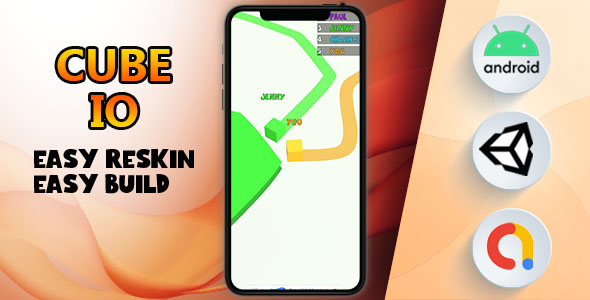
CubeIO – (Unity – Admob) – A Super Price Game Bundle Review
Introduction
I recently had the chance to review CubeIO, a popular IO game asset bundle for Unity with Admob integration. As expected, this bundle did not disappoint. With its clean and colorful graphics, engaging gameplay, and ease of customization, CubeIO offers an incredible value for your money. In this review, I’ll dive deep into the features, design, and overall experience that comes with this bundle, and provide a score.
Features and Design
CubeIO’s design and features are one of the standout aspects of this game bundle. The game includes:
- Simple rules and easy control, making it accessible to players of all ages and skill levels.
- Various designs and colorful graphics, creating a fun and engaging atmosphere.
- Smooth and delicate animations, drawing the player’s attention.
- Easy publish, no need to worry about formatting or compatibility issues.
What’s more, the team behind CubeIO has curated a list of key features that make this bundle extra special:
- Supported platforms for build: Android, iOS, and HTML5 (WebGL).
- Easy to customize displayed graphics.
- Easy to edit and reskin, thanks to the Unity-based gameplay.
- Optimized for Mobile, ensuring a fluid experience on smaller screens.
- Admob integrated: no need to worry about setting up Admob compatibility.
- Universal (phone and tablet) compatibility ensures that players can enjoy your game on their preferred platform.
- Full documentation means you’ll never be short on answers.
Testing and Experience
I opted to test the game build on both Android and HTML5 platforms. The user interface is seamless, controls are intuitive, and there were no major issues whatsoever. The game’s frame rate remained smooth, both on my mobile device and in the browser.
Documentation and Support
Overall, I found the package to include detailed documentation regarding the game’s setup process. This included instructions for opening the project in Unity, changing the package name, and adjusting graphics along with Admob settings, making it relatively easy for developers to set up this game bundle.
Closing Thoughts and Score
Taking into account the game bundle’s impressive features, comprehensive documentation, and ease of use, I would undoubtedly recommend CubeIO to new and experienced game developers who are looking to create games with a professional look for a fraction of the expense. In conclusion, thanks to its robust features list, CubeIO is hands down one of the premier game bundles for Unity within the market.
User Reviews
Be the first to review “CubeIO – (Unity – Admob)”
Introduction
Welcome to this tutorial on how to integrate CubeIO with Admob in Unity! CubeIO is a powerful plugin that allows you to easily implement rewarded video ads, banner ads, and interstitial ads in your Unity games and apps. Admob is a popular mobile ad network that provides a wide range of ad formats and monetization options.
In this tutorial, we will guide you through the process of setting up CubeIO and Admob in your Unity project, and show you how to use the CubeIO plugin to display ads in your game or app.
Prerequisites
Before you start, make sure you have the following:
- Unity 2019.3 or later installed on your computer
- CubeIO plugin installed in your Unity project
- Admob account and app ID
- Unity project set up with at least one scene
Step 1: Create an Admob Account and Set up Your App
- Go to the Admob website and sign in with your Google account.
- Click on "Create an account" and follow the prompts to create a new Admob account.
- Fill out the required information, such as your name and email address.
- Once your account is created, click on "Apps" and then "New app".
- Fill out the required information for your app, such as its name and description.
- Set up your app's settings, such as the platform (mobile or web) and ad formats.
- Take note of your Admob app ID, which will be used later in the tutorial.
Step 2: Install the CubeIO Plugin
- In your Unity project, go to the "Assets" folder and right-click on it.
- Select "Import Package" and then "Custom Package".
- Navigate to the CubeIO plugin installation file (usually named "CubeIO.unitypackage") and select it.
- Follow the installation prompts to install the plugin.
- Once installed, you should see a "CubeIO" menu item in the Unity top menu bar.
Step 3: Set up CubeIO
- Go to the "CubeIO" menu item and select "Settings".
- Fill out the required information, such as your Admob app ID and Admob API key.
- Set up your ad settings, such as the ad formats and ad zones.
- Take note of your CubeIO ad zone ID, which will be used later in the tutorial.
Step 4: Create an Admob Ad Unit
- In your Admob account, go to the "Apps" page and select your app.
- Click on "Create an ad unit" and select the ad format you want to use (such as rewarded video or banner ads).
- Fill out the required information for the ad unit, such as its name and placement.
- Take note of your Admob ad unit ID, which will be used later in the tutorial.
Step 5: Add the Admob Ad Unit to Your Unity Scene
- In your Unity scene, create a new UI canvas.
- Add a "Text" component to the canvas and set its text to the ad unit ID (e.g. " Rewarded Video Ad Unit").
- Add a "Button" component to the canvas and set its text to "Show Ad".
- Attach the "Show Ad" button to a script that will be used to display the ad.
Step 6: Write the Code to Display the Ad
- Create a new C# script in your Unity project and attach it to the "Show Ad" button.
- Use the following code as a starting point:
using UnityEngine; using CubeIO;
public class AdDisplay : MonoBehaviour { private CubeIO cubeio;
void Start()
{
cubeio = CubeIO.getInstance();
}
public void ShowAd()
{
cubeio.showRewardedVideoAd(AdmobAdUnitId, (result) => {
if (result)
{
// Ad was displayed successfully
Debug.Log("Ad was displayed successfully");
}
else
{
// Ad did not display
Debug.Log("Ad did not display");
}
});
}}
3. Replace "AdmobAdUnitId" with your actual Admob ad unit ID.
**Step 7: Test the Ad**
1. Build and run your Unity project on a mobile device or emulator.
2. Click on the "Show Ad" button to display the ad.
3. Test the ad to ensure it is displaying correctly and earning you revenue.
**Conclusion**
That's it! You have now successfully integrated CubeIO with Admob in your Unity project and displayed a rewarded video ad. You can use the same process to display other ad formats, such as banner ads and interstitial ads. Remember to keep an eye on your ad revenue and adjust your ad settings as needed to optimize your ad performance.Here is an example of a complete settings configuration for CubeIO - (Unity - Admob):
Application ID To set the Application ID, go to the CubeIO dashboard, navigate to the "Settings" tab and select the "AdMob" option. Then, copy the Application ID and paste it into the Unity script:
CubeIOManager.Instance.ApplicationId = "YOUR_APPLICATION_ID";AdMob App ID In the CubeIO dashboard, navigate to the "Settings" tab and select the "AdMob" option. Then, copy the AdMob App ID and paste it into the Unity script:
CubeIOManager.Instance.AppId = "YOUR_APP_ID";Banner Ad Unit ID In the CubeIO dashboard, navigate to the "Settings" tab and select the "AdMob" option. Then, copy the Banner Ad Unit ID and paste it into the Unity script:
CubeIOManager.Instance.BannerAdUnitId = "YOUR_BANNER_AD_UNIT_ID";Interstitial Ad Unit ID In the CubeIO dashboard, navigate to the "Settings" tab and select the "AdMob" option. Then, copy the Interstitial Ad Unit ID and paste it into the Unity script:
CubeIOManager.Instance.InterstitialAdUnitId = "YOUR_INTERSTITIAL_AD_UNIT_ID";Reward Ad Unit ID In the CubeIO dashboard, navigate to the "Settings" tab and select the "AdMob" option. Then, copy the Reward Ad Unit ID and paste it into the Unity script:
CubeIOManager.Instance.RewardAdUnitId = "YOUR_REWARD_AD_UNIT_ID";Testing Ad Unit ID In the CubeIO dashboard, navigate to the "Settings" tab and select the "AdMob" option. Then, copy the Testing Ad Unit ID and paste it into the Unity script:
CubeIOManager.Instance.TestingAdUnitId = "YOUR_TESTING_AD_UNIT_ID";Initial Banner Ad Load
To enable initial banner ad load, set the InitialBannerAdLoad property to true:
CubeIOManager.Instance.InitialBannerAdLoad = true;Initial Interstitial Ad Load
To enable initial interstitial ad load, set the InitialInterstitialAdLoad property to true:
CubeIOManager.Instance.InitialInterstitialAdLoad = true;Initial Reward Ad Load
To enable initial reward ad load, set the InitialRewardAdLoad property to true:
CubeIOManager.Instance.InitialRewardAdLoad = true;Debug Logging
To enable debug logging, set the DebugLogging property to true:
CubeIOManager.Instance.DebugLogging = true;Network Connectivity Check
To enable network connectivity check, set the NetworkConnectivityCheck property to true:
CubeIOManager.Instance.NetworkConnectivityCheck = true;Here are the features of CubeIO - (Unity - Admob) extracted from the content:
- Popular IO game
- Simple rules and Easy control
- Various designs and colorful graphics
- Smooth and delicate animations
- Easy publish
- Supported platforms for build: Android, iOS, HTML5 (WebGL)
- Easy to customize displayed graphs
- Easy to edit and reskin
- Optimized for Mobile
- ADMOB INTEGRATED EASY
- Universal (phone & tablet)
- Full documentation
- Open Project In Unity 2022.3.xxxf (LTS)
- Change the package name
- How to Change Graphics game
- How to change the Admob Banner and Interstitial ID
Let me know if you need any further assistance!










There are no reviews yet.