8Degree Fly Menu – Responsive Off-Canvas Menu Plugin for WordPress
$17.00
454 sales
LIVE PREVIEW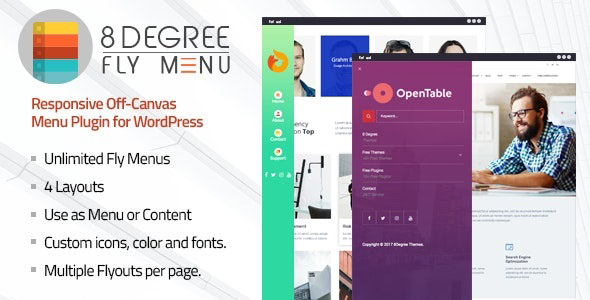
Introduction
Are you tired of using traditional navigation menus that take up too much space on your website? Do you want to offer your users a more responsive and user-friendly way to navigate your site? If so, then 8Degree Fly Menu – Responsive Off-Canvas Menu Plugin for WordPress is the perfect solution for you. This innovative plugin allows you to add an off-canvas menu to your WordPress site, providing your users with easy access to your content while keeping your main page navigation clean and uncluttered.
Features
The 8Degree Fly Menu plugin offers a wide range of features that make it easy to customize and customize your off-canvas menu to fit your needs. Some of the key features include:
- Unlimited Fly Menus: Create multiple fly menus and customize their appearance and behavior to fit your needs.
- Integrated with WordPress Menu: Take advantage of the default WordPress menu function to create your menus.
- Customizable Icons: Use font icons, image icons, or custom icons to add some personality to your menu items.
- Menu Positions: Choose from four different positions for your menu: left, right, top, or bottom.
- Menu Entrance Animation: Add a touch of flair to your menu by animating it when it appears.
- Submenu Animation: Similarly, animate your submenus for a more engaging experience.
- Menu Icon Animation: Add some visual interest to your menu icons.
- Content Blur Option: Blur the content behind the menu for a more striking appearance.
- Customizable Templates: Choose from four layouts and nine templates to give your menu a unique look.
- Easy Build Menu: Divide your menu into three sections: header, body, and footer. Customizable typography, colors, and backgrounds make it easy to match your menu with your site’s design.
- Menu Positions: Choose from four different positions for your menu: left, right, top, or bottom.
- Push Submenu or Drop Submenu: Decide how your submenus behave when you hover over them.
- Menu Button Option: Choose from image, font-icon, and default toggle button options to match your site’s style.
- Permission Settings: Control who can see and interact with your menu: logged-in users, logged-out users, or everyone.
- Display Option: Hide your menu on specific pages, default pages, or archive pages.
- Custom CSS Option: Fine-tune your menu’s appearance with custom CSS codes.
- Pseudo Header Grouping: Group header items together for a clearer menu structure.
- Hide Menu Item Name Option: Hide the menu item names for a more minimalist appearance.
- Menu Item Notification Label: Add a label to your menu items for extra information.
- Translation Ready: Easily translate your menu into different languages with this plugin.
Ease of Use
The 8Degree Fly Menu plugin is incredibly easy to use, even for those with limited technical expertise. With a user-friendly interface, you can customize your off-canvas menu without much hassle. The plugin integrates seamlessly with the default WordPress menu function, making it easy to create and customize your menus.
Price
The 8Degree Fly Menu plugin is reasonably priced, especially considering its features and customization options. The plugin is available on CodeCanyon and is priced at $28.
Score
With a score of 4.32 out of 5, the 8Degree Fly Menu plugin has received overwhelmingly positive reviews from users. The plugin has been praised for its ease of use, customization options, and responsive design. The only minor criticisms reported include some issues with the documentation and occasional bugs.
Conclusion
In conclusion, the 8Degree Fly Menu plugin is an innovative and highly customizable solution for adding an off-canvas menu to your WordPress site. With its ease of use, responsive design, and wide range of customization options, this plugin is a must-have for anyone looking to improve their website’s navigation.
User Reviews
Be the first to review “8Degree Fly Menu – Responsive Off-Canvas Menu Plugin for WordPress” Cancel reply
Introduction
Are you looking for a responsive and elegant off-canvas menu solution for your WordPress website? Look no further! 8Degree Fly Menu is a powerful and popular plugin that can help you achieve a professional-looking, user-friendly menu system without sacrificing performance or usability. With its intuitive drag-and-drop interface and robust feature set, 8Degree Fly Menu is a great choice for WordPress users of all levels.
In this tutorial, we will guide you through the step-by-step process of installing, setting up, and customizing 8Degree Fly Menu. By the end of this tutorial, you'll have a fully functional responsive off-canvas menu system up and running on your WordPress website.
Installing 8Degree Fly Menu
Before we dive into the tutorial, make sure you have installed and activated 8Degree Fly Menu plugin on your WordPress website. You can do this by:
- Log in to your WordPress dashboard.
- Click on the "Plugins" menu and then click on "Add New."
- Search for "8Degree Fly Menu" in the search bar and click on the "Install Now" button.
- Click on the "Activate" button to activate the plugin.
Once activated, 8Degree Fly Menu will be visible on your WordPress dashboard menu as "Fly Menu" plugin.
Step 1: Configuring General Settings
After installing and activating the plugin, it's time to configure the general settings. To access the settings page, hover your mouse over the "Settings" menu on the top navigation bar and click on "8Degree Fly Menu" plugin.
The "General" tab contains several settings that control the behavior of your off-canvas menu. Here, you can adjust the menu direction (left or right), menu duration, transition animation, and more. These settings can be modified at any time to customize your menu's behavior and layout.
Step 2: Adding Menu Items
Now it's time to add menu items to your off-canvas menu. To do this, hover your mouse over the "Menu" menu on the top navigation bar and click on "Add Menu."
In the "Menu Editor" interface, you'll see a list of predefined menu items, as well as the ability to create custom menu items from scratch. To add a custom menu item, click on the "+" icon to add a new item and enter the title, URL, and any other relevant information.
You can also use drag-and-drop functionality to arrange menu items in the order you want them to appear on the menu. Simply hover over a menu item, drag it to the desired location, and release the mouse button.
Step 3: Customizing Menu Appearance
The "Design" tab allows you to customize the appearance of your off-canvas menu, including colors, font styles, and layout settings. Here, you can modify the background color, text color, font family, font size, and padding to suit your design needs.
You can also control the menu's layout and orientation using the "Direction" and "Alignment" options. The "Direction" option determines whether the menu slides from the left, right, top, or bottom of the screen. The "Alignment" option controls how the menu content is aligned within its container.
Step 4: Integrating With WordPress
Now that your off-canvas menu is configured and customized, it's time to integrate it with your WordPress website. You can add the off-canvas menu to any WordPress page or post by inserting a custom shortcode provided by the plugin.
To use the shortcode, open any WordPress page or post editor and click on the "Add New" menu icon. Paste the provided shortcode into the editor window, and adjust the formatting and layout to suit your needs.
Step 5: Publishing and Review
Once you've customized your off-canvas menu, it's time to publish and review your work. Click on the "Save" button to save your changes and then go live with your updated WordPress website.
Open your WordPress website in a web browser and navigate to the page where you've added the off-canvas menu. Hover over the menu trigger to reveal the off-canvas menu. Test your menu by clicking on each item to verify that they navigate to the correct location and that the menu disappears as expected when you're not using it.
And that's it! You now have a fully functional and responsive off-canvas menu system on your WordPress website, powered by the 8Degree Fly Menu plugin. With its rich set of features and ease of use, 8Degree Fly Menu is the perfect solution for any WordPress website looking to elevate its menu system to the next level.
Here is a complete settings example for 8Degree Fly Menu - Responsive Off-Canvas Menu Plugin for WordPress:
General Settings
- Menu Type: Choose the type of menu you want to use: Vertical, Horizontal, or Mobile-Only.
- Menu Position: Select where you want the menu to appear: Top, Left, Right, or Bottom.
- Menu Width: Set the width of the menu in pixels or percent.
- Menu Height: Set the height of the menu in pixels or percent.
- Menu Background: Choose a background color, image, or gradient for the menu.
- Text Color: Set the color of the menu text.
Menu Items
- Add menu items by entering their labels, URLs, and icons (if needed).
- Set the target for each menu item: _self, _blank, or _parent.
Responsive Settings
- Mobile Breakpoint: Set the screen width (in pixels) at which the menu will switch to mobile mode.
- Mobile Menu Style: Choose the mobile menu style: Slide In, Slide Out, or Reveal.
- Desktop Menu Style: Choose the desktop menu style: Same as Mobile, or Show Always.
Animation Settings
- Menu Animation: Choose the animation effect: Slide, Fade, or Zoom.
- Animation Speed: Set the speed of the animation in seconds.
Custom CSS
- Add custom CSS code to further customize the menu appearance.
Menu Icon Settings
- Menu Icon Style: Choose the style of the menu icon: Material, Font Awesome, or Ion Icons.
- Menu Icon Size: Set the size of the menu icon.
- Menu Icon Color: Set the color of the menu icon.
Push/Pull Settings
- Push/Pull Effect: Choose whether to push/pull the content when the menu is opened or not.
- Push/Pull Amount: Set the amount of pixels to push/pull the content.
Please note that this is an example and you may need to adjust the settings based on your specific needs.
Here are the features of 8Degree Fly Menu Responsive Off-Canvas Menu Plugin for WordPress:
-
Unlimited Fly Menus: Create multiple menus and switch between them with ease.
-
Smooth scroll: Smooth scroll effect on menu items and pages.
-
Integrated with WordPress Menu: Uses WordPress default menu system to create menus.
-
4 Layouts and 9 templates: Choose from 4 layouts and 9 templates to customize the menu.
-
Custom Icons Support: Use font icons or image icons to customize the menu items.
-
Multiple Flyouts per Page: Create multiple flyouts per page for improved navigation.
-
Easy Build Menu: 3-section menu builder for easy menu creation.
- Header: Site-title and tagline, login user display name, custom text and title, header image, user display image, custom image, wp editor.
- Body: Wp menu, wp editor (supports shortcodes).
- Footer: Search bar, social icons, wp editor (supports shortcodes).
-
Menu Positions (left, right, top, bottom): Customizable menu positions.
-
Push submenu or drop submenu: Choose whether to push or drop the submenu on hover.
-
Menu entrance animation: Animations for menu entrance and exit.
-
Sub menu animation: Animations for sub-menu slide-in and out.
-
Menu Icon animation: Animations for menu icon hover effects.
-
Content Blur option: Blur or hide content when menu is opened or closed.
-
Customizable Template: Customizable template for menu appearance.
- Typography option
- Color options
- Background option (color, image, video, transparent)
- Menu item border option
- Menu item hover color
- Menu item hover background color
- Child Menu color, border option
- Additional content background/ color option
- Custom sub-menu navigation icon option
-
5 Notification Label Templates: Customizable notification labels with text color and background color options.
-
Toggle Button option: Customizable toggle button for menu opening.
- Toggle text option
- Toggle text always show or show on hover option
- Custom toggle element option
- Show menu on hover option
- Toggle button behavior (Fixed, scroll, hide)
- Custom toggle button option (image/font-icon/default)
- Toggle text color and background color option
- Toggle button position option
- Toggle button shape option
- Toggle button border option
-
Permission Settings: Permissions for logged-in users, logged-out users, and everyone.
-
Display option: Hide or show menus on specific pages or categories.
-
Custom CSS option: Customizable CSS for the menu.
-
Pseudo Header Grouping feature: Group menu items under pseudo headers.
-
Custom Menu item icons: Customizable icons for menu items.
-
Hide menu item name option: Hide or show menu item names.
-
Menu item short description text: Customizable short description text for menu items.
-
Menu item notification label: Customizable notification label for menu items.
-
Menu item Additional content option: Supports HTML and shortcodes for menu item additional content.
- Translation Ready: Translations for the menu plugin are available.
This plugin provides a wide range of customization options to enhance the user experience and functionality of the menu.
Related Products

$17.00









There are no reviews yet.