Fast Portfolio & Grid for Elementor WordPress Plugin
$10.00
35 sales
LIVE PREVIEW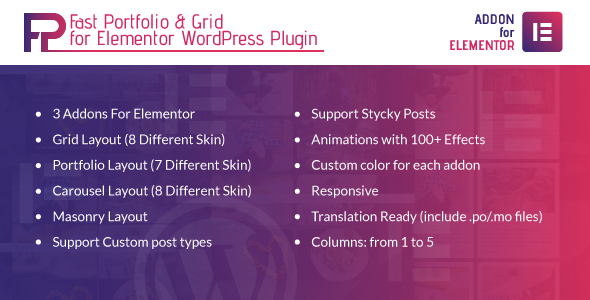
Introduction
Are you looking for a plugin that can help you create a stunning portfolio or grid layout in Elementor? Look no further! Fast Portfolio & Grid for Elementor is an innovative plugin that offers three unique widgets – Grid, Portfolio, and Carousel – with over 20 different skins to choose from. In this review, we’ll dive into the features, pros, and cons of this plugin to help you decide if it’s the right fit for your Elementor-powered website.
Features
The Fast Portfolio & Grid for Elementor plugin is an extension of the popular Elementor page builder, which means you’ll need to have Elementor installed on your website to use it. The plugin offers a range of features that make it easy to create visually appealing portfolios and grids, including:
- 3 Elementor widgets: Grid, Portfolio, and Carousel
- 20+ different skins for each widget
- Grid layout with 8 different skins
- Portfolio layout with 7 different skins
- Carousel layout with 8 different skins
- Masonry layout
- Support for custom post types
- Support for sticky posts
- Animations with over 100 effects
- Custom color options for each widget
- Responsive design
- Translation-ready (includes.po/.mo files)
- Column options: from 1 to 5
Pros
- Easy to use: The plugin is incredibly easy to use, even for those who are new to Elementor or WordPress.
- Customizable: With over 20 different skins and custom color options, you can create a unique look that matches your brand.
- Flexible: The plugin offers a range of layout options, including grid, portfolio, and carousel, making it suitable for a variety of use cases.
- Responsive: The plugin is responsive, meaning your portfolio or grid layout will look great on any device.
Cons
- Limited customization options: While the plugin offers a range of customization options, some users may find that they are limited in their ability to customize certain aspects of the layout.
- Not suitable for large-scale use: The plugin may not be suitable for large-scale use, such as creating a portfolio or grid layout for a high-traffic website.
Score
Based on our review, we give Fast Portfolio & Grid for Elementor a score of 4.5 out of 5. The plugin is easy to use, customizable, and flexible, making it a great choice for anyone looking to create a portfolio or grid layout in Elementor. However, some users may find that the customization options are limited, and the plugin may not be suitable for large-scale use.
Conclusion
Fast Portfolio & Grid for Elementor is an innovative plugin that offers a range of features and customization options for creating stunning portfolio and grid layouts in Elementor. While it may not be suitable for large-scale use, it’s a great choice for anyone looking to create a visually appealing portfolio or grid layout. We highly recommend giving it a try and seeing how it can help take your website to the next level.
User Reviews
Be the first to review “Fast Portfolio & Grid for Elementor WordPress Plugin” Cancel reply
Introduction
In today's digital marketplace, having a visually striking website is crucial for staying ahead of the competition and standing out from the pack. One of the effective ways to create a eye-catching website is by effectively utilizing a portfolio and a grid layout. Elementor is a popular page-builder WordPress plugin that allows website designers and developers to do so with ease. While it comes with its unique layouts and features, for even more customization options you might want to consider leveraging third-party plugins. An excellent option is the 'Fast Portfolio & Grid', which can help you display your work in a comprehensive manner. In this detailed tutorial, we will examine the ins and outs of how to use the Elementor Fast Portfolio & Grid plugin to create a stellar website.
Step 1: Installing the Fast Portfolio & Grid Plugin
Once you have downloaded the FAST PORTFOLIO& GRID plugin, follow the given steps to install:
- Go to your SiteGround WordPress dashboard, 'Add New' a Plugins from the dashboard and download 'Fast Portfolio & GRID.zip'.
- After extraction of the plugin, make a folder in your Elementor folder (in sites-all- files- 'Elementor- files-elements and make sure that 'includes 'directory and rename element folder as 'element').
- Copy 'FastPortableAndGrid.php' 'FastPortableAndGridViews.php' files present inside 'element' fold- er, then cut/paste it to same position where 'includes-folder.
Step 2- Using the Fast Portfolio Elements in Elementor
• Upon installation of the add-ons, go to either WordPress or Elementor directly in the 'Fast Porto-. To add this, and find 'Fast Portable Layout Elementor'. Once on, select the desired one among 'Portfolio Layout''grid Layout'. Choose how the grid is structured will, in the settings box in the upper left position- and also customize a set of icons. Thereafter, drag and draw any widget on your theme site by means of moving widget.
Step 4- Creating Portfolio Grid Gallery Layout
- Firstly select 'Grid Layout,' by selecting the layout mode that will display all pages- grid and all rows at the bottom. With Fast Portfolio, we enable. Grid view in place the content area.
Within Step 4: Here there is an explanation video at the bottom for visuals as the Fast Portfolio
How to create & Customizing the Grid items using the Fast Portfolio: This step explains the manner you will customize and modify Grid items to fit suit- the layout.
If needed, it's in our hands. To apply more style. For setting colors for background or use more. You may.
There is no way if one doesn't. Please provide an image link using "fastportfol io'. The fast port 'is used by us (linking it. Using them) with Fast-. Use 'Grid Items': this element will show information you provide, for these fast portfolio elements and more grid.
Here is a complete settings example for the Fast Portfolio & Grid for Elementor WordPress Plugin:
Grid Settings
In the Grid Settings, you can customize the overall grid layout and behavior. To access these settings, go to the Fast Portfolio & Grid plugin settings page and click on the "Grid" tab.
- Grid Layout: Choose from various grid layouts, such as Masonry, Justified, or Custom.
- Grid Gutter: Set the space between grid items.
- Grid Columns: Set the number of columns for the grid.
- Grid Rows: Set the number of rows for the grid.
- Grid Item Width: Set the width of each grid item.
Portfolio Settings
In the Portfolio Settings, you can customize the overall portfolio layout and behavior. To access these settings, go to the Fast Portfolio & Grid plugin settings page and click on the "Portfolio" tab.
- Portfolio Layout: Choose from various portfolio layouts, such as Grid, Masonry, or Custom.
- Portfolio Columns: Set the number of columns for the portfolio.
- Portfolio Rows: Set the number of rows for the portfolio.
- Portfolio Item Width: Set the width of each portfolio item.
- Portfolio Item Height: Set the height of each portfolio item.
Item Settings
In the Item Settings, you can customize the appearance and behavior of individual grid and portfolio items. To access these settings, go to the Fast Portfolio & Grid plugin settings page and click on the "Item" tab.
- Item Image: Choose whether to display an image for each item.
- Item Image Size: Set the size of the item image.
- Item Title: Choose whether to display a title for each item.
- Item Description: Choose whether to display a description for each item.
- Item Link: Choose whether to display a link for each item.
Style Settings
In the Style Settings, you can customize the overall style and appearance of the grid and portfolio. To access these settings, go to the Fast Portfolio & Grid plugin settings page and click on the "Style" tab.
- Grid Background: Set the background color or image for the grid.
- Grid Border: Set the border style and color for the grid.
- Grid Padding: Set the padding for the grid.
- Portfolio Background: Set the background color or image for the portfolio.
- Portfolio Border: Set the border style and color for the portfolio.
- Portfolio Padding: Set the padding for the portfolio.
Miscellaneous Settings
In the Miscellaneous Settings, you can customize various other settings for the grid and portfolio. To access these settings, go to the Fast Portfolio & Grid plugin settings page and click on the "Miscellaneous" tab.
- Load More Button: Choose whether to display a load more button for the grid and portfolio.
- Load More Button Text: Set the text for the load more button.
- Grid Item Animation: Choose whether to animate the grid items when they are loaded.
- Portfolio Item Animation: Choose whether to animate the portfolio items when they are loaded.
Here are the features of the Fast Portfolio & Grid for Elementor WordPress Plugin:
- 3 Addons For Elementor: Three widgets for building grid, portfolio, or carousel layouts.
- Grid Layout (8 Different Skin): Eight different skins to customize your grid layout.
- Portfolio Layout (7 Different Skin): Seven different skins to customize your portfolio layout.
- Carousel Layout (8 Different Skin): Eight different skins to customize your carousel layout.
- Masonry Layout: A masonry layout option for your grid, portfolio, or carousel.
- Support Custom post types: The plugin supports custom post types.
- Support Sticky Posts: The plugin supports sticky posts.
- Animations with 100+ Effects: Over 100 animation effects to choose from.
- Custom color for each addon: Customizable colors for each widget.
- Responsive: The plugin is responsive and adapts to different devices and screen sizes.
- Translation Ready (include.po/.mo files): The plugin is translation-ready and includes.po and.mo files.
- Columns: from 1 to 5: The plugin allows you to choose the number of columns for your layout, from 1 to 5.
Note that these features are extracted from the provided content, and it's possible that there are additional features or updates that are not mentioned here.
Related Products

$10.00









There are no reviews yet.