Math Puzzles Game (Android Studio + Admob + Leaderboard)
$19.00
13 sales
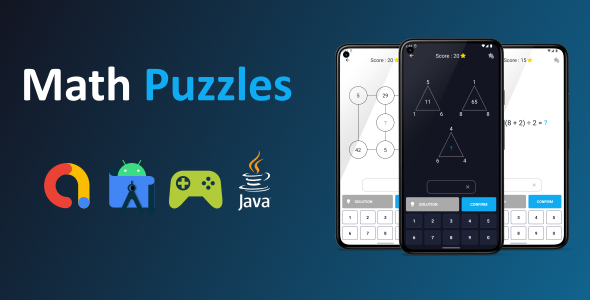
Math Puzzles Game Review
The Math Puzzles game is an engaging and fun application that allows users to practice their math skills through various types of puzzles. The game is developed with Android Studio and is designed to be compatible with devices running Android 5 and above. The game comes with a range of exciting features, including AdMob integration, Google Play Game Leaderboard, and Light and Dark theme options.
Features
The Math Puzzles game includes a wide range of puzzle types, with 28 different puzzles and their solutions. The numbers in these puzzles are dynamically generated, ensuring that users see a different question every time. The game also includes rewards and interstitial ads to keep users engaged.
Additional features of the game include:
- AdMob integrated for rewarded and interstitial ads
- GDPR compliance
- User Messaging Platform (UMP) SDK for consent management
- Light and Dark theme options
- Documentation included
- Google Play Games Leaderboard and In-App Review API
Ads
The game includes interstitial ads that are displayed after every three questions. Additionally, users can earn rewards by watching rewarded ads and must watch a rewarded ad to see the solution for the third time.
Requirements
To run this game, you will need the latest version of Android Studio.
Changelog
The following changes have been made to the game:
- The project has been updated to support Android 14 (23 March 2024)
- UMP SDK has been integrated for consent management (23 March 2024)
- Font size issues in some button texts have been fixed (23 March 2024)
- 3 new puzzles have been added and users now need to watch rewarded ads to see solutions (4 May 2022)
- Documentation updated (4 May 2022)
- 4 new puzzles have been added and Turkish localization has been added (23 November 2022)
- Google Play In-App Reviews API has been integrated, and a more detailed guide has been added (29 August 2022)
Other Games
A sneak peek into the different puzzle types and game graphics can be seen in the screenshots provided below:
The game is well-designed, engaging, and fun for users of all ages and skill levels. The ads are not intrusive, and the rewards system keeps the user motivated to continue practicing their math skills.
User Reviews
Be the first to review “Math Puzzles Game (Android Studio + Admob + Leaderboard)”
Introduction
Welcome to the Math Puzzles Game tutorial! In this tutorial, we will create a math-based puzzle game using Android Studio, Google AdMob for monetization, and Google Play Game Services for leaderboards. We will cover the steps to design, develop, and publish the game on the Google Play Store.
The game will feature a simple math puzzle where players need to solve math problems to progress through levels. The game will have a leaderboard to track the top scores and provide a fun and competitive experience for players.
Step 1: Setting up the Project
- Open Android Studio and create a new project by clicking on "Start a new Android Studio project".
- Choose "Empty Activity" as the project template and click "Next".
- Fill in the project details, such as the project name, package name, and save location.
- Click "Finish" to create the project.
Step 2: Designing the Game
- Create a new layout file (e.g., activity_main.xml) and design the game layout using XML or Java code.
- Add a TextView to display the math problem, a EditText to input the answer, and a Button to submit the answer.
- Add a Score TextView to display the player's score and a Leaderboard TextView to display the leaderboard.
- Design the game layout to make it visually appealing and easy to use.
Step 3: Writing the Game Logic
- Create a new Java class (e.g., GameActivity.java) and extend it from AppCompatActivity.
- In the GameActivity class, create a method to generate a random math problem using the Random class.
- Create a method to check if the player's answer is correct using the equals() method.
- Create a method to update the player's score and leaderboard position using the SharedPreferences class.
Step 4: Adding AdMob
- Create a new AdMob account and get the AdMob ID.
- Add the AdMob library to the project by clicking on "File" -> "New" -> "New Module" -> "Google AdMob".
- Configure the AdMob settings by clicking on "Tools" -> "Google Cloud Platform" -> "AdMob" -> "Configure AdMob".
- Add the AdMob code to the game layout file (e.g., activity_main.xml) using the tag.
Step 5: Adding Leaderboard
- Create a new Google Play Game Services account and get the Game ID.
- Add the Google Play Game Services library to the project by clicking on "File" -> "New" -> "New Module" -> "Google Play Game Services".
- Configure the Google Play Game Services settings by clicking on "Tools" -> "Google Cloud Platform" -> "Google Play Game Services" -> "Configure Game Services".
- Add the leaderboard code to the game layout file (e.g., activity_main.xml) using the tag.
Step 6: Testing and Publishing
- Run the game on an emulator or physical device to test the game.
- Fix any bugs or issues found during testing.
- Create a keystore file by clicking on "Build" -> "Generate Signed Bundle/APK".
- Publish the game on the Google Play Store by clicking on "Build" -> "Upload to Google Play Store".
Conclusion
In this tutorial, we have created a math-based puzzle game using Android Studio, Google AdMob for monetization, and Google Play Game Services for leaderboards. We have covered the steps to design, develop, and publish the game on the Google Play Store. With this tutorial, you should be able to create your own math puzzle game and monetize it using AdMob and leaderboards.
Additional Resources
- Android Studio documentation: https://developer.android.com/studio
- Google AdMob documentation: https://developers.google.com/admob/android/quick-start
- Google Play Game Services documentation: https://developers.google.com/games/services
Note
This is a basic tutorial and may not cover all the features and functionality of the Math Puzzles Game. You can customize the game to fit your specific needs and add more features such as sound effects, animations, and more.
AdMob Settings
To configure AdMob in your Math Puzzles Game, follow these steps:
- Create a new AdMob account and create a new ad unit for your app.
- In your Android Studio project, open the
build.gradlefile and add the following lines:dependencies { implementation 'com.google.android.gms:play-services-ads:20.5.0' } - In the
AndroidManifest.xmlfile, add the following lines:<application> ... <meta-data android:name="com.google.android.gms.ads.APPLICATION_ID" android:value="YOUR_APP_ID"/> ... </application>Replace
YOUR_APP_IDwith your actual AdMob app ID.
Leaderboard Settings
To configure the leaderboard in your Math Puzzles Game, follow these steps:
- Create a new leaderboard in the Google Play Console.
-
In your Android Studio project, open the
strings.xmlfile and add the following lines:<string name="leaderboard_id">YOUR_LEADERBOARD_ID</string>Replace
YOUR_LEADERBOARD_IDwith your actual leaderboard ID. - In the
GameActivity.javafile, add the following lines:LeaderboardHelper leaderboardHelper = new LeaderboardHelper(this); leaderboardHelper.submitScore(score);Replace
scorewith the actual score you want to submit.
Math Puzzles Game Settings
To configure the game settings in your Math Puzzles Game, follow these steps:
-
In the
GameActivity.javafile, add the following lines:private int difficultyLevel = 1; // 1-5 private int puzzleCount = 10; private int timeLimit = 60; // in secondsAdjust these values to your desired game settings.
- In the
GameActivity.javafile, add the following lines:public void startGame() { // Initialize game variables difficultyLevel = Integer.parseInt(getIntent().getStringExtra("difficultyLevel")); puzzleCount = Integer.parseInt(getIntent().getStringExtra("puzzleCount")); timeLimit = Integer.parseInt(getIntent().getStringExtra("timeLimit")); // Start the game }This code retrieves the game settings from the intent and initializes the game variables.
Other Settings
To configure other settings in your Math Puzzles Game, follow these steps:
-
In the
strings.xmlfile, add the following lines:<string name="app_name">Math Puzzles Game</string> <string name="app_description">Solve math puzzles to win!</string>Adjust these values to your desired app name and description.
- In the
AndroidManifest.xmlfile, add the following lines:<activity android:name=".GameActivity" android:label="@string/app_name"> ... </activity>This code sets the label of the game activity to the app name.
Here are all the features of the Math Puzzles Game in different lines:
- Android Studio project developed with Java
- Compatible with phones and tablets, fits different screen sizes
- Android versions 5 to 14 are supported
- Admob integrated for rewarded and interstitial ads
- GDPR compliant
- User Messaging Platform (UMP) SDK is integrated for consent management platform requirements
- Google play games leaderboard integrated
- Google play in-app reviews api is integrated for user feedback
- Light and Dark theme available
- Documentation is included
Additionally, some specific features related to Ads:
- Interstital ad is shown after 3 questions displayed (can be changed)
- Watch a rewarded ad to double your reward
- Watch a rewarded ad 3 times to be allowed to see the solutions
Note that there are additional games featured at the bottom of the content, showcased through links and images, but these are not exactly "features" of this specific game.

$19.00









There are no reviews yet.