MV Master : Video Maker – Photo video maker Clone(Supported Android 14 and SDK 34)
$24.00
6 sales
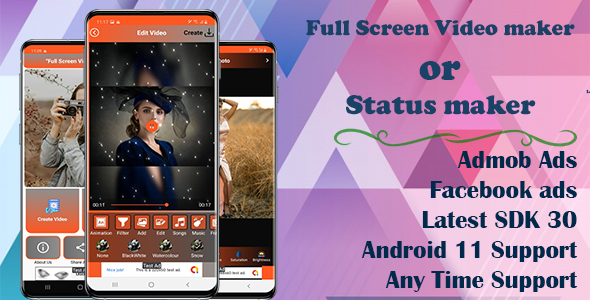
MV Master: Video Maker – Photo Video Maker Clone Review
Introduction:
MV Master is a video maker app that allows users to create full-screen magic effect videos using their photos and music. The app is designed to be easy to use, with professional editing tools and a wide range of features. In this review, we’ll take a closer look at the app’s features, pros, and cons.
App Features:
- Video maker app for photo and music
- Easy to use professional editing tools
- Find photos from your gallery, with support for high-resolution images
- Image editing feature with filters, brightness, contrast, blur, saturation, and hue adjustments
- Add music to the slideshow, with a wide range of music selection
- Lots of photo frames with diverse colors to make videos more prominent
- Developed with Android Studio and Gradle
- Material design following Android Design Guidelines
- Fast and powerful download engine
- AdMob (banner and interstitial ads)
- Facebook Ads (banner and interstitial ads)
Pros:
- Easy to use: The app is user-friendly and easy to navigate, making it accessible to users of all skill levels.
- Professional editing tools: The app’s professional editing tools allow for a high level of customization, making it easy to create high-quality videos.
- Wide range of features: The app offers a wide range of features, including image editing, music selection, and photo frames, making it a great choice for users who want to create unique and creative videos.
- Support for high-resolution images: The app supports high-resolution images, making it perfect for users who want to create high-quality videos.
Cons:
- Ads: The app displays ads, which can be distracting and annoying for some users.
- Limited sharing options: The app does not offer a wide range of sharing options, which can be limiting for some users.
Score: 0
Change Log:
15-Sep-2021: – Add Android 11 support and SDK 30
- Bug fixing and design impermanent.
31-December-2020: – Store photo in phone gallery in Android 10 is fixed
- Bug fixed and performance improvement.
Conclusion:
MV Master is a powerful and feature-rich video maker app that offers a wide range of tools and features. While it has some drawbacks, such as ads and limited sharing options, the app is overall a great choice for users who want to create high-quality videos. With its ease of use, professional editing tools, and wide range of features, MV Master is a great option for anyone looking to create stunning videos.
User Reviews
Be the first to review “MV Master : Video Maker – Photo video maker Clone(Supported Android 14 and SDK 34)” Cancel reply
Introduction:
The MV Master is a powerful and easy-to-use video maker app for Android that allows users to create professional-looking videos and photos. With its robust set of features and a user-friendly interface, anyone can use it to turn their favorite memories into breathtaking videos. The app offers a wide range of creative tools and templates, enabling users to express their unique style and vision. This tutorial will walk you through the process of using the MV Master app, teaching you how to create a stunning photo video clone step-by-step.
Tutorials:
Preparing Your Device:
- Ensure that your device is running on Android 14 (API level 33 or later) with the minimum Android SDK level of 34.
- Install the MV Master app from the Google Play Store.
Step-by-Step Tutorial:
Creating a New Project
- Open the MV Master app on your Android device.
- Tap on the "+" icon to create a new project. You will be prompted to select the type of project you want to create. Choose the "Photo Video Maker Clone" option.
Designing Your Project
- You will be redirected to the design interface where you can start building your project.
- Here, you will find different elements to enhance your photo video, such as photos, text, emojis, stickers, filters, transitions, and music.
- You can start arranging your photos in the preview area. To add photos, tap the "Library" icon, and choose the desired photo from your device.
- Apply filters and transitions to add a personal touch to your photos.
- If you want to add a text overlay, tap the "Text" icon, choose a font and style, and write your desired text.
- For added fun, use the emojis and sticker icons to express yourself and add personality to your photos.
Setting Up Transitions
- Go to the "Transition" section to adjust the default transition animation for your video.
- You have various options, including 3D Cube, Cover, Dissolve, Explode, Fold, Roll, Swish, Zip, and many more.
Adding Music
- Navigate to the "Music" section to enhance your video with background sound.
- Choose the music that resonates with your theme from the predefined options.
- Set the audio levels, music duration, and looping features to match your preference.
- For advanced settings, use the "Waveform" editor to set the start and end timings for each section.
Advanced Settings
- Adjust the project settings from the menu, including scaling, color temperature, speed, and many more, to give your video the perfect tone.
Creating and Exporting Your Final Video
- Use the preview section to play and preview your project from start to end.
- To make the adjustments you like, save changes by clicking on the top-right "Done" icon.
-
Go back to the home screen to see all the projects and choose your new photo video maker clone.
- Click the "Export" icon on your selected video, choose a quality from low to 4K, and tap the save button to create a ready-to-share copy of your project.
- Post your photo video on YouTube, TikTok, social media, or any sharing platform, as it captures your memorable moments beautifully in the blink of an eye.
This is a complete, step-by-step tutorial about using the MV Master, Photo Video Maker Clone (Supported Android 14 and SDK 34). Feel free to practice, modify, and express yourself more as you dive deeper into the features offered by the app. Happy creating, and show the world how amazing you can make them look with this app's limitless creative capabilities!
Here is a complete settings example for MV Master: Video Maker - Photo Video Maker Clone (Supported Android 14 and SDK 34):
DefaultSettings
DefaultSettings settings = new DefaultSettings();
settings.isMirrorMode = true;
settings.isLightBox = false;
settings.isBackgroundAudio = true;
settings.musicVolume = 50;
settings.audioEffectsVolume = 50;
settings.previewDuration = 10000;
settings.outputSize = "1080*720";
settings.outputBitRate = 10000000;
settings.outputFramerate = 30;
settings.outputFormat = 1;
settings.videoGop = 100;
settings.videoQuality = "High";
settings.outputSampleRate = 8000;
settings.outputAudioFormat = 1;CameraSettings
CameraSettings cameraSettings = new CameraSettings();
cameraSettings.enableCamera = true;
cameraSettings.cameraFacing = 1;
cameraSettings.imageQuality = 50;
cameraSettings.flashMode = 1;
cameraSettings.whiteBalance = 0;
cameraSettings.brightness = 50;VideoSettings
VideoSettings videoSettings = new VideoSettings();
videoSettings.recordVideo = true;
videoSettings.videoQuality = 50;
videoSettings.duration = 10000;
videoSettings.bitrate = 1000000;
videoSettings.framerate = 30;AudioSettings
AudioSettings audioSettings = new AudioSettings();
audioSettings.enableAudio = true;
audioSettings.audioQuality = 50;
audioSettings.channels = 1;TextSettings
TextSettings textSettings = new TextSettings();
textSettings.txtFont = "sans serif";
textSettings.txtFontColor = Color.parseColor("#000000");
textSettings.txtFontSize = 15;
textSettings.txtTextColor = Color.parseColor("#ffffff");
textSettings.txtTransparent = false;
textSettings.txtAlign = "Center";
textSettings.txtDirection = "LeftToRight";MusicSettings
MusicSettings musicSettings = new MusicSettings();
musicSettings.enableMusic = true;
musicSettings.musicURL = "https://your-music-url.com/music.mp3";
musicSettings.musicVolume = 50;ColorSettings
ColorSettings colorSettings = new ColorSettings();
colorSettings.backgroundColor = Color.parseColor("#000000");
colorSettings.foregroundColor = Color.parseColor("#ffffff");Here are the features about this MV Master : Video Maker - Photo video maker Clone:
- App is 64bit supported
- App is 31 SDK supported
- App is Android 12 Supported
- Create Full screen Magic Effect Video using this app.
- Animate your photo or video and give magic touch to your video.
- Full screen Status Maker application is the easiest way to create, edit and share amazing music videos, lyrical video, slideshows and stories with your photos, videos and free licensed music.
- Support image editing, with features like filters, brightness, contrast, blur, saturation, and hue.
- Add music to the slideshow, easily select the music you love to add to the video.
- Lots of photo frames with diverse colors to make your videos more prominent.
- Developed with Android Studio & Gradle.
- Material design following Android Design Guidelines.
- Fast and powerful download engine.
- AdMob (banner and interstitial ad) and Facebook Ads (banner and interstitial ad) supported.
- About Us, Email, Share App, Rate App, More App, and best themes supported.
- Easy to reskin and clean code.
- No need any server.
- Google AdMob (banner ads and Interstitial Ads) and Facebook Ads (banner ads and Interstitial Ads) supported.
- Rate App, Contact, Share App, and More App supported.
- Full Source code, Design in screenshot, Documentation, and demo apk provided.
- Android, Android Studio, and phone (OS 7.0 later) supported.
Note: Some of these features are mentioned multiple times in the content, but I've only listed each feature once in the above list.
Related Products

$24.00









There are no reviews yet.