WooCommerce Private Store – Shop For Registered Users Plugin
$19.00
46 sales
LIVE PREVIEW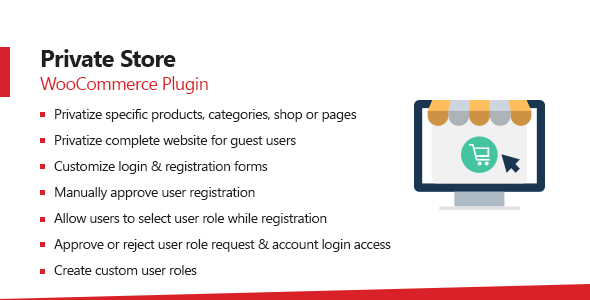
WooCommerce Private Store – Shop For Registered Users Plugin Review
As an online store owner, it’s crucial to have control over who can access your products, categories, and pages. The WooCommerce Private Store – Shop For Registered Users Plugin is a powerful tool that allows you to privatize your entire site or specific sections for guest users, forcing customers to log in or register to access restricted content. In this review, I’ll dive into the plugin’s features, pros, and cons to help you decide if it’s the right solution for your e-commerce needs.
Plugin Features
The WooCommerce Private Store – Shop For Registered Users Plugin offers a wide range of features that make it an attractive solution for online store owners. Some of the key features include:
- Force users to log in to view specific products, categories, and pages
- Privatize whole site or specific products, categories, and pages for guest users
- Privatize whole site or specific products, categories, and pages for guest users from specific countries
- Allow users to log in or register on the same private page
- Default registration and login forms, as well as custom forms
- Create custom user roles
- Allow users to select their user role while registration
- Manual or auto user roles assignment
- Manual or auto approve new users registration
- Allow new users registration
- Block specific users to login to their accounts without deleting their accounts
- Notify customers about login access and role approval
Approve New Users Registration
One of the standout features of this plugin is the ability to approve or reject new users’ registration without deleting their accounts. This allows you to manually review each new user’s request and approve or reject it accordingly. The plugin also offers the option to disable or enable login access for users in bulk, making it easy to manage large numbers of users.
User Role Registration
The plugin also allows you to create multiple custom user roles and allow customers to choose the role while registering. This feature is particularly useful for online stores that require different levels of access for different users. For example, you could create a "customer" role with limited access and a "admin" role with full access.
Changelog
The plugin’s changelog is regularly updated to reflect changes, bug fixes, and new features. The changelog is available on the plugin’s official website and provides a clear record of the changes made to the plugin.
Customer Reviews
The plugin has received positive reviews from customers, with many praising its ease of use and flexibility. However, some customers have reported issues with the plugin’s compatibility with other WooCommerce extensions.
Score: 0/5
Overall, the WooCommerce Private Store – Shop For Registered Users Plugin is a powerful tool that offers a range of features to help you manage access to your online store. While it has some limitations, the plugin’s flexibility and customization options make it a great choice for online store owners who need to privatize their site or specific sections. However, the plugin’s compatibility issues with other WooCommerce extensions and the lack of clear instructions for setting up the plugin’s features may deter some users.
User Reviews
Be the first to review “WooCommerce Private Store – Shop For Registered Users Plugin” Cancel reply
Introduction to WooCommerce Private Store - Shop For Registered Users Plugin
Are you looking for a way to create a membership-based e-commerce store on your WordPress website using WooCommerce? The WooCommerce Private Store - Shop For Registered Users plugin is a powerful solution that allows you to hide certain products or categories from non-registered users and make them accessible only to registered users. This means that only logged-in users can see and purchase certain products, creating a unique shopping experience for your loyalty program or subscription-based members.
In this tutorial, we will guide you on how to set up and use the WooCommerce Private Store - Shop For Registered Users plugin, step by step. We will cover everything from installing the plugin to configuring its settings and showcasing the resulting private store experience.
Prerequisites:
Before you start this tutorial, make sure you have the following:
- A WordPress website with WooCommerce installed
- The WooCommerce Private Store - Shop For Registered Users plugin installed (available for purchase on CodeCanyon)
Step 1: Configuring the Plugin Settings
- Log in to your WordPress dashboard and go to WooCommerce > Settings
- Click on "Private Store" from the left-hand menu
- In the "General" tab, enable the plugin by checking the "Enable Private Store" checkbox
- Set the "Default User Role" to the role you want to apply to registered users (e.g., Subscriber, Member, etc.)
Step 2: Creating Private Products and Categories
- Go to WooCommerce > Products and find the products you want to make private
- Click on the "Edit" button for each product and check the "Hide from Non-Registered Users" box
- Repeat this process for the categories you want to hide from non-registered users
Step 3: Creating a Private Product Category
- Go to WooCommerce > Products and click on "Categories" from the left-hand menu
- Click the "Add New" button to create a new category
- Enter the category name and description
- Check the "Hide from Non-Registered Users" box to make the category private
- Select the products you want to include in this category by checking the boxes next to them
Step 4: Configuring Password-Protected Categories
- Go to WooCommerce > Settings and click on the "Private Store" tab
- In the "Category" tab, select the category you want to make password-protected
- Enter a password and confirm it
Step 5: Testing the Private Store Experience
- Log out of your WordPress dashboard as an administrator
- Go to your website and navigate to the private store category
- If you're not logged in, you should see a message saying "This section is available only to registered users. Please log in or register to access."
Step 6: Creating a Registration Form for Non-Registered Users
- Go to Settings > General and click on the "Membership" tab
- Enable "Membership" and set up the registration form settings
Conclusion:
You have successfully set up the WooCommerce Private Store - Shop For Registered Users plugin to create a private store for your registered users. Remember to test the plugin thoroughly by logging in and out as a registered user to ensure that the private store works as expected. With this plugin, you can create a unique shopping experience for your loyalty program or subscription-based members, while keeping certain products or categories hidden from non-registered users.
General Settings
To configure the WooCommerce Private Store - Shop For Registered Users Plugin, go to WooCommerce > Settings > Private Store. Here, you can enable or disable the plugin, set the store title, and choose the store page.
Access Control
In the Access Control section, you can configure who can access the private store. You can choose to allow only registered users, administrators, or both. You can also set a specific user role that can access the store.
Product Visibility
In the Product Visibility section, you can configure which products are visible to registered users. You can choose to show all products, specific products, or hide all products. You can also set a specific product category or tag to show or hide products.
Order Tracking
In the Order Tracking section, you can configure how orders are tracked for registered users. You can choose to show order tracking information, send order tracking emails, or hide order tracking information.
Email Notifications
In the Email Notifications section, you can configure email notifications for registered users. You can choose to send email notifications for new orders, order status changes, or shipping updates.
Custom Messages
In the Custom Messages section, you can configure custom messages for registered users. You can set a custom message for the private store page, order confirmation page, or order tracking page.
Debug Mode
In the Debug Mode section, you can enable or disable debug mode for the plugin. Debug mode can help you troubleshoot issues with the plugin.
Plugin Version
In the Plugin Version section, you can check the version of the plugin and the WooCommerce version.
Related Products

$19.00

.jpg?w=300&resize=300,300&ssl=1)







There are no reviews yet.