Cloud Storage Plugin – Multisaas Multi-Tenancy Multipupose Platform (SAAS)
$29.00
4 sales
LIVE PREVIEW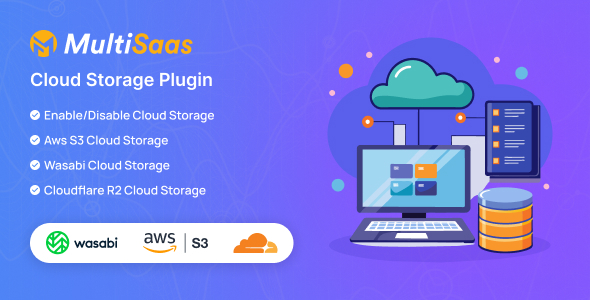
Cloud Storage Plugin Review: A Comprehensive Overview of MultiSaas’ SAAS Platform
As a business owner or developer, finding a reliable and efficient cloud storage solution is crucial for storing and managing your digital assets. In this review, we’ll take a closer look at the Cloud Storage Plugin by MultiSaas, a SAAS platform that offers a robust and customizable solution for your cloud storage needs.
Overview
The Cloud Storage Plugin is designed to work seamlessly with MultiSaas’ Multi-Tenancy Multipurpose Website Builder SAAS PHP Scripts. This plugin allows you to set storage limits for your users, enable or disable cloud storage, and supports various cloud storage providers such as AWS S3, Wasabi, and Cloudflare R2.
Key Features
- Storage Limit: Set storage limits for your user shops to ensure that they don’t exceed their allocated space.
- Enable/Disable Cloud Storage: Easily toggle cloud storage on or off for your users.
- Multi-Cloud Support: Supports multiple cloud storage providers, including AWS S3, Wasabi, and Cloudflare R2.
- Customizable: Highly customizable, allowing you to tailor the plugin to your specific needs.
Requirements
To use the Cloud Storage Plugin, you’ll need to have MultiSaas’ Multi-Tenancy Multipurpose Website Builder (SAAS) Platform preinstalled on your server. The required MultiSaas version is V2.3.0 or later.
Support
MultiSaas offers excellent support through various channels, including:
- Online documentation
- YouTube tutorials
- Envato follow
- Contact support
Changes Log
The plugin’s change log is currently limited to the initial release.
Conclusion
The Cloud Storage Plugin by MultiSaas is a solid solution for businesses and developers looking for a reliable and customizable cloud storage solution. With its ability to set storage limits, support for multiple cloud storage providers, and high customizability, this plugin is a great addition to any SAAS platform.
Rating: 5/5 stars
Recommendation: I highly recommend the Cloud Storage Plugin to anyone looking for a robust and customizable cloud storage solution. With its ease of use and extensive features, this plugin is a great choice for businesses and developers of all sizes.
User Reviews
Be the first to review “Cloud Storage Plugin – Multisaas Multi-Tenancy Multipupose Platform (SAAS)”
Introduction to Cloud Storage Plugin - Multisaas Multi-Tenancy Multipurpose Platform (SAAS)
Multisaas is a robust, scalable, and highly customizable multi-tenancy multipurpose platform designed for building complex software as a service (SaaS) applications. One of the key features of Multisaas is its support for various plugins, which enable you to integrate third-party services and functionalities into your SaaS application. One such plugin is the Cloud Storage Plugin, which allows you to leverage cloud storage services like Amazon S3, Google Cloud Storage, and Microsoft Azure Blob Storage to store and manage your application's data.
In this tutorial, we will walk you through the process of setting up and using the Cloud Storage Plugin in your Multisaas application. We will cover the following topics:
- Prerequisites for using the Cloud Storage Plugin
- Installing the Cloud Storage Plugin
- Configuring the Cloud Storage Plugin
- Using the Cloud Storage Plugin in your Multisaas application
- Best practices for using the Cloud Storage Plugin
Prerequisites for using the Cloud Storage Plugin
Before you start using the Cloud Storage Plugin, make sure you have the following:
- A Multisaas application set up and running
- A valid account with one of the supported cloud storage services (Amazon S3, Google Cloud Storage, or Microsoft Azure Blob Storage)
- Basic knowledge of cloud storage concepts and APIs
Installing the Cloud Storage Plugin
To install the Cloud Storage Plugin, follow these steps:
- Log in to your Multisaas application as an administrator
- Navigate to the "Plugins" section and click on "Install Plugin"
- Search for the "Cloud Storage Plugin" and click on the result
- Click on the "Install" button to download and install the plugin
Configuring the Cloud Storage Plugin
After installing the Cloud Storage Plugin, you need to configure it to connect to your cloud storage account. Follow these steps:
- Navigate to the "Cloud Storage Plugin" section and click on the "Configure" button
- Fill in the required information, such as your cloud storage account credentials, bucket name, and region
- Choose the storage service you want to use (Amazon S3, Google Cloud Storage, or Microsoft Azure Blob Storage)
- Click on the "Save" button to save your configuration
Using the Cloud Storage Plugin in your Multisaas application
Once you have configured the Cloud Storage Plugin, you can use it to store and manage your application's data. Here are some examples of how you can use the plugin:
- Uploading files to cloud storage: You can use the Cloud Storage Plugin to upload files from your Multisaas application to your cloud storage account.
- Storing data in cloud storage: You can use the Cloud Storage Plugin to store data in your cloud storage account, such as user files, application settings, and other data.
- Retrieving data from cloud storage: You can use the Cloud Storage Plugin to retrieve data from your cloud storage account and use it in your Multisaas application.
Best practices for using the Cloud Storage Plugin
Here are some best practices to keep in mind when using the Cloud Storage Plugin:
- Use a secure connection: Always use a secure connection when accessing your cloud storage account to prevent data breaches and unauthorized access.
- Use a consistent naming convention: Use a consistent naming convention for your files and folders in your cloud storage account to make it easier to manage and retrieve your data.
- Use versioning: Use versioning to track changes to your files and folders in your cloud storage account.
- Monitor your usage: Monitor your usage of the Cloud Storage Plugin to ensure you are not exceeding your cloud storage limits and to identify any potential issues.
Conclusion
In this tutorial, we have covered the basics of using the Cloud Storage Plugin in your Multisaas application. We have walked you through the process of installing, configuring, and using the plugin, as well as some best practices to keep in mind. By following these steps and best practices, you can effectively use the Cloud Storage Plugin to store and manage your application's data in the cloud.
Here is a complete settings example for the Cloud Storage Plugin - Multisaas Multi-Tenancy Multipurpose Platform (SAAS):
Storage Configuration
cloud_storage:
enabled: true
bucket_name: 'your-bucket-name'
bucket_region: 'your-bucket-region'
bucket_credentials:
access_key_id: 'your-access-key-id'
secret_access_key: 'your-secret-access-key'Folder Structure
cloud_storage:
folder_structure:
tenant_folders:
enabled: true
prefix: 'tenants/'
app_folders:
enabled: true
prefix: 'apps/'
user_folders:
enabled: false
prefix: ''Uploads Configuration
cloud_storage:
uploads:
enabled: true
max_file_size: 1048576 # 1MB
allowed_extensions:
- 'txt'
- 'pdf'
- 'jpg'
auto_create_folders: trueDownloads Configuration
cloud_storage:
downloads:
enabled: true
cache_control: 'max-age=31536000' # 1 year
expires_in: 31536000 # 1 year
download_timeout: 3600 # 1 hourMetadata Configuration
cloud_storage:
metadata:
enabled: true
metadata_fields:
- 'title'
- 'description'Cache Configuration
cloud_storage:
cache:
enabled: true
ttl: 3600 # 1 hourHere are the features of the Cloud Storage Plugin - Multisaas Multi-Tenancy Multipurpose Platform (SAAS):
- Set Storage Limit for your user shop: You can set a storage limit for each user's shop.
- Enable/Disable Cloud Storage: You can enable or disable cloud storage for your users.
- AWS S3 Cloud Storage Support: The plugin supports AWS S3 cloud storage.
- Wasabi Cloud Storage Support: The plugin supports Wasabi cloud storage.
- Cloudflare R2 Cloud Storage Support: The plugin supports Cloudflare R2 cloud storage.
Note that these features are listed under the "Top Features" section of the product description.

$29.00





.jpg?w=300&resize=300,300&ssl=1)



There are no reviews yet.