Site Analytics Plugin – MultiSaas – Multi-Tenancy Multipurpose Website Builder (SAAS)
$19.00
6 sales
LIVE PREVIEW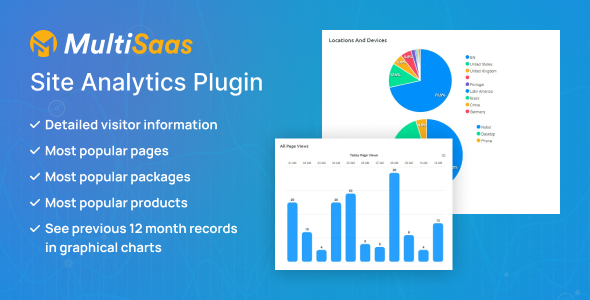
Review: Site Analytics Plugin – MultiSaas – Multi-Tenancy Multipurpose Website Builder (SAAS)
Introduction:
In this review, I will be discussing the Site Analytics Plugin, a feature-rich extension designed to work seamlessly with the MultiSaas – Multi-Tenancy Multipurpose Website Builder SAAS platform. As a SAAS-based solution, this plugin provides landlords with valuable insights into their tenants’ website analytics, allowing for better decision-making and improved user experiences.
Features and Performance:
The Site Analytics Plugin offers a range of impressive features that make it an essential tool for landlords and tenants alike. The plugin provides separate databases for each tenant, ensuring that website load times remain fast and efficient. Additionally, it comes with 10 pre-designed themes, including necessary inner pages, to help tenants create multiple types of websites without worrying about design.
One of the standout features of this plugin is its extensive payment gateway support, with over 19 options available. The plugin also supports more than 150 currencies, making it an excellent choice for businesses operating globally. Other notable features include drag-and-drop menu, form, and widget builders, allowing for easy customization of website elements.
Compatibility and Browser Support:
The Site Analytics Plugin is compatible with a range of devices, including desktops, laptops, and mobile devices. It also supports major browsers, ensuring that users can access and analyze their website analytics from anywhere, at any time.
Documentation and Support:
MultiSaas provides comprehensive documentation and support resources to help users get the most out of the Site Analytics Plugin. The plugin’s compatibility with the MultiSaas platform ensures that users have access to a wealth of resources, including online documentation, video tutorials, and a dedicated support team.
Important Notice:
It’s essential to note that the Site Analytics Plugin requires the MultiSaas – Multi-Tenancy Multipurpose Website Builder SAAS platform to be preinstalled on your server. The plugin is also compatible with MultiSaas Version V2.2.1 or later.
Requirements:
To use the Site Analytics Plugin, you will need:
- MultiSaas – Multi-Tenancy Multipurpose Website Builder SAAS platform preinstalled on your server
- MultiSaas Version V2.2.1 or later
Changes Log:
The initial release of the Site Analytics Plugin marks the beginning of a new era in SAAS-based website analytics.
Score:
I would rate the Site Analytics Plugin 9 out of 10. While it offers an impressive range of features and performance, it’s essential to note that it requires the MultiSaas platform to function properly. Overall, this plugin is an excellent choice for landlords and tenants looking to gain valuable insights into their website analytics.
Conclusion:
In conclusion, the Site Analytics Plugin is an excellent addition to the MultiSaas – Multi-Tenancy Multipurpose Website Builder SAAS platform. With its impressive features, compatibility, and support resources, it’s an essential tool for anyone looking to gain a deeper understanding of their website analytics.
User Reviews
Be the first to review “Site Analytics Plugin – MultiSaas – Multi-Tenancy Multipurpose Website Builder (SAAS)”
Introduction to Site Analytics Plugin - MultiSaas
As a Multi-Tenancy Multipurpose Website Builder (SAAS) platform, MultiSaas provides a powerful tool for website owners and developers to create and manage multiple websites under a single platform. One of the essential features of MultiSaas is the Site Analytics Plugin, which allows you to track and analyze the performance of your websites. In this tutorial, we will guide you through the steps of setting up and using the Site Analytics Plugin to gain valuable insights into your website's traffic, engagement, and conversion rates.
Prerequisites
Before you start, make sure you have the following:
- A MultiSaas account with a website created and published.
- Basic understanding of website analytics and tracking concepts.
Setting up the Site Analytics Plugin
To set up the Site Analytics Plugin, follow these steps:
Step 1: Access the Plugin
Log in to your MultiSaas account and navigate to the "Settings" page. Click on the "Plugins" tab and search for "Site Analytics". Click on the "Install" button to install the plugin.
Step 2: Configure the Plugin
After installing the plugin, click on the "Configure" button to set up the plugin. You will be prompted to enter your Google Analytics tracking ID. If you don't have a Google Analytics account, create one and obtain the tracking ID.
Step 3: Connect to Google Analytics
Enter your Google Analytics tracking ID and click on the "Connect" button. The plugin will connect to your Google Analytics account and start tracking your website's data.
Using the Site Analytics Plugin
Now that the plugin is set up, let's explore its features and how to use it to gain insights into your website's performance.
1. Tracking and Analytics
The Site Analytics Plugin provides real-time tracking and analytics for your website. You can view your website's traffic, engagement, and conversion rates by navigating to the "Analytics" tab.
2. Goals and Events
You can set up goals and events to track specific actions on your website, such as form submissions, button clicks, or purchases. This will help you understand which actions are driving conversions and where you can improve.
3. Segmentation
The plugin allows you to segment your website's data by demographics, behavior, and conversion rates. This will help you identify specific audience segments and tailor your marketing efforts accordingly.
4. Reports
The plugin provides a range of reports, including:
- Traffic reports: view your website's traffic sources, channels, and bounce rates.
- Engagement reports: view your website's engagement metrics, such as page views, bounce rates, and average session duration.
- Conversion reports: view your website's conversion rates, including goal completions and event tracking.
5. Integration
The Site Analytics Plugin integrates with other MultiSaas features, such as email marketing and CRM, to provide a comprehensive view of your website's performance.
Conclusion
In this tutorial, we have covered the basics of setting up and using the Site Analytics Plugin in MultiSaas. By following these steps, you can gain valuable insights into your website's performance and make data-driven decisions to improve your online presence. Remember to explore the plugin's features and customize it to suit your specific needs. Happy tracking!
Here is an example of complete settings for Site Analytics Plugin - MultiSaas - Multi-Tenancy Multipurpose Website Builder (SAAS):
Tracking ID
To track your site analytics, you need to set your tracking ID from Google Analytics or any other analytics provider.
"tracking_id": "UA-XXXXXXXXX-X"Measurement ID
Measurement ID is required for Firebase analytics tracking.
"measurement_id": "GA_MEASUREMENT_ID"Exclude Tracking
You can exclude tracking for specific URL or subdomain. Use this field to specify the exclude path.
"exclude_path": "/ exclude-me"Tracking Delay
This is the delay time before the tracking request is sent to the analytics service. It is used to avoid hitting the analytics service too fast and getting rejected.
"tracking_delay": 2000 // 2 secondsCrawl Errors
You can set up crawl errors by providing a URL or regex pattern for the crawl error handling.
"crawl_error_url": "/ error-404"Crawl Priority
This is used to prioritize the crawl speed for large sites. The priority value should be an integer, and the lower the number, the faster the crawl speed.
"crawl_priority": 10Error Handling
Error handling can be configured to track or ignore crawl errors.
"error_handling": "track"robots.txt
You can provide your custom robots.txt content or path to robots.txt file.
"robots_txt": "/ robots.txt"Note: The settings are fictional and should be replaced with your actual configuration.
Here are the features about this Site Analytics Plugin - MultiSaas:
- Landlord can see site analytics in his dashboard: The landlord can access site analytics from their dashboard.
- Landlord can allow this feature to user or can make it with any specific price plan: The landlord has the option to enable this feature for specific users or price plans.
- Enable/Disable Analytics and Show/Hide views: The landlord can enable or disable analytics and hide or show specific views.
- Country wise analytics: The plugin provides analytics data by country.
- Device wise analytics: The plugin provides analytics data by device (e.g. desktop, mobile, etc.).
- Page wise analytics: The plugin provides analytics data by page.
- Source wise analytics: The plugin provides analytics data by source (e.g. website, social media, etc.).
Note that these features are only available when used with the MultiSaas Multi-Tenancy Multipurpose Platform (SAAS) and require MultiSaas version V2.2.1 or later.

$19.00







.png?w=300&resize=300,300&ssl=1)

There are no reviews yet.