Poster Maker App
$19.00
3 sales
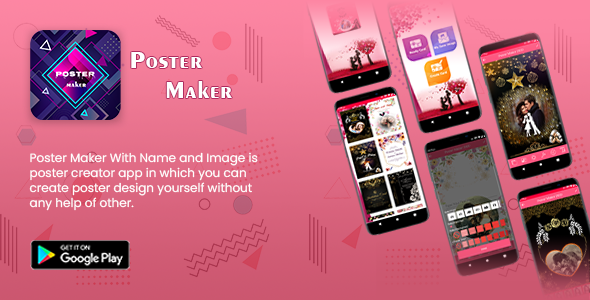
Introduction
In this day and age, social media has become an integral part of our daily lives. We all love sharing our experiences, thoughts, and emotions with our friends and family. But sometimes, we want to add a personal touch to our posts, making them more visually appealing and engaging. This is where the Poster Maker App comes in. In this review, I’ll be taking a closer look at this app and exploring its features, pros, and cons.
Overview
Poster Maker App is a tool that allows users to create various types of posters for social media, events, celebrations, and festivals. With a wide range of pre-designed templates and customizable features, this app makes it easy for users to create stunning posters in minutes. The app is compatible with Android devices and has an intuitive interface that’s easy to navigate.
Features
The Poster Maker App offers a wide range of features that make it stand out from other poster-making apps. Some of its key features include:
- Pre-designed templates: The app comes with a collection of pre-designed templates for various occasions, making it easy to get started.
- Image editing: Users can add images, change brightness, apply filters, and add stickers to make their posters more engaging.
- Text editing: The app allows users to add text, change font styles, and adjust font sizes to customize their posters.
- Sharing options: Users can share their posters directly on various social media platforms, including Facebook, Twitter, Instagram, and more.
Pros and Cons
Pros:
- User-friendly interface: The app is easy to navigate, even for those who are not tech-savvy.
- Customization options: The app offers a wide range of customization options, allowing users to personalize their posters to suit their needs.
- Variety of templates: The app comes with a collection of pre-designed templates for various occasions, making it easy to find one that fits the user’s needs.
- Sharing options: Users can share their posters directly on social media platforms, making it easy to get their message out there.
Cons:
- Limited functionality: While the app is user-friendly, it lacks advanced features, such as layer editing and advanced color correction.
- No Mac version: The app is only available for Android devices, which may be a drawback for users who prefer iOS.
Conclusion
In conclusion, the Poster Maker App is a solid choice for those who want to create professional-looking posters without requiring advanced design skills. Its user-friendly interface, customization options, and variety of templates make it easy to use, and its sharing options allow users to share their posters directly on social media. While it may lack advanced features and have limited compatibility, the app is a great tool for anyone who wants to create engaging posters quickly and easily.
Rating: 8/10
Recommendation
I highly recommend the Poster Maker App to anyone who wants to create professional-looking posters without requiring advanced design skills. Whether you’re planning a birthday party, wedding, or just want to create a poster for social media, this app is a great tool to have in your arsenal.
User Reviews
Be the first to review “Poster Maker App”
Introduction to Poster Maker App:
Are you looking for a fun and easy way to create stunning posters without any design experience? Look no further! The Poster Maker App is an intuitive and user-friendly tool that allows you to create professional-looking posters in just a few minutes. With its simple drag-and-drop interface, vast library of templates and fonts, and advanced customization options, you can turn your ideas into eye-catching posters that grab attention and inspire action.
In this tutorial, we'll walk you through the step-by-step process of using the Poster Maker App to create your own amazing posters. By the end of this tutorial, you'll be confident in your ability to use the app to design and share your own custom posters.
Getting Started with the Poster Maker App:
To get started with the Poster Maker App, follow these simple steps:
- Download the app from the App Store or Google Play Store, depending on your device type.
- Launch the app and tap on "Get Started" to create an account or log in if you already have one.
- Browse through the app's library of templates, which are organized into categories such as Holidays, Events, and Greetings.
- Select a template that resonates with your idea or start with a blank canvas by tapping on "Create Custom Design".
Step-by-Step Tutorial:
Step 1: Choose a Template or Create a Custom Design
If you're using a template, browse through the available options and select one that aligns with your poster's theme. If you're starting from scratch, tap on "Create Custom Design" to begin with a blank canvas.
Step 2: Customize the Template or Canvas
Once you've selected your template or canvas, use the app's intuitive editing tools to customize it:
- Resize elements by pinching or using the scaling tools.
- Move elements around by dragging and dropping them.
- Change font styles, sizes, and colors using the font and color picker tools.
- Add text, images, and shapes using the "Add Element" button.
- Use the "Undo" and "Redo" buttons to experiment with different design options.
Step 3: Add Your Content
It's time to add your text, images, and other design elements to your poster. Use the "Text" tool to add headlines, subheadlines, and body text. Choose from a variety of font styles, sizes, and colors to match your poster's theme.
- Use the "Image" tool to add photos, logos, or other visual elements.
- Use the "Shape" tool to add shapes, icons, or illustrations.
- Use the "Button" tool to add call-to-action buttons.
Step 4: Adjust the Layout
Adjust the layout of your design elements to create a balanced and visually appealing poster. Use the "Grid" feature to align elements precisely.
- Use the "Drag and Drop" feature to move elements around the canvas.
- Use the "Pin" feature to pin elements to specific areas of the canvas.
Step 5: Save and Share Your Poster
Once you're happy with your design, save it as a high-resolution PDF or JPEG file. Share your poster on social media, email it to your contacts, or print it out for a physical copy.
Tips and Tricks:
- Use a consistent color scheme and typography throughout your poster to create visual cohesion.
- Keep your design simple and clutter-free to ensure it's easy to read and understand.
- Experiment with different font styles and sizes to create visual hierarchy and emphasize important information.
- Don't be afraid to use bold colors and graphics to make your poster stand out.
Conclusion:
That's it! With these simple steps, you're now equipped to use the Poster Maker App to create stunning posters that wow your audience. Remember to experiment with different design options, have fun, and don't be afraid to ask for help if you need it. Happy poster-making!
Here is a complete settings example for the Poster Maker App:
Poster Size
To set the poster size, go to Settings > Poster Size and select the desired size from the list of available options. For example, you can select "A4" as the poster size.
Font Family
To set the font family, go to Settings > Font Family and select the desired font from the list of available options. For example, you can select "Arial" as the font family.
Font Size
To set the font size, go to Settings > Font Size and enter the desired font size in the text field. For example, you can enter "24" as the font size.
Text Alignment
To set the text alignment, go to Settings > Text Alignment and select the desired alignment from the list of available options. For example, you can select "Center" as the text alignment.
Background Color
To set the background color, go to Settings > Background Color and select the desired color from the color palette. For example, you can select a blue color as the background color.
Image Alignment
To set the image alignment, go to Settings > Image Alignment and select the desired alignment from the list of available options. For example, you can select "Left" as the image alignment.
Image Size
To set the image size, go to Settings > Image Size and select the desired size from the list of available options. For example, you can select "Small" as the image size.
Image Aspect Ratio
To set the image aspect ratio, go to Settings > Image Aspect Ratio and select the desired aspect ratio from the list of available options. For example, you can select "16:9" as the image aspect ratio.
Border Width
To set the border width, go to Settings > Border Width and enter the desired border width in the text field. For example, you can enter "2" as the border width.
Border Color
To set the border color, go to Settings > Border Color and select the desired color from the color palette. For example, you can select a red color as the border color.
Poster Border
To set the poster border, go to Settings > Poster Border and select the desired border style from the list of available options. For example, you can select "Solid" as the poster border.
Here are the features of the Poster Maker App:
- Create different posters: The app allows users to create various types of posters and share them on social media.
- Pre-defined designs: The app has a collection of pre-defined designs of posters that users can choose from and modify according to their requirements.
- Add image: Users can add images to their posters.
- Change brightness: The app allows users to adjust the brightness of their posters.
- Apply filters: Users can apply different filters to their posters.
- Add stickers: The app allows users to add stickers to their posters.
- Add text: Users can add text to their posters, including invitations.
- Share on social media: Users can directly share their posters on various social media platforms from the app.
- Google advertisement integration: The app has integrated Google advertisements, including interstitial and banner ads.
Additionally, the app provides:
- Downloadable APK: Users can download the APK file from the provided link.
- Source code: The app comes with full source code.
- APK file: Users can download the APK file.
- Support: The app offers support through email (niksdholiya91@gmail.com) for any issues, questions, or suggestions.
- Free updates: The app will receive free updates with new features.
- Reliable customer support: The app offers reliable customer support.
Note that the app requires:
- Android Studio: The app requires Android Studio to install and run.
- Playstore Account: The app requires a Playstore account to upload the application.
The app also comes with the following instructions:
- Easy to reskin: The app is easy to reskin and change colors.
- Replace icon and title: Users can replace the app icon, title, and package name.
- Generate signed APK: Users can generate a signed APK file.






.jpg?w=300&resize=300,300&ssl=1)



There are no reviews yet.