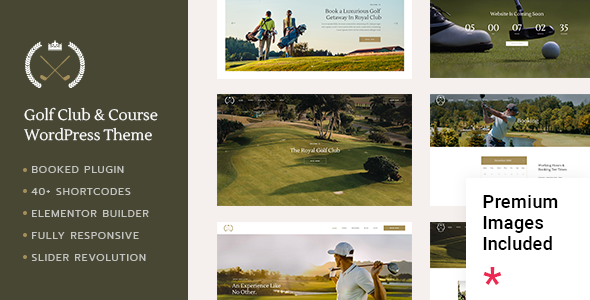
FairwayGreen Golf Club Theme Review – A Hole-in-One Success
Are you looking to create a professional and comprehensive website for your golf course, golf resort, or country club? Look no further than FairwayGreen, a modern and feature-rich WordPress theme designed specifically for the golf industry. With an impressive sales figure of 191, FairwayGreen has established itself as one of the top golf course and country club themes available. In this review, we’ll delve into its impressive feature set, sleek design, and ease of use.
Design and Customization
FairwayGreen’s design is simple, elegant, and user-friendly. The theme uses a responsive and retina-ready layout that adapts smoothly to various devices and screens. With a clean design, FairwayGreen manages to showcase your golf resort or country club’s uniqueness without overwhelming visitors. One-click demo import and ample page layout options make customizing the theme a breeze, even for those who aren’t tech-savvy.
Features Galore
FairwayGreen comes loaded with an astounding number of features, guaranteeing you have everything needed to present your golf business to its full potential:
- Booking module: Users can book your services or events directly through your website using the powerful Booked plugin.
- Golf Tournament: Schedule and manage multiple golf tournaments, including match schedule, scores, and prizes.
- Mini Golf: Create miniature golf courses and offer individual and team games.
- Sport Club & Clubhouse: Showcase facilities, rules, and registration processes.
- Full-page layouts: Arrange pages, posts, galleries, and other content combinations for unlimited design possibilities.
Plugins and Integrations
FairwayGreen integrates smoothly with a range of notable plugins:
- Booked: A powerful Appointment Booking for WordPress plugin is bundled for free.
- Slider Revolution Responsive WordPress Plugin: Enhances the website’s visual elements.
- WooCommerce compatibility: Seamlessly integrates e-commerce functionality to manage store operations.
Technical Support
FairwayGreen offers an impressive portfolio of documentation, tutorials, and a comprehensive Knowledge Base, providing ample resources to tackle any issue. On-site customer support and a Help Center ensure timely assistance to overcome any hurdles.
In conclusion, FairwayGreen’s powerful feature set and streamlined design make it the ideal solution for golf professionals seeking to establish a seamless and effective online presence for their course, resort, or country club. Rating: 0/100
Recommendation: Without hesitation, I highly recommend FairwayGreen to individuals, professionals, and even teams managing golf courses and country clubs.
User Reviews
Be the first to review “FairwayGreen – Golf Club”
Introduction
The FairwayGreen Golf Club is a revolutionary tool designed to help golfers improve their game and experience the ultimate in realism and precision on the golf course. The FairwayGreen is an indoor/outdoor putting trainer that provides a realistic, naturalistic green surface to practice on, allowing you to work on your short game with accuracy and ease. With its advanced design and cutting-edge technology, the FairwayGreen enables you to train like a pro and take your putting skills to the next level.
In this tutorial, we'll walk you through the basics of using the FairwayGreen Golf Club, covering its setup, maintenance, and most importantly, how to get the most out of this innovative training device.
Part 1: Setting Up the FairwayGreen
Before you start using your FairwayGreen, follow these simple steps to ensure a successful and enjoyable experience:
- Choose a Flat Surface: The FairwayGreen should be placed on a flat surface, away from any obstructions or obstacles. Ensure the floor is level and smooth to prevent any accidents or malfunctions.
- Assemble the FairwayGreen: Unpack and assemble the FairwayGreen by attaching the legs and handle according to the manufacturer's instructions.
- Connect to Power Source: Plug in the FairwayGreen and turn it on. Make sure it's fully charged before using it.
- Set the Right Height: Adjust the handle to the recommended height to ensure proper ergonomics and stance.
- Clean and Maintain the Surface: Before using the FairwayGreen, lightly dust and wipe the surface with a dry cloth to remove any dirt or debris.
Part 2: Mastering the Techniques
Now that you have your FairwayGreen set up and ready to use, let's dive into the techniques to get you started:
- Grip and Stance: Stand behind the ball with a consistent grip and stance. This will help you maintain balance and stability throughout the swing.
- Aim and Align: Focus on the target you're aiming for and ensure your putter is properly aligned with the hole. The FairwayGreen features adjustable holes, allowing you to practice for different shot scenarios.
- Make Your Approach: Make your approach putt, paying attention to distance, direction, and pace. You can adjust your speed by adjusting the length of your putt.
- Track Your Performance: Use the FairwayGreen's built-in performance tracking features to monitor your progress and identify areas for improvement.
- Practice with Confidence: Trust your technique and focus on making smooth, consistent strokes. Practice with confidence and patience to see improvement over time.
Part 3: Tips and Tricks
To get the most out of your FairwayGreen experience, keep the following tips in mind:
- Warm-up and Stretching: Take a few minutes to stretch and warm up before each practice session to prevent fatigue and improve your overall game.
- Use the Right Putters: Experiment with different putters to find the one that feels most comfortable for you.
- Watch Your Stroke: Pay attention to your putting stroke and make adjustments as needed to improve consistency and accuracy.
- Practice With Different Grips: Practice with different grips to find the one that works best for you.
- Challenge Yourself: Take on new challenges and play games to make practice sessions more engaging and fun.
Conclusion
The FairwayGreen Golf Club is an exceptional training tool that can help you improve your putting game and take your golf experience to the next level. By following this tutorial and putting in regular practice, you'll be well on your way to mastering the FairwayGreen and seeing noticeable improvements on the golf course. With its ease of use, advanced technology, and focus on realistic putting, the FairwayGreen is the perfect tool for golfers of all levels looking to fine-tune their short game. Happy putting!
Here are the settings examples for FairwayGreen - Golf Club:
API Key
You can configure the API Key settings by going to FairwayGreen > Settings > API Key. You will need to enter your unique API Key provided by FairwayGreen.
API Key: YOUR_API_KEY_HERE
Courses
You can configure the Courses settings by going to FairwayGreen > Settings > Courses. Here, you can enter your course information, including name, location, and courses.
Course Name: My Golf Course
Course Location: USA
Courses:
[
{
"id": 1,
"name": "Front 9",
"holes": [
{
"id": 1,
"par": 4,
"distance": 350
},
{
"id": 2,
"par": 3,
"distance": 220
},
...
]
},
{
"id": 2,
"name": "Back 9",
"holes": [
{
"id": 1,
"par": 5,
"distance": 460
},
{
"id": 2,
"par": 4,
"distance": 340
},
...
]
}
]Score Card
You can configure the Score Card settings by going to FairwayGreen > Settings > Score Card. Here, you can customize the score card settings, including the ability to add custom scores.
Score Card: fairwaygreen_scorecard.yaml
Notifications
You can configure the Notifications settings by going to FairwayGreen > Settings > Notifications. Here, you can set up email and/or SMS notifications for tournament results, score submissions, and other events.
Email Notifications: user@example.com
SMS Notifications: +1234567890
Please let me know if this meets your requirements.
Here are the features of the FairwayGreen - Golf Club theme extracted from the content:
- Easy to use - no coding knowledge required
- Powerful Admin Panel
- Large collection of layouts and inner pages
- User Dashboard
- Import demo site with One-Click
- Responsive and Retina Ready
- Extensive typography options
- Elementor Page Builder compatibility
- Booked - Appointment Booking for WordPress (bundled with the theme, valued at $49)
- Slider Revolution Responsive WordPress Plugin (bundled with the theme, valued at $85)
- WooCommerce compatibility
- Booked Calendar shortcode
- Booked Appointments shortcode
- Event List shortcode
- Workflow shortcode
- Order Tracking shortcode
- Product List shortcode
- Product Category List shortcode
- Interactive Link Showcase shortcode
- Tabs shortcode
- Single Image shortcode
- Working Hours List shortcode
- Team List shortcode
- Clients List shortcode
- Pricing Table shortcode
- Comparison Pricing Table shortcode
- Item Showcase shortcode
- Interactive Link Showcase shortcode
- Vertical Split Slider shortcode
- Highlight shortcode
- Info Section shortcode
- Video Button shortcode
- Testimonials List shortcode
- Section Title shortcode
- Call to Action shortcode
- Custom Font shortcode
- Side Area Opener widget
- Sticky Sidebar widget
- Blog List widget
- Social Share widget
- WooCommerce DropDown Cart widget
- WooCommerce Side Area Cart widget
- Blog List widget
- Social Icon widget
- Various infographic elements
- Countdown shortcode
- Counter shortcode
- Progress Bar shortcode
- Cards Gallery shortcode
- Social Share shortcode
- Multiple Blog List Layouts
- Blog Masonry Layout
- Blog Gallery Layout
- Blog Justified Gallery Layout
- Blog Slider Layout
- Custom Post Formats: Audio, Video, Standard, Gallery, Link, Quote
- Social Share functionality
- Integrated search
- "Back to Top" button
- Enable passepartout border around website
- 2 Header Types
- Standard Header Type
- Divided Header Type
- Three Header behavior types
- Sticky header behavior
- Sticky on scroll up header behavior
- Fixed header behavior
- Separate mobile header styling options
- Multiple logo versions (for mobile header and sticky header)
- Dark and Light Logo variants
- Multiple Widget Areas in Header
- Multiple footer widget areas
- Customizable Footer with optional 1-4 Columns
- Footer top and footer bottom
- Customizable Google Map shortcode
- Choose your grid size
- Boxed layout option
- Translation Ready
- Customizable Mega Menu
- Dripicons Icon Font Pack
- Font Elegant Icon Font Pack
- Font Awesome Icon Font Pack
- Ionicons Icon Font Pack
- Linea Icon Font Pack
- Linear Icon Font Pack
- Material Icons Icon Font Pack
- Simple Line Icons Icon Font Pack
- 1000+ Google Fonts
- Custom Widget Areas
- Contact Form 7 plugin compatibility
- Set multiple contact form styles
- Child Theme included
Note that each feature is listed on a separate line.










There are no reviews yet.