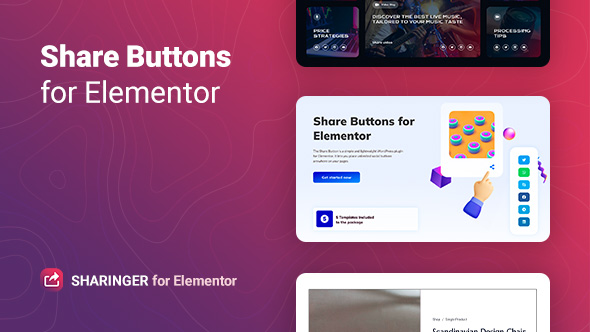
Sharinger – Share Buttons for Elementor Review
As a web developer, I’m always on the lookout for ways to enhance the user experience and increase engagement on my websites. One effective way to do this is by adding share buttons to allow visitors to easily share content on social media platforms. In this review, I’ll be taking a closer look at Sharinger, a simple and lightweight WordPress plugin designed specifically for Elementor, which adds share buttons to your pages in just a few clicks.
Pros and Cons
Pros:
- Easy Installation and Setup: The plugin is incredibly easy to install and set up, with a straightforward process that requires no coding knowledge.
- Customization Options Galore: Sharinger offers a wide range of customization options, including button styles, shapes, and layouts, allowing you to tailor the share buttons to your website’s unique design.
- Responsive and Cross-Browser Compatible: The plugin is optimized for responsive design and works seamlessly across all modern browsers, ensuring a consistent user experience regardless of device or browser used.
- Supports All Popular Social Networks: Sharinger supports all major social networks, including Facebook, Twitter, LinkedIn, Reddit, and more, making it easy to reach a wider audience.
- SEO Friendly: The plugin is optimized for search engines, ensuring that your website remains search engine friendly and crawlable.
Cons:
- Limited Templates: While Sharinger offers a range of customization options, the number of pre-designed templates is somewhat limited, which may not appeal to users who prefer a more extensive library.
- No Support for Advanced Customization: While the plugin offers some customization options, advanced users may find that they don’t have the level of control they need to tailor the share buttons to their exact requirements.
Features and Performance
Sharinger is a feature-rich plugin that offers a range of benefits, including:
- Support for all popular social networks: With Sharinger, you can add share buttons for all major social networks, including Facebook, Twitter, LinkedIn, Reddit, and more.
- Three button view types: The plugin offers three button view types: Icon and Text, Icon, and Text, giving you the flexibility to choose the best design for your website.
- Five button skins: Sharinger includes five pre-designed button skins, allowing you to quickly change the appearance of your share buttons.
- Preset button shapes: The plugin also includes three preset button shapes, making it easy to customize the design of your share buttons.
- Manageable columns number: You can specify the number of columns for displaying buttons, ensuring that your share buttons are displayed in a way that works best for your website.
- Custom or Official share button color: Sharinger allows you to choose between custom and official share button colors, giving you the flexibility to match your website’s brand colors.
- Customizable button width and height: You can adjust the button width and height to fit your website’s design.
- Flexible style settings: The plugin offers a range of style settings, including typography, column gap, and more, allowing you to customize the appearance of your share buttons.
- Responsiveness settings: Sharinger includes responsiveness settings, ensuring that your share buttons are optimized for display on all devices.
- Perfect for Elementor 3.0 and higher: The plugin is specifically designed for Elementor 3.0 and higher, making it easy to integrate with your existing Elementor-powered website.
Conclusion
Overall, Sharinger is an excellent plugin for adding share buttons to your Elementor-powered website. Its ease of installation, customization options, and responsive design make it an excellent choice for web developers and website owners alike. While it may not offer advanced customization options, it provides a range of features that are easy to use and implement.
Score: 8/10
I highly recommend Sharinger to anyone looking to add share buttons to their Elementor-powered website. With its ease of use, customization options, and responsive design, it’s an excellent choice for anyone looking to increase engagement and reach a wider audience.
User Reviews
Be the first to review “Sharinger – Share Buttons for Elementor”
Introduction
In today's digital age, social media plays a vital role in how we consume and share information. As a website owner, you want to make it easy for your visitors to share your content with their friends and family. One way to do this is by adding share buttons to your website. Enter the Sharinger – Share Buttons for Elementor. This powerful plugin allows you to easily add customizable share buttons to your Elementor-built website, making it simple for visitors to share your content on various social media platforms.
In this tutorial, we will show you how to use the Sharinger – Share Buttons for Elementor plugin to add share buttons to your website. We will cover the installation process, configuring the plugin, and how to customize the share buttons to fit your website's design.
Step 1: Installing the Sharinger – Share Buttons for Elementor Plugin
Before you can start using the Sharinger – Share Buttons for Elementor plugin, you need to install it on your website. Follow these steps:
- Log in to your WordPress dashboard.
- Click on the "Plugins" menu and then click on "Add New".
- Search for "Sharinger – Share Buttons for Elementor" in the search bar.
- Click on the "Install Now" button to install the plugin.
- Wait for the installation to complete.
- Click on the "Activate" button to activate the plugin.
Step 2: Configuring the Sharinger – Share Buttons for Elementor Plugin
Once the plugin is installed and activated, you need to configure it to work with your Elementor-built website. Follow these steps:
- Log in to your Elementor dashboard.
- Click on the "Settings" menu and then click on "Sharinger" from the dropdown menu.
- In the Sharinger settings page, click on the "Configure Sharinger" button.
- In the configure sharinger page, you will see a list of available social media platforms. Click on the platforms you want to add to your website.
- Configure the settings for each platform as desired. For example, you can choose the language, display style, and more.
- Click on the "Save" button to save your changes.
Step 3: Adding Share Buttons to Your Website
Now that the plugin is configured, you can add share buttons to your website. Follow these steps:
- Log in to your Elementor dashboard.
- Click on the "Templates" menu and then click on the template where you want to add the share buttons.
- Drag and drop the "Sharinger" widget from the widget library onto the template.
- Configure the settings for the Sharinger widget as desired. For example, you can choose which social media platforms to display, and more.
- Click on the "Save" button to save your changes.
Step 4: Customizing the Share Buttons
To customize the share buttons to fit your website's design, follow these steps:
- Log in to your Elementor dashboard.
- Click on the "Templates" menu and then click on the template where you added the share buttons.
- Hover over the share buttons and click on the "Three dots" icon.
- Click on "Customize" from the dropdown menu.
- In the customize page, you can change the design, layout, and more of the share buttons.
- Click on the "Save" button to save your changes.
Conclusion
Congratulations! You have successfully installed and configured the Sharinger – Share Buttons for Elementor plugin on your website. With these share buttons, you can make it easy for your visitors to share your content on various social media platforms.
Main Settings
To access the main settings of Sharinger, navigate to Elementor > Sharinger Settings in your WordPress dashboard. In this section, you can enable or disable the share buttons for your Elementor-built website.
- Enable Sharinger: Enable the sharing feature for your Elementor website.
- API Key: Enter your API key from the Sharinger website to activate the feature.
- Currency: Choose your currency symbol to display alongside the sharing buttons.
- Currency Code: Enter the three-letter currency code for your country.
Sharing Buttons Settings
To configure the sharing buttons, go to Elementor > Sharinger Settings > Sharing Buttons.
- Button Styles: Choose the style for the sharing buttons from the dropdown menu.
- Button Icons: Select the icon you want to display next to each sharing button.
- Button Colors: Set the color for the sharing buttons, background, and hover effect.
- Social Networks: Select the social networks you want to include in the sharing buttons.
- Facebook: Enter your Facebook app ID and secret.
- Twitter: Enter your Twitter app ID and secret.
- LinkedIn: Enter your LinkedIn app ID and secret.
Behavior Settings
To customize the behavior of the sharing buttons, go to Elementor > Sharinger Settings > Behavior.
- Open In: Choose where the sharing panel should open (popup or slide-out).
- Orientation: Select the orientation of the sharing panel (left, right, top, or bottom).
- Text: Enter the text to display at the top of the sharing panel.
- Show on Mobile: Choose whether to display the sharing buttons on mobile devices.
Additional Settings
To access additional settings, go to Elementor > Sharinger Settings > Additional.
- Enable Analytics: Track user behavior and clicks using Google Analytics.
- Share Text: Enter a default share text for each sharing button.
- Social Counts: Choose whether to display social counts (e.g., Facebook likes, shares, and comments).
Here are the features of the Sharinger plugin for Elementor:
- Supports all popular social networks: Facebook, Twitter, LinkedIn, Reddit, Tumblr, Digg, Skype, StumbleUpon, Telegram, Pocket, XING, WhatsApp, Email, and Print.
- Three button view types: Icon and Text, Icon, Text
- Included 5 button skins
- Included three preset button shapes
- Manageable columns number for displaying buttons
- Custom or Official share button color
- Customizable button width and height
- Flexible style settings
- Responsiveness settings
- Perfect for Elementor 3.0 and higher
- Works well with all WordPress themes built on Elementor
- Totally SEO Friendly
- Included pot file for quick translation on any language
- Perfect for RTL direction
- Fast and smooth installing
- Tested and compatible up to WordPress 6+
- Lightweight and Fast
- All major browsers supported (Chrome, Firefox, Safari, Opera, and Edge)
- Easy to use and customize with a modern User Interface
- Installation Guide and detailed Users Manual
- Six months Included Support for CodeCanyon buyers
Note: The above features are mentioned in the original content in different lines.




.jpg?w=300&resize=300,300&ssl=1)





There are no reviews yet.