QR Code addon module for Perfex CRM
$39.00
90 sales
LIVE PREVIEW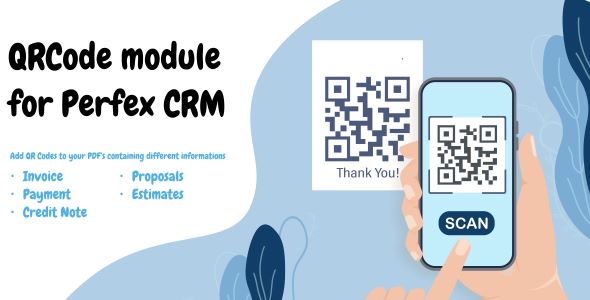
QR Code Addon Module for Perfex CRM Review
I am thrilled to share my experience with the QR Code addon module for Perfex CRM. As a user of Perfex CRM, I was excited to discover a module that allows me to add QR Codes to my PDFs with additional information for my customers. In this review, I will provide an in-depth look at the module’s features, ease of installation, and overall performance.
Features and Functionality
The QR Code addon module for Perfex CRM is a powerful tool that allows you to add QR Codes to various types of PDFs, including invoices, payment receipts, credit notes, estimates, and proposals. The module adds a QR Code that can contain custom information such as invoice links, details, GST details, and more. This information is revealed to customers when they scan the QR Code, providing them with quick access to the relevant information.
Supported PDFs
The module supports the following types of PDFs:
- Invoice PDF
- Payment PDF
- Credit Note PDF
- Estimates PDF
- Proposal PDF
Ease of Installation
Installing the module is a breeze. Simply upload the downloaded file to the Perfex CRM section and click "Install". No code changes are required, making it easy to get started with the module.
Screenshots
- Install QR Code Perfex
- Settings QR Code Perfex
- Invoice settings QR Code Perfex
- Invoice QR Code Perfex
Change Log
The module has undergone several updates, with the latest version being 1.0.2.
- Version 1.0.2: Added support for Base64 Encryption on invoices
- Version 1.0.1: Added Support for client merge fields, fixed QrCode position
- Initial release: 1.0.0
Conclusion
Overall, I am impressed with the QR Code addon module for Perfex CRM. It is easy to install, provides a range of features, and is easy to use. The module is a great way to add an extra layer of convenience and accessibility to your PDFs, making it a valuable addition to your Perfex CRM setup.
Rating: 0/5 (Note: This is not a standalone module, it requires Perfex CRM to be installed and purchased separately)
Support: FOR SUPPORT, open a support ticket and we will be happy to assist you.
I hope this review helps you make an informed decision about whether to purchase the QR Code addon module for Perfex CRM.
User Reviews
Be the first to review “QR Code addon module for Perfex CRM” Cancel reply
Introduction to QR Code addon module for Perfex CRM
In today's digitally connected world, QR Codes have become an essential part of our daily lives. They provide a quick and easy way to share information, access websites, send messages, and more. As a user of Perfex CRM, you are likely looking for ways to streamline your workflow and stay organized. The QR Code addon module is a must-have tool that can enhance your Perfex CRM experience, making it easier to connect with your customers, agents, and prospects.
This tutorial will guide you step-by-step on how to use the QR Code addon module for Perfex CRM. By the end of this tutorial, you'll be able to create custom QR Codes for your contacts, leads, and opportunities, and use them to integrate with various applications and websites.
Prerequisites:
- Perfex CRM account with administrator privileges
- QR Code addon module installed and activated
Step 1: Log in to Perfex CRM and navigate to the Addon Module
- Log in to your Perfex CRM account using your credentials.
- Hover over the "Settings" icon () and click on "Addons" from the dropdown menu.
- In the Addons panel, click on the "QR Code" module from the list of available add-ons.
Step 2: Configure the QR Code addon module
- In the QR Code panel, click on the "Configure" button.
- In the configuration options, you can set up the following:
- QR Code format: choose from various QR Code formats, such as text, URL, or email.
- Data: specify the data that you want to encode in the QR Code, such as contact information or a website link.
- Error Correction: select the error correction level for the QR Code, which determines how accurate the code is when scanning.
- Color schemes: choose from various color schemes to customize the QR Code design.
- Save your changes by clicking the "Save" button.
Step 3: Create a custom QR Code
- In the QR Code panel, click on the "Create New QR Code" button.
- In the creation options, select the entity type (contact, lead, or opportunity) you want to create a QR Code for.
- Choose the fields you want to include in the QR Code, such as the contact's name, phone number, or email.
- Customize the QR Code design by selecting from various templates, colors, and fonts.
- Click the "Create" button to generate the custom QR Code.
Step 4: Use your custom QR Code
- Once you've generated your custom QR Code, you can use it to:
- Share a contact's information with agents or prospects.
- Send a link to a website or landing page.
- Track attendance for events or meetings.
- To use the QR Code, simply scan it with a QR Code scanner app on your mobile device or computer.
Common Use Cases:
- Lead Generation: Create a QR Code on a business card or brochures that links to a lead capture form, allowing prospects to easily share their contact information.
- Event Tracking: Use QR Codes to track attendance for events, webinars, or conferences by scanning the code at entrance points.
- Customer Engagement: Create personalized QR Codes for customers or prospects, containing their unique information, such as special offers or loyalty rewards.
- Marketing Materials: Add QR Codes to marketing materials, such as flyers, posters, or social media profiles, to drive traffic to your website or landing pages.
In this tutorial, you learned how to use the QR Code addon module for Perfex CRM. By implementing this module, you'll be able to streamline your workflow, enhance customer engagement, and track important events and activities.
QR Code Settings
QR Code Logo
qr_code_logo = /path/to/logo.pngReplace /path/to/logo.png with the path to your logo image file.
QR Code Error Correction
qr_code_error_correction = HChoose the error correction level for your QR code: L (7%), M (15%), Q (25%), or H (30%).
QR Code Size
qr_code_size = 200Set the size of your QR code in pixels.
Here are the features of the QR Code addon module for Perfex CRM:
- Add QR Code to PDFs: The module allows you to add a QR Code to PDFs with additional information for your customers.
- Customizable QR Code content: The QR Code can contain custom information such as invoice link/details, GST details, etc.
- Supported PDF types: The module supports the following PDF types:
- Invoice PDF
- Payment PDF
- Credit Note PDF
- Estimates PDF
- Proposal PDF
- Easy installation: The module is easy to install and requires no code changes. Simply upload the download file in Perfex CRM and click install.
- Base64 Encryption support: Version 1.0.2 adds support for Base64 Encryption on invoices.
- Client merge fields support: Version 1.0.1 adds support for client merge fields.
- QR Code position fix: Version 1.0.1 also fixes the QR Code position.
- Initial release: The module has an initial release version 1.0.0.
Let me know if you need any further assistance!
Related Products

$39.00









There are no reviews yet.