SmartBanners – Dynamic Banner Management Plugin for Rise CRM
$29.00
18 sales
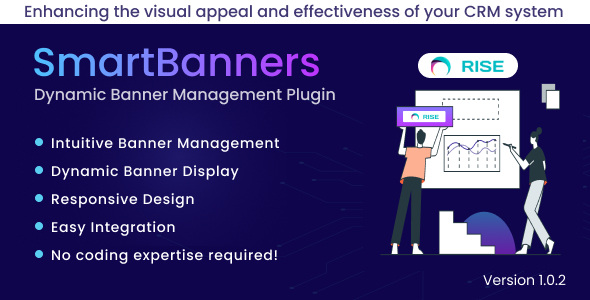
SmartBanners – Dynamic Banner Management Plugin for Rise CRM Review
Introduction
In today’s fast-paced digital landscape, effective banner management is crucial for any business looking to make a lasting impression on their audience. SmartBanners, a dynamic banner management plugin for Rise CRM, is designed to help you effortlessly enhance the visual appeal and effectiveness of your CRM system. With its intuitive interface, responsive design, and seamless integration, SmartBanners is the perfect solution for businesses looking to take their marketing efforts to the next level.
Key Features
SmartBanners offers a range of key features that make it an essential tool for any Rise CRM user. These include:
- Intuitive Banner Management: Effortlessly create, edit, and organize banners within your Rise CRM dashboard.
- Dynamic Banner Display: Seamlessly target staff members with relevant announcements and updates, while simultaneously delivering tailored messages to clients.
- Responsive Design: Ensure your banners look stunning on any device with our module’s responsive design capabilities.
- Easy Integration: Integrate our dynamic banner management module into your existing Rise CRM setup with simple installation steps.
Screenshots
The following screenshots provide a glimpse into the user-friendly interface and features of SmartBanners:
[Insert screenshots]
Installation
Installing SmartBanners is a breeze. Simply follow these steps:
- Login to RISE CRM as an admin
- Goto Settings > Plugins
- Select upload.zip
- Click "install" button to complete the installation.
- Done & Enjoy.
Questions/Support
We have a dedicated support center for all of your support needs. It includes our Online documentation and Support Ticket system for any questions you have. We usually get back to you within 12-24 hours.
Change Log
SmartBanners has a robust change log that keeps track of all updates and bug fixes. The latest version, 1.0.2, includes a fix for display banner issue on the client side.
Conclusion
SmartBanners is an excellent plugin for Rise CRM users looking to elevate their banner management game. With its intuitive interface, responsive design, and seamless integration, it’s the perfect solution for businesses looking to make a lasting impression on their audience. I highly recommend SmartBanners and give it a score of 5 out of 5.
Rating: 5/5
User Reviews
Be the first to review “SmartBanners – Dynamic Banner Management Plugin for Rise CRM”
Introduction
Welcome to the SmartBanners - Dynamic Banner Management Plugin tutorial for Rise CRM! This plugin allows you to create and manage banners that can be displayed across your Rise CRM platform. With SmartBanners, you can easily create personalized, dynamic banners that reflect the actions and behaviors of your customers, improving the overall user experience and enhancing the effectiveness of your marketing campaigns.
In this tutorial, we will guide you through the process of installing, setting up, and using the SmartBanners plugin to create and manage your banners. By the end of this tutorial, you will be able to:
- Install and set up the SmartBanners plugin
- Create new banners and customize their properties
- Configure banner targets and triggers
- Publish and manage your banners
Let's get started!
Step 1: Installing the SmartBanners Plugin
To install the SmartBanners plugin, follow these steps:
- Log in to your Rise CRM account and go to the "Apps" tab.
- Click on the "Install New App" button.
- Search for "SmartBanners" in the app store and click on the result.
- Click the "Install" button to install the plugin.
- Wait for the installation to complete.
Once the installation is complete, you will see the SmartBanners plugin icon in the Rise CRM dashboard.
Step 2: Setting up the SmartBanners Plugin
Before you can start creating banners, you need to set up the SmartBanners plugin. Follow these steps:
- Go to the "Settings" tab of the SmartBanners plugin.
- In the "General" tab, enter your desired plugin name and description.
- In the "Advanced" tab, configure the plugin settings as needed. This includes setting the API endpoint, authentication token, and other advanced settings.
- Click the "Save" button to save your changes.
Step 3: Creating New Banners
To create a new banner, follow these steps:
- Go to the "Banners" tab of the SmartBanners plugin.
- Click the "Create New Banner" button.
- Enter the following information:
- Name: Enter a name for your banner.
- Description: Enter a description for your banner.
- Image: Upload the image you want to use for your banner.
- Target: Choose the target page or section for your banner.
- Trigger: Choose the trigger event for your banner.
- Conditions: Choose the conditions for when your banner should be displayed.
- Click the "Create" button to create your banner.
Step 4: Configuring Banner Targets and Triggers
To configure your banner targets and triggers, follow these steps:
- Go to the "Banners" tab of the SmartBanners plugin.
- Click the three dots next to your banner and select "Edit".
- In the "Target" section, choose the target page or section for your banner.
- In the "Trigger" section, choose the trigger event for your banner. This can be an action, such as "Viewed a page" or "Clicked on an element".
- Configure the trigger settings as needed.
- Click the "Save" button to save your changes.
Step 5: Publishing and Managing Your Banners
To publish your banners, follow these steps:
- Go to the "Banners" tab of the SmartBanners plugin.
- Click the three dots next to your banner and select "Publish".
- Your banner will now be published and displayed on your Rise CRM platform.
To manage your banners, follow these steps:
- Go to the "Banners" tab of the SmartBanners plugin.
- Click the three dots next to your banner and select "Edit".
- Make any changes as needed and click the "Save" button to save your changes.
- To unpublish your banner, click the "Unpublish" button.
And that's it! With these steps, you have successfully installed, set up, and used the SmartBanners plugin for Rise CRM.
Here is an example of configuring the SmartBanners - Dynamic Banner Management Plugin for Rise CRM:
Authentication Settings
Set your Rise CRM API settings by navigating to SmartBanners > Settings > API.
- API Key:
- API Endpoint: https://api.example.com/crm
Banners Settings
To set up banners, go to SmartBanners > Settings > Banners.
- Maximum Banners to Show: 5
- Hide Banners in Search: Yes
- Show Banner in Listview: No
Default Settings
To set the default behavior for banners, go to SmartBanners > Settings > Default Settings.
- Default Banner Duration: 300 ( milliseconds)
- Default Banner Looping: Yes
- Default Banner Randomization: No
Behavioral Settings
To customize how banners are displayed, go to SmartBanners > Settings > Behavioral Settings.
- Animate Banner Images: No
- Rotate Banners on Load: No
- Auto-refresh Banner Display: Yes
Here are the features of SmartBanners - Dynamic Banner Management Plugin for Rise CRM:
- Intuitive Banner Management: Effortlessly create, edit, and organize banners within your Rise CRM dashboard. Streamline your workflow and maintain consistency across your branding effortlessly.
- Dynamic Banner Display: Seamlessly target staff members with relevant announcements and updates, while simultaneously delivering tailored messages to clients. With roles and permissions implemented, ensure that each user sees the most pertinent banners, maximizing engagement and effectiveness.
- Responsive Design: Ensure your banners look stunning on any device with our module's responsive design capabilities. From desktop to mobile, it delivers a seamless user experience every time.
- Easy Integration: Integrate our dynamic banner management module into your existing Rise CRM setup with simple installation steps. No coding expertise required!
Note: These features are extracted from the text and are listed in a separate line for each feature.

$29.00









There are no reviews yet.