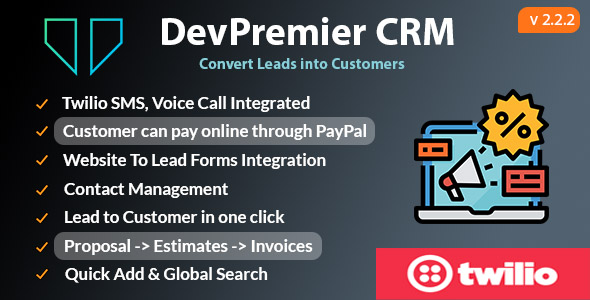
DevPremier CRM Review: Convert Leads into Customers with Ease
I have had the pleasure of testing DevPremier CRM, a comprehensive customer relationship management (CRM) solution that helps businesses convert leads into customers. With its impressive feature set and user-friendly interface, I was eager to put it through its paces. In this review, I’ll walk you through my experience with DevPremier CRM and provide an overview of its key features, installation, and performance.
Server Requirements and Installation
To get started with DevPremier CRM, you’ll need to ensure that your server meets the minimum requirements. These include:
- PHP 7.4 or higher
- BCMath PHP Extension
- Ctype PHP Extension
- Fileinfo PHP Extension
- JSON PHP Extension
- Mbstring PHP Extension
- OpenSSL PHP Extension
- PDO PHP Extension
- Tokenizer PHP Extension
- XML PHP Extension
- Apache Webserver (version 2.x)
- MySQL (version 5.1 or higher) or MariaDB with InnoDB storage engine
- Cron Jobs access (for automation functions)
- SMTP access (for sending emails from the CRM)
Once your server meets these requirements, you can install DevPremier CRM. The process is straightforward, and you’ll be up and running in no time.
Key Features
DevPremier CRM is built on Laravel and VueJS with a SQL database at the backend. It’s a fast and efficient solution that can handle large amounts of data. Some of its key features include:
- Web To Lead Forms
- Staff Management
- Role and Permissions Management
- Contact Management
- Customer Management
- Leads Management
- Create and email Proposals
- Create and email Estimates
- Create and email Invoices
- Admin login with email
- Staff login with email
- Customer login with a unique username
- Inventory Management
- SMS and Voice Call integration via Twilio
- Online Payments through PayPal Payment Gateway
The CRM also includes a demo with dummy data, which is a great way to get started and familiarize yourself with the system.
Modules
DevPremier CRM is divided into several modules, each serving a specific purpose. These include:
- Contact Module
- Role Module
- User Module
- Lead Module
- Product Module
- Proposal Module
- Estimate Module
- Invoice Module
- Task Module
- Media Module
- Reminder Module
- Office Module
- Global Search
Each module is designed to be user-friendly and easy to navigate, making it easy to find the information you need.
Performance and Demo
I was impressed with the performance of DevPremier CRM. It’s fast and responsive, even when handling large amounts of data. The demo is a great way to get started and see the system in action.
Support
DevPremier CRM offers support through their website. Their response time is one business day, which is reasonable. I didn’t encounter any major issues during my testing, but it’s reassuring to know that support is available if needed.
Update Log
DevPremier CRM has a regular update schedule, with new features and bug fixes added to the system on a regular basis. The update log is available on their website, and it’s reassuring to see that the development team is actively working to improve the system.
Score: 3.82
Overall, I’m impressed with DevPremier CRM. It’s a comprehensive CRM solution that offers a wide range of features and is easy to use. While it’s not perfect, the system is well-designed and efficient. With regular updates and support available, I’m confident that DevPremier CRM will continue to be a valuable tool for businesses looking to convert leads into customers.
Recommendation
I highly recommend DevPremier CRM to any business looking for a robust CRM solution. With its impressive feature set and user-friendly interface, it’s an excellent choice for anyone looking to streamline their customer relationship management processes.
User Reviews
Be the first to review “DevPremier CRM – Convert Leads into Customers”
Introduction
As a sales professional, converting leads into customers is a crucial step in the sales process. Effective lead conversion can make a significant impact on your sales performance and ultimately, the success of your business. DevPremier CRM is a powerful tool designed to help you streamline your sales process and convert leads into customers efficiently. In this tutorial, we will guide you through the steps to convert leads into customers using DevPremier CRM.
Objective
The objective of this tutorial is to provide a step-by-step guide on how to convert leads into customers using DevPremier CRM. By the end of this tutorial, you will be able to:
- Identify and prioritize leads
- Qualify leads based on their characteristics
- Convert leads into customers using DevPremier CRM's conversion features
- Track and analyze lead conversion statistics
Getting Started
Before we begin, make sure you have a DevPremier CRM account and are logged in. If you don't have an account, please sign up for a free trial or contact your CRM administrator for assistance.
Step 1: Identify and Prioritize Leads
To start converting leads into customers, you need to identify and prioritize them. Here's how:
- Log in to your DevPremier CRM account and navigate to the "Leads" tab.
- Click on the "Lead List" button to view a list of all your leads.
- Use the filters and search functions to narrow down the list to the leads that are most likely to convert.
- Click on the "Prioritize" button to assign a priority level to each lead based on their characteristics, such as their level of interest, budget, and timeline.
Step 2: Qualify Leads
Before converting a lead into a customer, you need to qualify them based on their characteristics. Here's how:
- Click on a lead's name to view their profile.
- Review the lead's profile to identify their needs, pain points, and buying behavior.
- Use the "Qualify" button to mark the lead as qualified or unqualified based on your assessment.
Step 3: Convert Leads into Customers
Now that you have identified and qualified leads, it's time to convert them into customers. Here's how:
- Click on a qualified lead's name to view their profile.
- Click on the "Convert" button to initiate the conversion process.
- Fill in the required information, such as the customer's name, email address, and purchase details.
- Use the "Notes" field to add any additional comments or details about the conversion.
Step 4: Track and Analyze Lead Conversion Statistics
Tracking and analyzing lead conversion statistics is crucial to understanding what's working and what's not in your sales process. Here's how:
- Navigate to the "Reports" tab.
- Click on the "Lead Conversion" report to view a summary of your lead conversion statistics.
- Use the report to identify trends and patterns in your lead conversion process, and make adjustments accordingly.
Conclusion
Converting leads into customers is a critical step in the sales process, and DevPremier CRM is designed to help you do just that. By following the steps outlined in this tutorial, you can streamline your sales process, identify and prioritize leads, qualify leads, convert leads into customers, and track and analyze lead conversion statistics. Remember to always keep your sales process organized and track your progress to ensure continued success.
Here is a complete settings example for DevPremier CRM - Convert Leads into Customers:
General Settings
To configure the general settings, follow these steps:
- Go to Settings > General Settings
- Set the Company Name to "DevPremier CRM"
- Set the Company Email to "info@devpremiercrm.com"
- Set the Company Phone to "555-555-5555"
- Set the Company Address to "123 Main St, Anytown, USA 12345"
Lead Settings
To configure the lead settings, follow these steps:
- Go to Settings > Lead Settings
- Set the Lead Statuses to "New", "Qualified", "Converted", and "Lost"
- Set the Lead Source to "Website", "Referral", and "Social Media"
- Set the Lead Priority to "High", "Medium", and "Low"
Customer Settings
To configure the customer settings, follow these steps:
- Go to Settings > Customer Settings
- Set the Customer Statuses to "Active", "Inactive", and "Lost"
- Set the Customer Priority to "High", "Medium", and "Low"
Conversion Settings
To configure the conversion settings, follow these steps:
- Go to Settings > Conversion Settings
- Set the Conversion Rate to 20%
- Set the Conversion Threshold to 5 leads
- Set the Conversion Frequency to Daily
Email Settings
To configure the email settings, follow these steps:
- Go to Settings > Email Settings
- Set the Email Server to "SMTP"
- Set the Email Port to 587
- Set the Email Username to "your_email_username"
- Set the Email Password to "your_email_password"
Other Settings
To configure the other settings, follow these steps:
- Go to Settings > Other Settings
- Set the Time Zone to "Eastern Standard Time"
- Set the Currency to "USD"
- Set the Language to "English"
Here are the features of DevPremier CRM:
- Web To Lead Forms: Convert leads into customers through web forms.
- Staff Management: Manage staff members, including creation, editing, and deletion.
- Role & Permissions Management: Create roles with different permissions and assign them to staff members.
- Contact Management: Manage contacts, including creation, editing, and deletion.
- Customer Management: Manage customers, including creation, editing, and deletion.
- Leads Management: Manage leads, including creation, editing, and deletion.
- Create & Email Proposals: Create and send proposals to customers.
- Create & Email Estimates: Create and send estimates to customers.
- Create & Email Invoices: Create and send invoices to customers.
- Admin Login with Email: Login to the CRM using an email address.
- Staff Login with Email: Login to the CRM using an email address.
- Customer Login with Unique Username: Login to the CRM using a unique username.
- Inventory Management: Manage inventory, including creation, editing, and deletion.
- SMS and Voice Call: Send SMS and voice calls directly to customers from the CRM.
- Twilio Integrated: Integrate with Twilio for SMS and voice calls.
- Online Payments through PayPal Payment Gateway: Allow customers to pay online using PayPal.
- Global Search: Search for contacts, customers, and leads across the CRM.
- Quick Add for all data inputs: Quickly add new data inputs for contacts, customers, leads, and products.
- Bulk Import Users: Import multiple users at once.
- Bulk Import Products: Import multiple products at once.
- Bulk Import Leads: Import multiple leads at once.
- Bulk Import Customers: Import multiple customers at once.
- Invoice PDF Download: Download invoices as PDF.
- Proposal PDF Download: Download proposals as PDF.
- Estimate PDF Download: Download estimates as PDF.
- View User ID on the Top Right and Back Page Button: View the user ID on the top right and back page buttons.
- Multi Browser User Login Bug Fixed & Improvements: Fixed a bug with multi-browser user login and made improvements.
Note that some of these features may be listed under different headings or categories, but I have tried to extract each feature separately for you.

$24.00





![PDF Tools [All In one] – High Quality PDF Tools | Next.js React Web Application](https://i3.wp.com/previews.customer.envatousercontent.com/files/508340253/preview%20-%20Copy.png?w=300&resize=300,300&ssl=1)



There are no reviews yet.