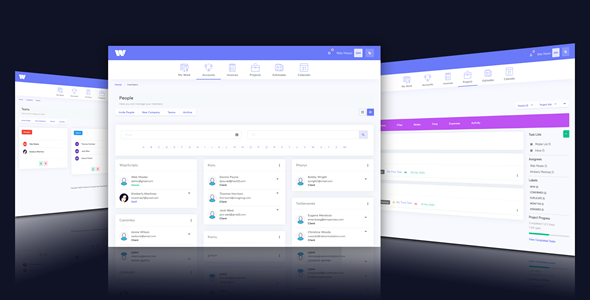
Freelance Manager – A Comprehensive Review
The Freelance Manager is an impressive project and client management software application that is packed with a plethora of innovative features. It’s been designed to cater to freelancers, designers, consultants, project managers, service professionals, and any industry that requires effective management tools. In this review, we’ll dive deep into the features, usability, and overall performance of this software.
Key Features
The Freelance Manager boasts an impressive list of features, including:
Responsive Layout: Both the admin and client areas are responsive and adaptable to different devices, ensuring a seamless user experience.
Client Management: Ability to add, edit, and manipulate client profile information, track projects, and manage invoices.
Project Management: Comprehensive project management tools including project progress tracking, client communication, and team task assignments.
Workflow Approval System: Streamlined workflow automation for efficient client communication, approval, and review submissions.
File Upload Tool: Associate uploads with a specific project submission for easy data management.
Project Submissions: Create drafts, concept, or revisions, complete with client communication and updates.
Task (To-Do) Feature: Users can create and assign task to team members based on specific projects.
Time Billing Tool: Create records by client, project, task, or user for thorough time tracking.
Invoicing Feature: Generate high-quality invoices and send client notifications.
Payment Gateway Integration: Supports PayPal and Stripe payment gateways.
Ticket System: Advanced ticket prioritization, assignment, and tracking for efficient issue resolution.
Messaging System: Secure user-to-user communication for simplified project collaboration.
Staff Management: Granular permission and role-based access control provides enhanced security and compliance features.
Powerful Reports: Generate detailed, data-intensive reports for insights into daily operations.
Event Calendar: Visualize upcoming events (invoices, projects, deadlines) for seamless organization.
User Reviews
Be the first to review “Freelance Manager”
Introduction to Freelance Manager
As a freelancer, managing your projects, clients, and finances can be a daunting task. The Freelance Manager is a powerful tool designed to help you streamline your workflow, stay organized, and make data-driven decisions. This comprehensive tutorial will guide you through the ins and outs of using the Freelance Manager, from setting up your account to advanced features and customization options.
Setting Up Your Freelance Manager Account
To get started, follow these simple steps:
- Sign up: Go to the Freelance Manager website and click on the "Sign up" button. Fill out the registration form with your email address, password, and other details.
- Verify your email: Check your email inbox for a verification email from the Freelance Manager. Click on the verification link to activate your account.
- Complete your profile: Fill out your profile information, including your name, occupation, and a brief description of your services.
- Set up your dashboard: Customize your dashboard by adding or removing sections, and setting up your default view.
Overview of the Freelance Manager Dashboard
The Freelance Manager dashboard is the hub of your account, where you can access all your projects, clients, and financial information. The default dashboard view includes the following sections:
- My Projects: A list of your current and past projects, including project details and financial information.
- My Clients: A list of your clients, including their contact information and project details.
- My Finances: A breakdown of your income and expenses, including invoices, payments, and receipts.
- My Calendar: A calendar view of your scheduled tasks and deadlines.
- My Notifications: A list of important notifications and updates from the Freelance Manager.
Creating and Managing Projects
To create a new project, follow these steps:
- Click on the "Add Project" button: Located on the top-right corner of the dashboard, click on the "Add Project" button.
- Enter project details: Fill out the project form with the project title, description, start date, end date, and client information.
- Add tasks and milestones: Break down the project into smaller tasks and add milestones to track progress.
- Set up financial information: Enter the project budget, hourly rate, and payment terms.
To manage an existing project, click on the "My Projects" section and select the project you want to edit. From here, you can:
- Update project details: Make changes to the project title, description, or deadline.
- Add or remove tasks and milestones: Modify the project scope or track progress.
- Manage financial information: Update the project budget, hourly rate, or payment terms.
Working with Clients
To add a new client, follow these steps:
- Click on the "Add Client" button: Located on the top-right corner of the dashboard, click on the "Add Client" button.
- Enter client information: Fill out the client form with the client's name, email address, and other contact information.
- Add project details: Enter the project details, including the project title, start date, and end date.
To manage an existing client, click on the "My Clients" section and select the client you want to edit. From here, you can:
- Update client information: Make changes to the client's contact information or project details.
- View project history: Review the client's past projects and financial information.
- Send invoices or quotes: Create and send professional invoices or quotes to the client.
Tracking Finances and Invoices
To track your finances and invoices, follow these steps:
- View financial summary: Click on the "My Finances" section to view a summary of your income and expenses.
- Create an invoice: Click on the "Invoices" tab and create a new invoice for a project or client.
- Track payments and receipts: Update the payment status and track receipts for each invoice.
Tips and Tricks
- Customize your dashboard: Tailor your dashboard to fit your needs by adding or removing sections and widgets.
- Use labels and tags: Organize your projects and clients with labels and tags for easy filtering and searching.
- Integrate with other tools: Connect your Freelance Manager account with other tools and services, such as Google Calendar or Stripe.
Conclusion
Congratulations! You have completed the Freelance Manager tutorial and are now equipped with the knowledge to manage your projects, clients, and finances effectively. Remember to regularly update your account and use the advanced features to take your freelancing business to the next level. If you have any questions or need further assistance, please don't hesitate to reach out to the Freelance Manager support team. Happy freelancing!
Here is an example of how to configure Freelance Manager:
Database
database_type = 'sqlite' database_name = 'freelance_manager.db' database_user = 'freelance_manager' database_password = '' database_host = 'localhost' database_port = 5432
email_username = 'freelance_manager@example.com' email_password = 'password' email_host = 'smtp.example.com' email_port = 587 email_from = 'freelance_manager@example.com'
Freelancers
freelancer_name_field = 'first_name' freelancer_email_field = 'email' freelancer_phone_field = 'phone'
Project
project_name_field = 'name' project_start_date_field = 'start_date' project_end_date_field = 'end_date' project_description_field = 'description' project_client_field = 'client_name'
Time Tracking
time_tracking_fields = ['start_time', 'end_time', 'hours'] time_tracking_project_field = 'project' time_tracking_task_field = 'task' time_tracking_description_field = 'description'
Payment
payment_gateway = 'stripe' payment_test_mode = True payment_secret_key = 'YOUR_STRIPE_SECRET_KEY' payment_publishable_key = 'YOUR_STRIPE_PUBLISHABLE_KEY' payment_currency = 'USD' payment_exchange_rate = 1.0
Note: Replace YOUR_STRIPE_SECRET_KEY and YOUR_STRIPE_PUBLISHABLE_KEY with your actual Stripe keys.
Here are the features of the Freelance Manager:
- Responsive Layout: Both admin and client areas are responsive.
- Client Management: Add, edit, and manipulate client profile information, track projects, invoices, and workflow approval queues.
- Project Management: Manage all aspects of a project, including progress, cost, parameters, completion timeline, and project manager.
- Workflow Approval System: Submit tasks or revisions for client review.
- File Upload Tool: Associate uploads with a project submission.
- Project Submissions: Create drafts, concepts, or revisions.
- Task (To-Do) Feature: Create tasks to complete based on a specific project.
- Time-Billing Tool: Create records based on a client, project, or task.
- Invoicing Feature: Create and send invoices to clients.
- Payment Gateway Integration: Accept payments through PayPal and Stripe.
- Support Ticket System: Manage priority, assign tickets, and track results.
- Messaging System: Allow clients to send messages to staff members.
- Staff Management: Assign permissions to staff members.
- Powerful Reports: Generate comprehensive reports.
- Event Calendar: View outstanding invoices, projects, and tasks based on the current month or year.
- Database Backup/Restore: Backup and restore the entire database.
- Custom Fields: Add custom fields for staff, clients, projects, tasks, and submissions.
- Custom Quotes: Create custom quotes for clients.
- Quote Sequence Number: Choose a sequence number for quotes.
- Admin Can Open a Ticket: Open support tickets on behalf of a client.
- Database Driver: Replaced mysql with mysqli for better performance and compatibility.
- Table Data Sorting: Sort table data in the admin area.
- Pay Staff from Admin Panel: Pay staff directly from the admin area using PayPal.
- Client VAT for European Users: Each client can have their own VAT.
- Recurring Billing: Create recurring payments through PayPal.
- Email Attachments: Add attachments when sending emails to staff or clients.
- Staff Permissions: Restrict staff access to sensitive areas.
- Language Switcher: Switch between languages in the frontend and admin areas.
- Multiple Invoice Entries: Add multiple entries when creating new invoices.
- Task Templates: Create predefined task templates.
- Visual Estimator: Create estimates and quotes visually.
- Emails for Messages: Send emails when creating or replying to messages.
- Client Currency: Each client can have their own currency.
- Download Client Submissions: Download client-submitted attachments from the admin area.
Please note that some features may be disabled in the demo mode.





.png?w=300&resize=300,300&ssl=1)




There are no reviews yet.