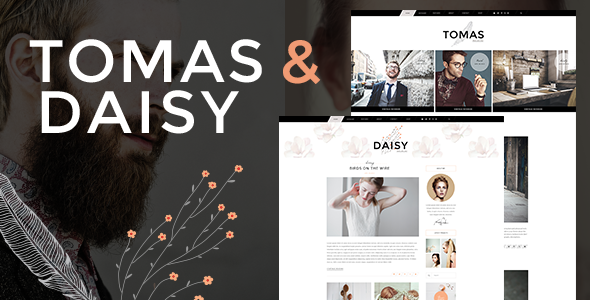
Tomas and Daisy – Personal Blog Theme Review
Are you looking for a stylish and feature-rich personal blog theme that can help you showcase your thoughts, experiences, and expertise to the world? Look no further than Tomas and Daisy, a popular and highly-rated theme that has gained a loyal following among bloggers and online enthusiasts.
Introduction
Tomas and Daisy is a versatile and user-friendly theme that is designed to help you create a professional-looking blog that reflects your personality and style. With its clean and modern design, this theme is perfect for bloggers who want to share their stories, opinions, and expertise with a wider audience. Whether you’re a fashion blogger, a lifestyle enthusiast, or a personal blogger, Tomas and Daisy has got you covered.
Features
Tomas and Daisy is packed with a wide range of features that make it easy to customize and personalize your blog. Some of the key features include:
- Easy to use and customize: No coding knowledge required
- Powerful Admin Panel: Manage your blog with ease
- Import demo sites with One-Click: Get started quickly
- Responsive and Retina Ready: Ensure your blog looks great on all devices
- Two Amazing Theme Skins: Choose from two different skins to match your style
- Instagram Feed Widget: Showcase your Instagram feed on your blog
- Latest posts widget: Keep your readers up-to-date with your latest posts
- One Page site – anchor functionality: Create a one-page site with anchor links
- Various Blog List Layouts: Choose from multiple layouts to display your blog posts
- Various Blog Single layouts: Customize the layout of your individual blog posts
- Blog Split Column Layout: Display your blog posts in a split-column layout
- Blog Standard Layout: Use a standard layout for your blog posts
- Blog Two Columns Layout: Display your blog posts in a two-column layout
- Blog Three Columns Layout: Display your blog posts in a three-column layout
- Blog with Featured Post Layout: Highlight your featured posts
- Blog Whole Post Layout: Display your blog posts in a whole post layout
- Blog Post Slider: Showcase your blog posts in a slider
- Blog Post Carousel: Display your blog posts in a carousel
- Related posts on blog pages: Keep your readers engaged with related posts
- Custom Post Formats: Choose from multiple post formats, including audio, video, standard, gallery, link, and quote
- Social Share functionality: Share your blog posts on social media
- WPBakery Page Builder Plugin for WordPress included: Create custom pages and layouts with ease
- LayerSlider Responsive WordPress Slider Plugin: Create stunning sliders for your blog
- Search functionality: Make it easy for your readers to find what they’re looking for
- Integrated search functionality: Search your blog and external search engines
- Multiple search appearance types: Customize the search results page
- "Back to Top" button functionality: Make it easy for your readers to navigate back to the top of your blog
- Sticky header: Keep your header sticky and always visible
- Sticky on scroll up header: Keep your header sticky and always visible when scrolling up
- Fixed header: Fix your header to the top of the page
- Header top bar: Add a top bar to your header
- Floating background images in logo area: Add a touch of personality to your logo area
- Multiple Widget Areas in Header Top and Header Bottom: Customize your header with multiple widget areas
- Separate sticky header widget area: Add a sticky header widget area
- Multiple footer widget areas: Customize your footer with multiple widget areas
- Sticky Sidebar widget: Keep your sidebar sticky and always visible
- Content bottom area: Add a content bottom area to your blog
- Customizable Footer with optional 1-4 Columns: Customize your footer with optional columns
- Footer top and footer bottom: Add a top and bottom area to your footer
- Uncovering Footer effect: Add a cool uncovering effect to your footer
- Customizable Google Map shortcode: Add a Google Map to your blog
- Social Share shortcode: Share your blog posts on social media
- Call to Action shortcode: Add a call to action to your blog
- Choose your grid size: Customize the grid size of your blog
- Boxed layout option: Add a boxed layout to your blog
- Coming Soon page template: Create a coming soon page for your blog
- Parallax background images in content: Add a parallax effect to your blog content
- Full height parallax sections: Add full-height parallax sections to your blog
- Video backgrounds: Add video backgrounds to your blog
- Translation Ready: Translate your blog into multiple languages
- Customizable Mega Menu: Customize your menu with a mega menu
- Smooth Scroll: Add a smooth scroll effect to your blog
- Font Awesome Icon Font Pack: Add Font Awesome icons to your blog
- Font Elegant Icon Font Pack: Add Font Elegant icons to your blog
- Linea Icon Font Pack: Add Linea icons to your blog
- Simple Line Icons Icon Font Pack: Add Simple Line icons to your blog
- Ion Icons Icon Font Pack: Add Ion icons to your blog
- Dripicons Icon Font Pack: Add Dripicons icons to your blog
- 600+ Google Fonts: Choose from over 600 Google fonts
- Custom Widget Areas: Customize your widget areas
- Contact Form 7 plugin Integration: Integrate Contact Form 7 with your blog
- Set multiple contact form styles: Customize the style of your contact form
- WPML Multilingual plugin integration: Translate your blog into multiple languages
- SEO optimization: Optimize your blog for search engines
- Child Theme included: Create a child theme for your blog
Change Log
The theme has a comprehensive change log that lists all the updates, bug fixes, and new features added to the theme. The change log is regularly updated to reflect the latest changes made to the theme.
Conclusion
Tomas and Daisy is a powerful and feature-rich personal blog theme that is perfect for bloggers who want to create a professional-looking blog that reflects their personality and style. With its clean and modern design, this theme is easy to use and customize, making it perfect for bloggers of all levels. Whether you’re a fashion blogger, a lifestyle enthusiast, or a personal blogger, Tomas and Daisy has got you covered.
Rating and Sales
Tomas and Daisy has a rating of 4.34 out of 5 stars and has sold over 648 copies. This theme is a popular choice among bloggers and online enthusiasts, and its high rating and sales figures are a testament to its quality and effectiveness.
Recommendation
If you’re looking for a stylish and feature-rich personal blog theme that is easy to use and customize, I highly recommend Tomas and Daisy. With its comprehensive feature set and regular updates, this theme is a great choice for bloggers who want to create a professional-looking blog that reflects their personality and style.
User Reviews
Be the first to review “Tomas and Daisy – Personal Blog Theme”
Introduction
Welcome to the Tomas and Daisy - Personal Blog Theme tutorial! This theme is a beautiful and modern design that is perfect for bloggers who want to showcase their writing and personal style. In this tutorial, we will guide you through the process of setting up and customizing your blog using the Tomas and Daisy theme.
Prerequisites
Before we begin, make sure you have the following:
- A WordPress website with the Tomas and Daisy theme installed
- Basic knowledge of WordPress and its features
- A computer or mobile device with a web browser
Step 1: Setting Up Your Blog
- Log in to your WordPress dashboard and navigate to the "Appearance" tab.
- Click on the "Customize" button next to the Tomas and Daisy theme.
- You will be taken to the theme's customizer, where you can make changes to the theme's settings.
- Click on the "Site Identity" tab and enter your blog's title, tagline, and logo.
- Click on the "Colors" tab and choose a color scheme that suits your blog's style.
- Click on the "Typography" tab and choose a font that suits your blog's style.
- Click on the "Header" tab and choose a header style that suits your blog's style.
- Click on the "Footer" tab and choose a footer style that suits your blog's style.
Step 2: Customizing Your Blog's Layout
- Click on the "Layout" tab in the customizer.
- Choose a layout that suits your blog's style.
- Click on the "Widgets" tab and add widgets to your blog's sidebar and footer.
- Click on the "Menus" tab and create a menu for your blog.
- Click on the "Background" tab and choose a background image or color that suits your blog's style.
Step 3: Customizing Your Blog's Posts
- Click on the "Posts" tab in the customizer.
- Choose a post format that suits your blog's style.
- Click on the "Post Meta" tab and choose what information to display at the top of each post.
- Click on the "Post Footer" tab and choose what information to display at the bottom of each post.
- Click on the "Post Thumbnails" tab and choose a thumbnail size that suits your blog's style.
Step 4: Customizing Your Blog's Pages
- Click on the "Pages" tab in the customizer.
- Choose a page template that suits your blog's style.
- Click on the "Page Meta" tab and choose what information to display at the top of each page.
- Click on the "Page Footer" tab and choose what information to display at the bottom of each page.
Step 5: Publishing Your Blog
- Click on the "Publish" button in the customizer to save your changes.
- Click on the "Visit Site" button to view your blog.
- Make any final changes to your blog's design and layout.
- Click on the "Publish" button again to publish your blog.
Conclusion
Congratulations! You have successfully set up and customized your blog using the Tomas and Daisy theme. With these steps, you should be able to create a beautiful and modern blog that reflects your personal style.
Here are the settings examples for Tomas and Daisy - Personal Blog Theme:
Blog Title In the WordPress Customizer, navigate to the "Header" section and update the "Blog Title" field with your desired title. For example, "Tomas and Daisy's Adventures".
Tagline In the WordPress Customizer, navigate to the "Header" section and update the "Tagline" field with your desired tagline. For example, "Sharing our travels and experiences".
Background Image In the WordPress Customizer, navigate to the "Background" section and upload your desired background image. For example, a high-resolution image of a beautiful landscape.
Font Family In the WordPress Customizer, navigate to the "Typography" section and update the "Font Family" dropdown to your desired font family. For example, "Merriweather".
Font Size In the WordPress Customizer, navigate to the "Typography" section and update the "Font Size" field to your desired font size. For example, 18px.
Accent Color In the WordPress Customizer, navigate to the "Colors" section and update the "Accent Color" field to your desired accent color. For example, a bright coral color (#FFC67D).
Social Media Links In the WordPress Customizer, navigate to the "Social Media" section and update the links to your desired social media profiles. For example, Facebook, Twitter, Instagram.
Featured Image In the WordPress Customizer, navigate to the "Featured Image" section and upload your desired featured image. For example, a high-resolution image of a beautiful sunset.










There are no reviews yet.