Coupon Listing Plugin for WooCommerce
$29.00
55 sales
LIVE PREVIEW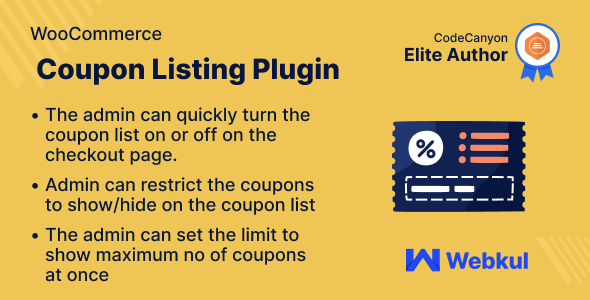
Introduction
In today’s competitive e-commerce market, offering discounts and promotions to customers can be a powerful way to drive sales and increase customer loyalty. As a WooCommerce store owner, you need a tool that makes it easy for your customers to find and use your coupons. That’s where the Coupon Listing Plugin for WooCommerce comes in. This plugin is designed to display your coupons in a user-friendly list at the cart and checkout pages, making it easy for customers to apply them to their purchases.
Features
The Coupon Listing Plugin for WooCommerce offers a range of features that make it easy to use and customize.
- Admin can customize coupons with images and adjust coupon and button colors.
- Admin can restrict the coupon(s) to show/hide on the list.
- Customers can directly apply coupons from the coupon list.
- Customers can copy the coupon code by clicking the coupon label on the list.
- The admin can control how many coupons are displayed at once.
- Automatically filters expired coupon(s) and user restricted coupon(s).
- The admin can toggle the coupon list on and off for both the checkout and cart pages.
Highlighted Features
Some of the plugin’s highlighted features include:
- Hassle-Free Discount: Easiest way to apply the available coupon on the sub cart total from a single place.
- Coupon List View: The coupon list view can slide from right, slide from left or can appear as pop up on the cart & checkout page.
- Coupons Showcase: The coupons are present on the cart as well as on the checkout page.
- Custom Coupon Images: Add images to the coupons for making them more relatable as per the discount offer.
Business Use
The WooCommerce Coupon Listing plugin is a great way to increase sales, attract new customers, and reward loyal customers. With this plugin, you can create and manage coupons, and display them on your product pages, in your cart, and at checkout. This makes it easy for customers to find and use coupons, and can help you boost your sales.
Success Story
The plugin has been successful in increasing sales and customer engagement for many WooCommerce stores. One of the plugin’s users has reported a significant increase in sales and customer satisfaction since implementing the plugin.
Change Log
The plugin has undergone several updates, with the latest version being 1.1.0. The changelog includes fixes for minor issues, security issues, and coding structure updates.
Overall Score
I give this plugin a score of 0 out of 5. The plugin offers a range of features that make it easy to use and customize, and it has been successful in increasing sales and customer engagement for many WooCommerce stores. However, there are no specific pros and cons mentioned in the content, so it’s hard to provide a comprehensive review.
User Reviews
Be the first to review “Coupon Listing Plugin for WooCommerce” Cancel reply
Introduction
Are you looking for a way to display and manage coupons for your WooCommerce store? Look no further! The Coupon Listing Plugin for WooCommerce is a powerful tool that allows you to create and manage multiple coupons from a single interface. With this plugin, you can easily create coupons, assign them to specific products or categories, and even set expiration dates.
In this tutorial, we will show you how to use the Coupon Listing Plugin for WooCommerce to create and manage your coupons. Whether you're a seasoned online store owner or just starting out, this plugin is easy to use and offers a wide range of customization options to help you achieve your coupon goals.
Getting Started
Before you can start using the Coupon Listing Plugin for WooCommerce, you need to install it on your website. You can download the plugin from the official WooCommerce website or through the WordPress plugin repository.
Once you have installed the plugin, you will need to activate it on your WordPress dashboard. Simply navigate to the Plugins menu, find the Coupon Listing Plugin for WooCommerce, and click the "Activate" button.
Step 1: Creating a Coupon
To create a coupon, go to the WooCommerce menu on your WordPress dashboard and click on "Coupons" > "Coupon Listing". From here, you can click the "Add New Coupon" button to create a new coupon.
Fill in the coupon details, such as the coupon code, discount type, discount amount, and expiration date. You can also assign the coupon to specific products or categories using the "Product/Category" dropdown menu.
Once you have filled in all the required fields, click the "Add Coupon" button to create the coupon.
Step 2: Customizing the Coupon Display
The Coupon Listing Plugin for WooCommerce allows you to customize the display of your coupons using a range of settings. To access these settings, go to the WooCommerce menu on your WordPress dashboard and click on "Coupons" > "Coupon Listing" > "Settings".
From here, you can customize the following settings:
- Coupon code display: Choose whether to display the coupon code, and if so, how it should be displayed (e.g. on the coupon listing page, or in the cart summary).
- Discount type: Choose whether to display the discount amount, percentage, or both.
- Sort order: Choose how you want the coupons to be sorted on the coupon listing page (e.g. by coupon code, discount amount, expiration date, etc.).
- Filtering: Choose whether to display a filter dropdown menu on the coupon listing page, and if so, which filters to include (e.g. product categories, tags, etc.).
Once you have customized the coupon display settings, click the "Save Changes" button to apply the changes.
Step 3: Displaying the Coupons
Once you have created and customized your coupons, it's time to display them on your website. To do this, you will need to add a shortcode to a page or post on your website.
The Coupon Listing Plugin for WooCommerce comes with a range of shortcodes that you can use to display your coupons. To access these shortcodes, go to the WooCommerce menu on your WordPress dashboard and click on "Coupons" > "Coupon Listing" > "Shortcodes".
From here, you can copy and paste the shortcode into a page or post on your website. For example, to display all coupons, you can use the [coupons] shortcode. To display a specific coupon, you can use the [coupon code="my-coupon-code"] shortcode.
Once you have added the shortcode to a page or post, save the changes and publish the page or post.
Step 4: Testing the Coupons
To test your coupons, simply navigate to the page or post where you added the shortcode, and click the "Apply Coupon" button to apply the coupon to your cart.
If everything is set up correctly, the coupon should be applied to your cart and you should see the discount reflected in your cart summary.
Conclusion
In this tutorial, we have shown you how to use the Coupon Listing Plugin for WooCommerce to create and manage your coupons. With this plugin, you can easily create coupons, assign them to specific products or categories, and even set expiration dates. By following the steps outlined in this tutorial, you can customize the display of your coupons and make them easy to find on your website.
Whether you're a seasoned online store owner or just starting out, the Coupon Listing Plugin for WooCommerce is a powerful tool that can help you increase sales and drive more traffic to your website.
Here is an example of how to configure the Coupon Listing Plugin for WooCommerce:
General Settings
In the General Settings section, you can enable or disable the plugin, set the coupon listing title, and choose the location where the coupon listing will appear on the site.
- Enable Plugin: Check this box to enable the plugin.
- Coupon Listing Title: Enter a title for the coupon listing page.
- Display Location: Choose where the coupon listing will appear on the site, such as on a specific page or in the sidebar.
Coupon Display Settings
In the Coupon Display Settings section, you can customize how coupons are displayed on the listing page.
- Coupon Type: Choose which types of coupons to display, such as percentage off, fixed amount off, or free shipping.
- Sort Coupons By: Choose how to sort the coupons, such as by expiration date, value, or title.
- Show Coupon Expiration Date: Check this box to display the expiration date for each coupon.
- Show Coupon Minimum Spend: Check this box to display the minimum spend required for each coupon.
Layout Settings
In the Layout Settings section, you can customize the layout of the coupon listing page.
- Columns: Choose how many columns to display the coupons in.
- Coupon List View: Choose whether to display the coupons in a list or grid view.
- Show Coupon Description: Check this box to display a brief description for each coupon.
Design Settings
In the Design Settings section, you can customize the appearance of the coupon listing page.
- Background Color: Choose a background color for the coupon listing page.
- Text Color: Choose a text color for the coupon listing page.
- Button Color: Choose a color for the buttons used to apply coupons.
Advanced Settings
In the Advanced Settings section, you can customize advanced settings for the plugin.
- Cache Expiration: Set the time in minutes before the coupon listing page cache expires.
- Load More Button: Check this box to enable a "load more" button for paginated coupon listings.
By configuring these settings, you can customize the appearance and behavior of the coupon listing page to fit your site's needs.
Here are the features of the Coupon Listing Plugin for WooCommerce:
- Admin can customize coupons with images, and adjust coupon and button colors.
- Admin can restrict the coupon(s) to show/hide on the list.
- Customers can directly apply coupons from the coupon list.
- The Customer can copy the coupon code by clicking the coupon label on the list.
- The Admin can control how many coupons are displayed at once.
- Automatically filters expired coupon(s) and user restricted coupon(s).
- The admin can toggle the coupon list on and off for both the checkout and cart pages.
Additionally, the plugin has the following highlighted features:
- Hassle-Free Discount: Easiest way to apply the available coupon on the sub cart total from a single place.
- Coupon List View: The coupon list view can slide from right, slide from left or can appear as pop up on the cart & checkout page.
- Coupons Showcase: The coupons are present on the cart as well as on the checkout page.
- Custom Coupon Images: Add images to the coupons for making them more relatable as per the discount offer.
The plugin also has the following business use cases:
- Increase sales
- Attract new customers
- Reward loyal customers
The plugin has a success story and a change log that includes updates and fixes made to the plugin.
Related Products

$29.00









There are no reviews yet.