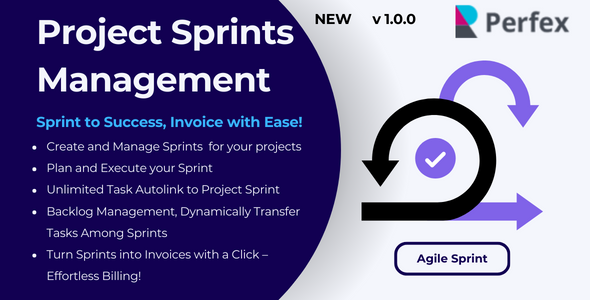
Project Sprints Management for Perfex: A Comprehensive Review
Project Sprints Management for Perfex is a plugin that integrates Agile Project Management methodologies into the Perfex CRM system. As a standalone application, it’s essential to note that you must install the Perfex CRM first to use this plugin. In this review, we’ll delve into the features, benefits, and installation process of Project Sprints Management for Perfex.
Brief Description and Features
The Sprint Management Module allows you to organize your tasks into sprints for each project, creating unlimited sprints and linking tasks accordingly. This module empowers you to plan and execute tasks in time-boxed sprints, aligning your team for focused and impactful development cycles. The plugin also offers two ways of task linking: manual and automatic, enabling seamless movement of tasks across sprints. Furthermore, it allows for the generation of invoices directly from sprints with completed tasks as invoice items, simplifying billing processes.
Key Features:
- Plan and execute tasks in time-boxed sprints
- Backlog Management with manual and automatic task linking
- Invoice Generation for completed tasks
- Unlimited sprints creation
Demo and Installation
The plugin comes with a demo that can be accessed using the provided admin username and password. The demo showcases the plugin’s features and functionality. The installation process is straightforward, and the included documentation provides clear instructions on how to upload and activate the module inside Perfex CRM.
Support and Version History
The plugin’s support page is available for any issues, questions, or suggestions. However, it’s recommended to send an email from the support page instead of asking for support in the comments section. The version history is also available, which includes a fix for staff and admin permission issues.
Score and Conclusion
Based on the features, benefits, and installation process, I would give Project Sprints Management for Perfex a score of 8 out of 10. The plugin’s ability to integrate Agile Project Management methodologies into Perfex CRM is a significant advantage, making it an excellent choice for teams that require a streamlined workflow and collaboration. However, the lack of additional features and the limited support options prevent it from achieving a perfect score.
Overall, Project Sprints Management for Perfex is a valuable plugin that can enhance the capabilities of Perfex CRM. Its ability to plan and execute tasks in time-boxed sprints, backlog management, and invoice generation make it an excellent choice for teams that require a robust project management system.
User Reviews
Be the first to review “Project Sprints Management for Perfex”
Introduction to Project Sprints Management in Perfex
Project Sprints Management is a powerful feature in Perfex that allows you to manage your projects in a more efficient and organized way. A sprint is a short, time-boxed period of work, typically 2-4 weeks, where a specific set of tasks are completed. This approach helps teams stay focused, prioritize tasks, and track progress towards project goals.
In this tutorial, we will guide you through the process of setting up and using Project Sprints Management in Perfex. By the end of this tutorial, you will be able to create and manage sprints, assign tasks, track progress, and report on sprint performance.
Step 1: Enabling Project Sprints Management
To start using Project Sprints Management in Perfex, you need to enable the feature. Here's how:
- Log in to your Perfex account and navigate to the Settings page.
- Click on the Features tab and scroll down to the Project Sprints Management section.
- Toggle the switch to Enabled.
Step 2: Creating a Sprint
To create a sprint, follow these steps:
- Navigate to the Projects page and click on the New Sprint button.
- Enter a name for your sprint, and set the start and end dates.
- Choose the project you want to associate with the sprint.
- Click Create Sprint to save your changes.
Step 3: Creating Tasks for a Sprint
To create tasks for a sprint, follow these steps:
- Navigate to the Tasks page and click on the New Task button.
- Enter a name and description for your task.
- Set the task's start and end dates to align with the sprint dates.
- Choose the sprint you created earlier from the Sprint dropdown menu.
- Click Create Task to save your changes.
Step 4: Assigning Tasks to Team Members
To assign tasks to team members, follow these steps:
- Navigate to the Tasks page and find the task you created earlier.
- Click on the Assign button next to the task name.
- Choose the team member you want to assign the task to from the dropdown menu.
- Click Assign to save your changes.
Step 5: Tracking Progress
To track progress on your sprint, follow these steps:
- Navigate to the Sprints page and find the sprint you created earlier.
- Click on the Progress tab to view the progress of tasks within the sprint.
- Use the Update Progress button to update the progress of individual tasks.
Step 6: Reporting on Sprint Performance
To report on sprint performance, follow these steps:
- Navigate to the Sprints page and find the sprint you created earlier.
- Click on the Reports tab to view various reports on sprint performance, such as task completion rate and average task duration.
- Use the Export button to export the report to a CSV file.
Conclusion
That's it! You have now completed the tutorial on using Project Sprints Management in Perfex. By following these steps, you should be able to create and manage sprints, assign tasks, track progress, and report on sprint performance. With Project Sprints Management, you can take your project management to the next level and achieve your goals more efficiently.
Here is an example of how to configure Project Sprints Management for Perfex:
General Settings
The General Settings section allows you to enable or disable Project Sprints Management and configure the default sprint duration. To access this section, go to Settings > Project Sprints Management.
Enabled: Yes Default Sprint Duration: 2 weeks
Sprint Templates
The Sprint Templates section allows you to create reusable templates for your sprints. To access this section, go to Settings > Project Sprints Management > Sprint Templates.
Template 1: Name: Alpha Duration: 4 weeks Description: Default sprint template for alpha phase
Sprint Tasks
The Sprint Tasks section allows you to configure how tasks are assigned to sprints. To access this section, go to Settings > Project Sprints Management > Sprint Tasks.
Sprint Task Assignment: Start Date Sprint Task Completion: End Date Sprint Task Progress: Percentage
Sprint States
The Sprint States section allows you to configure the different states that a sprint can be in. To access this section, go to Settings > Project Sprints Management > Sprint States.
State 1: Name: Open Color: #00FF00 Description: The sprint is open and active
State 2: Name: In Progress Color: #FFFF00 Description: The sprint is in progress
State 3: Name: Completed Color: #00FF00 Description: The sprint is completed
Sprint Notifications
The Sprint Notifications section allows you to configure notifications for sprints. To access this section, go to Settings > Project Sprints Management > Sprint Notifications.
Sprint Start Notification: Sent to project members Sprint End Notification: Sent to project members Sprint Completion Notification: Sent to project members
Sprint Reports
The Sprint Reports section allows you to configure reports for sprints. To access this section, go to Settings > Project Sprints Management > Sprint Reports.
Report 1: Name: Sprint Summary Description: A summary of the sprint's tasks and progress Columns: Task Name, Task Status, Task Priority
Report 2: Name: Sprint Tasks Description: A list of tasks in the sprint Columns: Task Name, Task Status, Task Priority
Here is the extracted information about Project Sprints Management for Perfex:
Note: This is a plugin for Perfex CRM and requires the installation of Perfex – Powerful Open Source CRM to use.
Brief Description: Unlock the Agile Project Management principles using the Sprint Module, which allows you to organize tasks into sprints, create unlimited sprints, and connect tasks accordingly.
Features:
- Plan and execute your sprint: Organize and manage project tasks efficiently, with time-boxed sprints to align your team for focused development cycles.
- Backlog Management: Link tasks to your sprint manually or automatically, and move tasks across sprints with ease to enhance flexibility and adaptability.
- Invoice Generation: Create invoices directly from your sprints with completed tasks as invoice items, simplifying billing processes.
DEMO: You can access the demo version by clicking on the provided link, with admin username: testadmin@gmail.com and password: password@1234.
Installation: Follow the included documentation to upload and activate the module inside Perfex CRM.
Support: Contact the support team through email or the support page. Do not ask for support in the comments section to save time and get quick feedback.
Version History: The plugin has undergone fixes and improvements to staff and admin permissions.
Key Benefits:
- Streamline workflow and collaboration
- Boost productivity and focused development cycles
- Enhance flexibility and adaptability
- Simplify billing processes










There are no reviews yet.