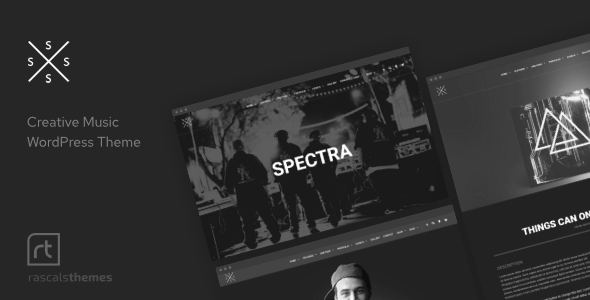
Spectra – Music Theme for WordPress: A Review
Let your music shine at the highest level with Spectra, a WordPress music theme concept built precisely for musicians, bands, DJs, producers, and other individual creative folks. Spectra was made using AJAX, now you can be sure that music won’t stop playing during page browsing. The theme comes with WPBakery for easily managing your content. If you are searching for an innovative, modern, and clean design, Spectra is definitely for you…
Continuous Music Playback
One of the standout features of Spectra is its continuous music playback. Using AJAX, the theme allows music to play in the background while users browse multiple pages, allowing for a seamless listening experience. This feature is made possible by fetching HTML from your server via AJAX and replacing the content of a container element on your page with the loaded HTML.
Scamp Music Player
The Scamp Music Player is the industry standard music player for a fully responsive design that scales automatically to suit any device, featuring lightning-fast load times yet stays lightweight. With the Scamp Music Player, you can handle hundreds of tracks, and every track in your playlist can have its own cover image. You can even add special links via HTML and load dynamic content on the fly without any interruptions to the existing playback.
WPBakery Page Builder
Spectra comes with WPBakery, the #1 selling drag & drop page builder, allowing you to create any web element you can think of without requiring any coding skills. This feature is especially useful for non-technical users, making it easy to create a professional-looking website.
Email Marketing
The theme also comes with a built-in integration with MailChimp, allowing you to create email marketing opportunities, capture leads, subscriptions, send campaigns, and event details to targeted lists.
Responsive Design
Spectra features a comprehensive responsive design that takes all of today’s modern devices into account, so you don’t have to worry about a thing except the music. Using CSS, your new website will scale automatically across laptops, mobiles, smartphones, tablets, and even smartwatches.
Other Features
Other notable features of Spectra include a stunning advanced header, support for WooCommerce e-commerce, a customizable image gallery, and a merch shop. The theme also comes with a complete list of features, including unlimited one-page creation, one-click demo import, and a choice of layout ideas for promoting your upcoming events.
Reviews
With a rating of 4.74 and over 1481 sales, Spectra is a highly popular and well-reviewed theme.
Ultimate Support
At Rascals, we value our customers and offer 5-star ultimate support. We offer a full solution Support Center and ticketing system, where you can create a user account and let us know what your problem is.
Changelog
Spectra has a detailed changelog, which keeps track of all the updates, bug fixes, and new features added to the theme.
Please Note
Please note that WooCommerce pages are not fully ajaxed, and the player uses session storage to ensure that you don’t lose tracks when you refresh the browser. Additionally, the images included in the preview are for demonstration purposes only.
Overall, Spectra is a powerful and feature-rich WordPress theme that is perfect for musicians, bands, and DJs looking to create a professional-looking website. With its continuous music playback, Scamp Music Player, and responsive design, Spectra is definitely worth considering.
User Reviews
Be the first to review “Spectra – Music Theme for WordPress”
Introduction
The Spectra music theme is a popular WordPress theme designed specifically for musicians, bands, and music enthusiasts. With its modern and sleek design, Spectra is perfect for creating a professional-looking website for your music-related projects. Whether you're a solo artist, a band, or a music producer, this theme is designed to help you showcase your music, connect with your fans, and promote your work. In this tutorial, we'll guide you through the process of setting up and customizing the Spectra theme for your WordPress website.
Getting Started with the Spectra Theme
To get started, you'll need to have WordPress installed on your website. If you don't have WordPress installed, you can download it from the official WordPress website and follow the installation instructions.
Once you have WordPress installed, you can download the Spectra theme from the WordPress theme directory or from the developer's website. You can then upload the theme files to your website's root directory using an FTP client like FileZilla.
Step 1: Installing the Spectra Theme
To install the Spectra theme, follow these steps:
- Log in to your WordPress dashboard.
- Click on the "Appearance" tab and then click on "Themes".
- Click on the "Add New" button and then select the "Upload Theme" option.
- Choose the Spectra theme zip file that you downloaded and click "Install Now".
- Wait for the theme to install and then click on the "Activate" button.
Step 2: Setting Up the Theme
Once the theme is installed and activated, you'll need to set it up by configuring the various theme options. To do this, follow these steps:
- Click on the "Appearance" tab and then click on "Spectra Options".
- In the "General" tab, you can enter your site's title, tagline, and timezone.
- In the "Colors" tab, you can choose the theme's colors and background image.
- In the "Fonts" tab, you can choose the theme's font family and sizes.
- In the "Header" tab, you can choose the header style and add a logo.
Step 3: Customizing the Theme
To customize the theme, you'll need to add content to your website. Here are some steps to help you get started:
- Create a new page by clicking on the "Pages" tab and then clicking on "Add New".
- Give your page a title and enter the content in the "Content" box.
- Use the visual editor to format your text and add images, videos, or other media.
- Use the page layout options to choose how your content is displayed on the page.
- Add widgets to your page by clicking on the "Widgets" tab and then dragging and dropping the widgets onto the page.
Step 4: Creating a Blog
To create a blog, follow these steps:
- Create a new page by clicking on the "Pages" tab and then clicking on "Add New".
- Give your page a title and enter the content in the "Content" box.
- Use the visual editor to format your text and add images, videos, or other media.
- Use the page layout options to choose how your content is displayed on the page.
- Add widgets to your page by clicking on the "Widgets" tab and then dragging and dropping the widgets onto the page.
Step 5: Adding Music
To add music to your website, follow these steps:
- Create a new page by clicking on the "Pages" tab and then clicking on "Add New".
- Give your page a title and enter the content in the "Content" box.
- Use the visual editor to format your text and add images, videos, or other media.
- Use the page layout options to choose how your content is displayed on the page.
- Add widgets to your page by clicking on the "Widgets" tab and then dragging and dropping the widgets onto the page.
Conclusion
Congratulations! You have successfully installed and customized the Spectra theme for your WordPress website. With this theme, you can create a professional-looking website that showcases your music and connects with your fans. Remember to experiment with the theme options and customize the theme to fit your brand and style. Happy blogging!
Here are the settings examples for Spectra - Music Theme for WordPress:
Header Settings
To change the header layout, go to Appearance > Customize > Header. You can select from various header layouts, including a logo-only layout, a logo and title layout, and a full-width layout. You can also upload your own logo and set the header text.
Color Scheme
To customize the color scheme of your website, go to Appearance > Customize > Color Scheme. You can choose from a range of pre-designed color schemes or create your own custom scheme by selecting colors for the primary color, secondary color, and background color.
Typography
To customize the typography of your website, go to Appearance > Customize > Typography. You can select from various font families, font sizes, and line heights to create a consistent look across your website.
Footer Settings
To customize the footer of your website, go to Appearance > Customize > Footer. You can add or remove footer widgets, change the footer text, and select from various footer layouts.
Blog Settings
To customize the blog layout, go to Appearance > Customize > Blog. You can choose from various blog layouts, including a grid layout, a list layout, and a masonry layout. You can also set the number of posts to display on each page and select a post format.
Portfolio Settings
To customize the portfolio layout, go to Appearance > Customize > Portfolio. You can choose from various portfolio layouts, including a grid layout, a list layout, and a masonry layout. You can also set the number of projects to display on each page and select a project format.
Page Settings
To customize the page layout, go to Appearance > Customize > Page. You can choose from various page layouts, including a full-width layout, a boxed layout, and a sidebar layout. You can also set the page title and description.
404 Page Settings
To customize the 404 page, go to Appearance > Customize > 404 Page. You can add or remove content, change the background image, and select from various 404 page layouts.
Social Media Settings
To add social media links to your website, go to Appearance > Customize > Social Media. You can add links to your social media profiles, including Facebook, Twitter, Instagram, and more.
Contact Settings
To customize the contact page, go to Appearance > Customize > Contact. You can add or remove contact information, change the contact form settings, and select from various contact page layouts.
Newsletter Settings
To add a newsletter subscription form to your website, go to Appearance > Customize > Newsletter. You can select from various newsletter providers, including Mailchimp and Feedburner, and customize the subscription form settings.
Here are the features of the Spectra Music Theme for WordPress:
- Responsive Design: The theme is fully responsive and scalable, meaning it will work well on various devices, including laptops, mobiles, smartphones, tablets, and smartwatches.
- Continuous Music Playback: The theme allows for continuous music playback, even when users navigate to different pages. This is achieved through the use of AJAX techniques.
- Scamp Music Player: The theme comes with a custom-built music player called Scamp, which is fully responsive and scalable. It also allows for the creation of playlists and the playback of individual tracks.
- WPBakery Page Builder: The theme includes a bundled copy of the WPBakery Page Builder, which allows users to create complex layouts and designs without requiring coding knowledge.
- Email Marketing: The theme integrates with MailChimp, allowing users to create email marketing campaigns and manage their subscriber lists.
- Latest Tech Developments: The theme is built using the latest web development techniques, including HTML5, CSS3, and AJAX.
- Stunning Advanced Headers: The theme comes with advanced header designs that can include elements such as titles, images, sliders, videos, and maps.
- Sell Your Music: The theme includes WooCommerce integration, allowing users to sell their music and other digital products.
- One-Click Demo Import: The theme allows for one-click demo import, making it easy to set up and configure the theme.
- Complete List of Features: The theme includes a wide range of features, including custom post formats, event manager, background generator, slide panel, contact form 7 integration, and more.
- Retina Ready: The theme is retina-ready, ensuring that it will look great on high-resolution displays.
- Cross-Browser Compatibility: The theme is fully compatible with all major browsers, including Internet Explorer, Firefox, Safari, Opera, and Chrome.
- Custom Style Shortcodes: The theme includes custom style shortcodes that allow users to customize their content and layout.
- Unlimited Sidebars: The theme allows for unlimited sidebars, giving users more flexibility and control over their content.
- Full Localization: The theme is fully localized, making it easy to translate and customize for different languages and regions.
- Gorgeous jQuery Enhancements: The theme includes jQuery enhancements that make it more interactive and engaging.
- Unlimited Blog Pages: The theme allows for unlimited blog pages, giving users more flexibility and control over their content.
- Powerful Administration Panel: The theme includes a powerful administration panel that makes it easy to manage and customize the theme.
- 5-Star Ultimate Support: The theme includes 5-star ultimate support, with a dedicated support team and a comprehensive support center.
Overall, the Spectra Music Theme for WordPress is a powerful and feature-rich theme that is designed to help musicians and music industry professionals create professional-looking websites that showcase their music and content.










There are no reviews yet.