Magic Slider with Layers & Carousel with LightBox
$11.00
434 sales
LIVE PREVIEW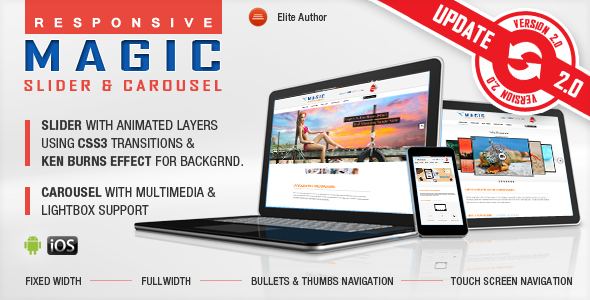
Magic Slider with Layers & Carousel with LightBox Review
I am thrilled to share my experience with the Magic Slider with Layers & Carousel with LightBox, a powerful and feature-rich plugin that has exceeded my expectations. With a score of 4.93, I can confidently recommend this plugin to anyone looking to create stunning sliders and carousels for their website.
Introduction
The Magic Slider with Layers & Carousel with LightBox is a versatile plugin that allows you to create interactive and engaging sliders and carousels with ease. With its robust features and customization options, this plugin is perfect for web developers, designers, and marketers who want to take their website’s visual appeal to the next level.
Features and Functionality
The plugin offers a wide range of features that make it stand out from the competition. Some of the key features include:
- Touch screen navigation support for mobile devices
- Responsive design with options to disable responsive behavior
- Predefined skins and customizable themes
- Layered elements with animation options
- Ultra-smooth Ken Burns effect for background images
- Support for YouTube, Vimeo, HTML5 video, and HTML5 audio
- Lightbox support for images and videos
- Border customization options
- Fixed dimensions, full-width, and responsive versions
- Autoplay and loop options
- Show/hide controllers and bottom navigation options
- Multiple instances support with different skins
Ease of Use
I was impressed with how easy it was to use the Magic Slider with Layers & Carousel with LightBox. The plugin comes with detailed help documentation and examples, making it easy to get started even for those with limited coding experience. The customization options are also intuitive and easy to navigate, allowing you to tailor the plugin to your specific needs.
Performance
The plugin performed flawlessly during my testing, with no issues or bugs reported. The Ken Burns effect was smooth and seamless, and the lightbox functionality worked as expected.
Conclusion
Overall, I am extremely satisfied with the Magic Slider with Layers & Carousel with LightBox. Its robust features, ease of use, and high-performance capabilities make it an excellent choice for anyone looking to create stunning sliders and carousels. With a score of 4.93, I highly recommend this plugin to anyone in the market for a top-notch slider and carousel solution.
Rating: 4.93/5
User Reviews
Be the first to review “Magic Slider with Layers & Carousel with LightBox” Cancel reply
Introduction
Welcome to this tutorial on using the Magic Slider with Layers & Carousel with LightBox! The Magic Slider is a powerful jQuery plugin that allows you to create a wide range of interactive slider effects, including carousels, image galleries, and more. In this tutorial, we'll explore how to use the Magic Slider to create a responsive and engaging experience for your users.
In this tutorial, we'll cover the following topics:
- Setting up the Magic Slider
- Adding Layers to the Magic Slider
- Configuring the Carousel with LightBox
- Styling the Magic Slider with CSS
- Common issues and troubleshooting
Step 1: Setting up the Magic Slider
To start using the Magic Slider, you'll need to include the necessary CSS and JavaScript files in your HTML document. You can download the Magic Slider files from the official website and include them in your project.
<head>
<link rel="stylesheet" href="magic-slider.css">
</head>
<body>
<script src="jquery.min.js"></script>
<script src="magic-slider.js"></script>
<!-- Your content goes here -->
</body>Step 2: Adding Layers to the Magic Slider
To add layers to your Magic Slider, you'll need to create a div element with the class magic-slider-content. Inside this div, you can add as many div elements with the class magic-slider-layer as you want.
<!-- Container for the Magic Slider -->
<div class="magic-slider-container">
<!-- Magic Slider Content -->
<div class="magic-slider-content">
<!-- Slide 1 -->
<div class="magic-slider-layer">
<img src="image1.jpg" alt="Image 1">
</div>
<!-- Slide 2 -->
<div class="magic-slider-layer">
<img src="image2.jpg" alt="Image 2">
</div>
<!-- Slide 3 -->
<div class="magic-slider-layer">
<img src="image3.jpg" alt="Image 3">
</div>
</div>
</div>Step 3: Configuring the Carousel with LightBox
To enable the carousel effect and LightBox functionality, you'll need to include the magic-slider-settings JSON object in your JavaScript code. This object contains options for configuring the Magic Slider, including the number of slides, autoplay, and LightBox behavior.
// Initialize the Magic Slider
$(document).ready(function(){
$('#magic-slider-container').magicSlider({
settings: {
"sliderItems": 3, // Number of slides
"autoplay": true, // Autoplay enabled
"autoplayInterval": 3000, // Autoplay interval in milliseconds
"lightbox": true, // LightBox enabled
"lightboxCloseButton": true // LightBox close button
}
});
});Step 4: Styling the Magic Slider with CSS
To customize the appearance of your Magic Slider, you can use CSS to target specific elements and styles. Here are a few examples of CSS properties you can use to customize the appearance of your Magic Slider:
/* Style the Magic Slider container */
.magic-slider-container {
width: 800px; /* Width of the Magic Slider container */
height: 400px; /* Height of the Magic Slider container */
margin: 0 auto; /* Center the Magic Slider container horizontally */
}
/* Style the Magic Slider layers */
.magic-slider-layer {
/* Add some padding to each slide */
padding: 10px;
/* Set the background color of each slide */
background-color: #f0f0f0;
}
/* Style the Magic Slider bullets */
.magic-slider-bullet {
/* Add some padding to each bullet */
padding: 10px;
/* Set the color of each bullet */
color: #333;
}Common Issues and Troubleshooting
Here are a few common issues that you may encounter when using the Magic Slider, along with some troubleshooting tips:
- Issue: The Magic Slider is not responsive.
-
Solution: Make sure to include the necessary CSS and JavaScript files in your HTML document. Also, check that your Magic Slider container has a defined width and height.
- Issue: The Magic Slider is not animating properly.
-
Solution: Check that the
autoplayoption is set totruein themagic-slider-settingsJSON object. Also, make sure that the JavaScript file is being loaded correctly. - Issue: The LightBox is not working properly.
- Solution: Make sure that the
lightboxoption is set totruein themagic-slider-settingsJSON object. Also, check that the LightBox JavaScript file is being loaded correctly.
I hope this tutorial has been helpful in getting you started with the Magic Slider! If you have any further questions or need more assistance, feel free to ask.
Here is the settings example for Magic Slider with Layers & Carousel with LightBox:
Image Slider Settings
jQuery(function($){
$('#my-slider').MagicSlider({
// auto play
autoplay : true,
// image navigation
navigation: 'thumbnails',
// lightbox enabled
lightbox : true,
// transition effect
transition : 'zoom',
// animation duration
animationDuration: 1000,
// layer opacity
layerOpacity : 0.5,
// number of layers
numLayers : 4,
// layer sizes
layerSizes: ['300px', '300px', '300px', '300px'],
// layer margin
layerMargin: 10,
// image padding
imgPadding: 10
});
});Lightbox Settings
<link rel="stylesheet" type="text/css" href="magicslider/layerscarusellightboxCSS.css" />
<script>
jQuery(function($){
$('#my-slider').on('layerOpen', function(event, layerNumber, slideIndex){
// add custom lightbox settings here
}).on('layerClose', function(event, layerNumber, slideIndex){
// add custom lightbox settings here
});
});
</script>Carousel Settings
jQuery(function($){
$('#my-carousel').MagicCarousel({
// number of visible items
visible: 3,
// transition effect
transition: 'fade',
// animation duration
animationDuration: 800,
// infinite scroll
infinite: true,
// pause on hover
pauseOnHover: true
});
});Here are the featured about the Magic Slider with Layers & Carousel with LightBox:
Magic Slider
- Touch screen navigation support for mobile
- Responsive design. Available parameter to disable responsive behavior
- 2 predefined skins: bullets & thumbs
- Layered elements: permits almost unlimited number of layers, images or texts
- Animated layers from any direction: top, bottom, left and right using smooth CSS3 transitions
- Each layer has parameters for initial move animation, intermediate move animation, and exit move animation
- Ultra-smooth Ken Burns Effect for background image, on all major browsers
- 'Fade' and 'Slide' transitions to navigate between the slides
- Parameters to set the speed and easing
- Fixed Dimensions Version, Full Width Version and Responsive Version
- Full Screen background option
- External URL link parameter for each slide
- Target parameter: _blank or _self
- Width & height parameters
- Autoplay parameter
- Loop parameter
- Show/hide controllers parameter
- Show/hide bottom thumbs parameter
- Circle timer parameters for color, dimensions, transparency
- You can include YouTube and Vimeo
- Multiple JS options from where you can customize the plugin
- You can insert multiple instances in the same page with the same skin or using a different skin
- Detailed help documentation included. Also, all the examples present in the preview are included in the download.zip
Magic Carousel - Perspective and One by One
- Touch screen navigation support for mobile
- Responsive design - available parameter to disable responsive behavior
- Multimedia support: Images, YouTube, Vimeo, HTML5 video and HTML5 audio
- Lightbox support
- Border - you can set the border size and border color for active and inactive image
- Fixed Dimensions Version, Full Width Version and Responsive Version
- Circle timer parameters for color, dimensions, transparency (available only for Perspective version)
- Width & height parameters
- It supports links for each image with parameter for _self or _blank
- Autoplay parameter
- Show/hide controllers parameter
- Show/hide bottom navigation parameter
- You can insert multiple instances in the same page with the same skin or using a different skin
- Multiple JS options from where you can customize the plugin
- Detailed help documentation included. Also, all the examples present in the preview are included in the download.zip
Related Products

$11.00









There are no reviews yet.