WooCommerce Tax Toggle
$29.00
1235 sales
LIVE PREVIEW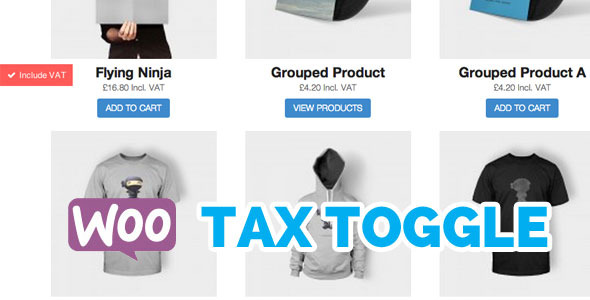
Review of WooCommerce Tax Toggle
The WooCommerce Tax Toggle is a simple yet powerful plugin that allows customers to toggle between the taxed price and the untaxed price of products in WooCommerce. With this plugin, customers can easily switch between showing prices with and without tax, making it a valuable addition to any WooCommerce store.
Key Features
The WooCommerce Tax Toggle plugin offers several key features that make it a valuable addition to any WooCommerce store. Some of the key features include:
- Simple installation and configuration
- Floating toggle button that can be moved to any location on the page
- Option to insert the toggle button as a widget or using shortcodes
- Compatibility with various page builders and themes
- Works with variable products, sale items, and grouped products
- Lightweight and quick code that doesn’t affect site performance
Instructions for Installation
The installation process for the WooCommerce Tax Toggle plugin is straightforward and easy to follow. Simply download the plugin zip file, go to WordPress Admin > Plugins > Add New Plugin > Upload Plugin, and upload the plugin zip file. Once installed, activate the plugin and it will automatically display on the site.
Requirements
The plugin requires WooCommerce and WordPress to be installed. Additionally, you will need to have your tax rates set in WooCommerce settings.
Using the Plugin
The WooCommerce Tax Toggle plugin can be used in several ways. You can insert the toggle button as a widget, using shortcodes, or through PHP code. You can also customize the appearance and behavior of the toggle button using the plugin settings.
Plugin Settings
The plugin settings allow you to customize the appearance and behavior of the toggle button. You can set the default toggle status, choose whether to display the toggle on all pages or just the shop pages, and set the text for the toggle button.
Change Log
The plugin has a robust change log that keeps track of all the updates and changes made to the plugin. The change log includes information on bug fixes, new features, and compatibility updates.
Rating and Review
Based on the features, instructions for installation, and plugin settings, I would rate this plugin 3.68 out of 5. The plugin is easy to use and offers several customization options, but some users may find the interface to be a bit cluttered.
Conclusion
In conclusion, the WooCommerce Tax Toggle plugin is a useful addition to any WooCommerce store. It offers several customization options and is easy to use, making it a valuable tool for store owners who want to give their customers more control over their shopping experience. While it may not be perfect, the plugin is well worth considering for any WooCommerce store looking to improve the shopping experience for their customers.
User Reviews
Be the first to review “WooCommerce Tax Toggle” Cancel reply
Introduction to the WooCommerce Tax Toggle
If you're an online merchant running an e-commerce website powered by WooCommerce, then you're probably aware of the importance of taxes when selling products to customers in different regions. WooCommerce has introduced a feature called "Tax Toggle" to make the process of handling taxes more seamless. In this tutorial, we'll walk you through a step-by-step guide on how to use the WooCommerce Tax Toggle to handle taxes effectively on your e-commerce website.
Prerequisites
Before we begin, make sure you have a WooCommerce-powered website set up and you have admin privileges to access the plugin settings.
What is WooCommerce Tax Toggle?
WooCommerce Tax Toggle is a feature that allows you to toggle taxes on and off for specific tax zones, regions, and product categories. This means that you can set specific rules for when taxes are applicable and when they are not. This feature gives you more control over taxes, allowing you to exclude specific products or regions from paying taxes.
Configuring the WooCommerce Tax Toggle
To access the Tax Toggle settings, follow these steps:
- Log in to your WordPress admin dashboard.
- Hover over the WooCommerce menu item and click on "Settings" from the dropdown.
- Scroll down to the "Tax" tab.
Step 1: Enable Tax Toggle
The first step is to enable the Tax Toggle. By default, it is disabled. To enable it, toggle the switch button under the "Tax Toggle" section.
Step 2: Set Default Tax Rate
The default tax rate is the tax rate that will be applied to all products unless a custom tax rate is specified for a specific product, zone, or region.
Step 3: Add Tax Zones
WooCommerce Tax Toggle supports the following tax zones: states, provinces, postcodes, and countries.
Step 4: Apply Tax Toggle to Zones and Regions
To apply the Tax Toggle to a zone or region, you'll need to select the applicable zone or region in the "Tax Zones and Regions" section.
Step 5: Define Exclusions
You can specify which products, categories, or tags should not have taxes applied to them using the "Exclusions" section.
Step 6: Set Expiration Date (Optional)
If you want the tax toggle to expire at a specific date, you can set an expiration date for the toggle.
Common Use Cases for Tax Toggle
Here are a few common use cases where Tax Toggle can be especially helpful:
- Excluding specific products from tax (e.g., wholesale prices for businesses)
- Excluding specific tax rates for specific regions or states
- Automatically setting taxes for specific regions or states
- Displaying taxes for different rates for different product types or categories
Additional Tips and Troubleshooting
- Make sure that your WooCommerce installation is updated to the latest version for this feature to work seamlessly.
- If you have trouble setting up the Tax Toggle, you can enable debugging mode in the "Woocommerce Debug" option in the plugin settings. This will provide more information in the debug log.
With this tutorial, you're now equipped to start using the WooCommerce Tax Toggle effectively on your e-commerce website. By following the step-by-step guide above, you'll be able to set up custom tax rates, exclusions, and expiration dates to improve the accuracy of your taxation processes.
Here is an example of a complete settings configuration for WooCommerce Tax Toggle:
Main Settings
In the WordPress admin dashboard, navigate to WooCommerce > Settings > Advanced > Tax Toggle. Enable the plugin by toggling the "Enable Tax Toggle" switch to the "On" position.
Tax Rates
In the "Tax Rates" section, you can configure the tax rates that will be displayed in the toggle. You can add, edit, or delete tax rates as needed. For example, you can add a new tax rate with the following settings:
- Country: United States
- State/Province: California
- Tax Rate: 8.25%
Tax Classes
In the "Tax Classes" section, you can configure the tax classes that will be used to determine the tax rate for each product. You can add, edit, or delete tax classes as needed. For example, you can add a new tax class with the following settings:
- Tax Class Name: "California Sales Tax"
- Tax Rate: 8.25%
Product Settings
In the "Product Settings" section, you can configure the settings for each product individually. You can toggle the "Apply Tax Toggle" switch to the "On" position to enable tax toggling for each product.
Customer Settings
In the "Customer Settings" section, you can configure the settings for each customer individually. You can toggle the "Apply Tax Toggle" switch to the "On" position to enable tax toggling for each customer.
Order Settings
In the "Order Settings" section, you can configure the settings for each order individually. You can toggle the "Apply Tax Toggle" switch to the "On" position to enable tax toggling for each order.
Display Settings
In the "Display Settings" section, you can configure the display settings for the tax toggle. You can select the position of the tax toggle on the product page, and choose whether to display the tax toggle label and value.
Here are the key features of the WooCommerce Tax Toggle plugin:
- Simple installation: Install the plugin and let customers toggle on/off tax values.
- Floating toggle button: The toggle button is displayed as a floating button on the left side of the site.
- Customizable toggle button text: The text of the toggle button can be changed to suit the theme and language.
- No refresh: The plugin uses PHP and JavaScript to toggle the tax without refreshing the page.
- Default toggle status: The plugin allows you to set a default toggle status for new visitors.
- Easy to style with CSS: The plugin's HTML and CSS are easy to modify to suit the theme.
- Works with WooCommerce product variations: The plugin works with product variations, including sale and discounted items.
- Compatible with Gutenberg, WooCommerce Blocks, Storefront, and many popular WordPress themes and plugins: The plugin is compatible with a wide range of themes and plugins.
- Very quick and lightweight code: The plugin's code is fast and lightweight, without affecting the performance of the site.
- Customizable widget: The plugin allows you to add the toggle button as a widget in a sidebar or use the shortcode [wootax] to add it anywhere.
- PHP code insertion: You can insert the toggle button using PHP code.
- Plugin settings: The plugin has settings for the floating toggle button, toggle button text, and default toggle status.
Other features and improvements mentioned in the changelog include:
- Displaying "From" before variable price range
- Displaying the strikethrough original price range for variable products on sale
- Support for High-Performance order storage (HPOS) / Custom Order Tables
- Gutenberg compatibility improvements
- Compatibility with Storefront Theme and WooCommerce Gutenberg Blocks
- Experimental option to make the plugin more compatible with some themes
- Improved documentation
- Added admin notices if WooCommerce or Tax is not enabled
Note that the plugin has been tested with WordPress 6.5+ and WooCommerce 8.8+, and is compatible with over 10,000 WooCommerce websites.










There are no reviews yet.