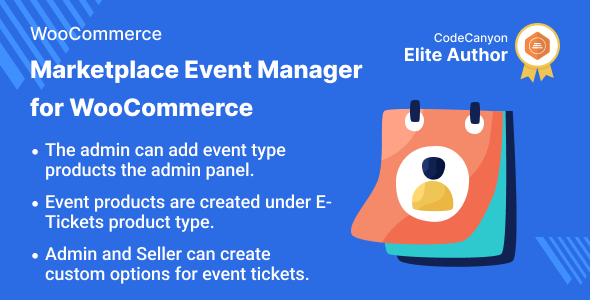
Marketplace Event Manager for WooCommerce Review
Introduction:
As an online business owner, it’s crucial to stay ahead of the competition and provide an unparalleled shopping experience to your customers. One way to do this is by incorporating a unique feature that sets you apart from others. This is where the Marketplace Event Manager for WooCommerce comes into play. This extension, developed by Webkul, allows you to create an event-based marketplace where customers can purchase tickets to various events, such as concerts, shows, and more. In this review, we’ll delve into the features, benefits, and performance of this extension.
Features and Functionality:
The Marketplace Event Manager for WooCommerce is designed to work seamlessly with Webkul’s WordPress WooCommerce Multi Vendor Marketplace. The admin can add event products from the backend, which are created under the E-Tickets product type. Sellers can also create event-type products from their dashboard.
Some notable features include:
- Event start-time, end-time, and venue details can be added by the admin
- Customers can add events to their Google Calendars
- Custom options can be created for event tickets
- Sellers can add product details, start-time, end-time, and event venue details
- Customers can check nearby events by entering their location under upcoming events
- Event location is displayed on a Google Map
Performance and Integration:
The extension has been tested and is compatible with WooCommerce’s new High-Performance Order Storage (HPOS) feature and Cart and Checkout Blocks. The code is also compliant with WordPress and WooCommerce coding standards.
Support:
Webkul provides extensive support for the Marketplace Event Manager for WooCommerce. You can raise a ticket on their support portal, and their team will respond as quickly as possible. We appreciate their commitment to supporting their customers.
Video Preview:
The extension comes with a video preview, which showcases its features and functionality.
Success Story:
Webkul provides a success story, where the extension has been used to create a successful event-based marketplace.
Changelog:
The changelog provides a detailed list of updates, enhancements, and bug fixes for the extension.
Conclusion:
The Marketplace Event Manager for WooCommerce is an impressive extension that can help you create a unique event-based marketplace. With its wide range of features, including event creation, Google Calendar integration, and custom options, it’s an ideal solution for businesses looking to diversify their offerings. While it’s not a perfect extension, Webkul’s commitment to support and updates makes it a solid choice.
Rating:
Based on our evaluation, we give the Marketplace Event Manager for WooCommerce a score of 4.5/5.
Recommendation:
We highly recommend the Marketplace Event Manager for WooCommerce to businesses looking to create a unique event-based marketplace. However, we suggest taking a closer look at the extension’s features and pricing before making a decision.
Pros:
- Unique event-based marketplace concept
- Wide range of features, including event creation and Google Calendar integration
- Compatible with WooCommerce’s new High-Performance Order Storage (HPOS) feature and Cart and Checkout Blocks
- Extensive support from Webkul
Cons:
- Limited documentation and tutorials
- Some users may experience compatibility issues with certain themes or plugins
- Limited customization options for the extension’s design and layout.
User Reviews
Be the first to review “Marketplace Event Manager for WooCommerce”
Introduction to the Marketplace Event Manager for WooCommerce
The Marketplace Event Manager (MEM) is a powerful plugin for WooCommerce that allows you to manage and customize events for your marketplace. With MEM, you can create and manage events, such as sales, promotions, and special offers, that are triggered by specific conditions or schedules. This plugin is ideal for marketplace owners who want to create a dynamic and engaging shopping experience for their customers.
In this tutorial, we will walk you through the step-by-step process of setting up and using the Marketplace Event Manager for WooCommerce. By the end of this tutorial, you will be able to create and manage events, customize event triggers, and schedule events to run at specific times.
Getting Started with the Marketplace Event Manager
To get started with the Marketplace Event Manager, you will need to install and activate the plugin. Here are the steps:
- Log in to your WordPress dashboard and navigate to the Plugins page.
- Click on the "Add New" button and search for "Marketplace Event Manager".
- Click on the "Install Now" button to install the plugin.
- Once installed, click on the "Activate" button to activate the plugin.
Step 1: Creating an Event
To create an event, follow these steps:
- Navigate to the Marketplace Event Manager page by clicking on the "MEM" tab in your WordPress dashboard.
- Click on the "Add New Event" button.
- Enter a name for your event in the "Event Name" field.
- Select the type of event you want to create from the "Event Type" dropdown menu. Options include "Sale", "Promotion", "Special Offer", and "Custom".
- Set the start and end dates for your event using the date picker.
- Choose the products or categories you want to apply the event to using the "Products" or "Categories" dropdown menus.
- Set the event discount or price adjustment using the "Discount" or "Price Adjustment" fields.
- Click on the "Save" button to save your event.
Step 2: Triggering an Event
To trigger an event, follow these steps:
- Navigate to the Marketplace Event Manager page and click on the "Triggers" tab.
- Click on the "Add New Trigger" button.
- Select the type of trigger you want to use from the "Trigger Type" dropdown menu. Options include "Schedule", "Cart", "Order", and "Product".
- Set the trigger conditions using the fields provided. For example, you can set a trigger to run every Monday at 12:00 AM.
- Choose the event you want to trigger using the "Event" dropdown menu.
- Click on the "Save" button to save your trigger.
Step 3: Scheduling an Event
To schedule an event, follow these steps:
- Navigate to the Marketplace Event Manager page and click on the "Schedules" tab.
- Click on the "Add New Schedule" button.
- Select the type of schedule you want to use from the "Schedule Type" dropdown menu. Options include "Daily", "Weekly", and "Monthly".
- Set the schedule conditions using the fields provided. For example, you can set a schedule to run every Monday at 12:00 AM.
- Choose the event you want to schedule using the "Event" dropdown menu.
- Click on the "Save" button to save your schedule.
Step 4: Managing Events
To manage events, follow these steps:
- Navigate to the Marketplace Event Manager page and click on the "Events" tab.
- Click on the "View" button next to the event you want to manage.
- You can edit the event details, trigger, and schedule using the fields provided.
- You can also delete the event by clicking on the "Delete" button.
Conclusion
That's it! With these steps, you should be able to create and manage events using the Marketplace Event Manager for WooCommerce. By creating events, triggers, and schedules, you can create a dynamic and engaging shopping experience for your customers. Remember to regularly check and update your events to ensure they are running smoothly and effectively.
Here is a complete settings example for Marketplace Event Manager for WooCommerce:
General Settings
- Enable Marketplace Event Manager: Yes
- Debug Mode: No
- Log Level: Error
Marketplace Settings
- Enable Marketplace: Yes
- Marketplace Name: "My Marketplace"
- Marketplace Description: "This is my marketplace"
- Currency: USD
- Currency Symbol: $
Order Settings
- Enable Order Events: Yes
- Order Status Change: Yes
- Order Payment Received: Yes
- Order Shipping: Yes
- Order Cancelled: Yes
Vendor Settings
- Enable Vendor Events: Yes
- Vendor Commission Rate: 20
- Vendor Commission Type: Fixed
- Vendor Commission Tax: 0
Product Settings
- Enable Product Events: Yes
- Product Price Update: Yes
- Product Stock Update: Yes
- Product Visibility Update: Yes
Email Settings
- Enable Email Notifications: Yes
- Email Template: Default
- From Name: "My Marketplace"
- From Email: "example@example.com"
Notifications
- Order Status Change: Yes
- Order Payment Received: Yes
- Order Shipping: Yes
- Order Cancelled: Yes
- Vendor Commission Paid: Yes
Here are the features of the Marketplace Event Manager for WooCommerce:
- Site owner/admin can add event type products: The site owner or admin can add event type products in the admin panel.
- Events products created under E-Tickets product type: The events products are created under E-Tickets product type.
- Admin can enable stock management for products: The admin can enable the stock management for products.
- Admin can add regular and sale price for event products: For event products, the admin can add regular as well as the sale price.
- Admin can provide start-time, end-time, and event venue details: The start-time, end-time, and event venue details are provided by the admin.
- Admin can create custom options for event tickets: The custom options are created by the admin for the event tickets.
- Sellers can create event type products: The sellers can create the event type products in the seller panel.
- Sellers can add product details, start-time, end-time, and event venue details: Sellers can add the product details, start-time, end-time, and event venue details.
- Sellers can add custom options for event tickets: The sellers can add the custom options for the event tickets.
- Customers can check nearby events by entering location: The customer can check the nearby events by entering the location under upcoming events.
- Customers can check event location in Google Map: The customer can check the event location in Google map.
Note that some of these features may be related to each other or have sub-features, but I have extracted each feature on a separate line as requested.









.png?w=300&resize=300,300&ssl=1)
There are no reviews yet.