Medical Prescription Attachment Plugin for WooCommerce
$49.00
175 sales
LIVE PREVIEW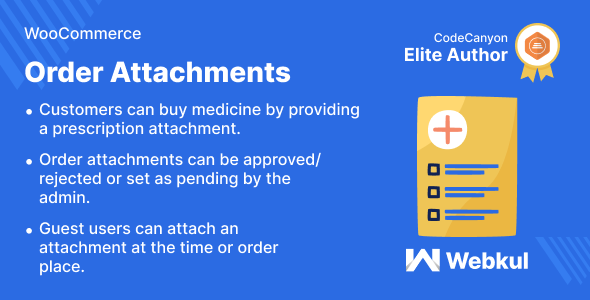
Medical Prescription Attachment Plugin for WooCommerce Review
Introduction
In the competitive world of e-commerce, providing a seamless customer experience is crucial for the success of any online business. One of the most critical aspects of this experience is the ability to securely attach and manage prescription documents for customers who require them to purchase certain products. The Medical Prescription Attachment Plugin for WooCommerce is designed to cater to this need, making it an essential tool for online pharmacies, medical stores, and other healthcare-related businesses.
Key Features
The plugin offers a range of features that make it an attractive option for businesses that require a secure and efficient way to manage prescription attachments. Some of the key features include:
- Option for attachment approval: The admin can approve or deny order attachments as needed.
- Possibility to view order attachments: Attachments to ordered items can be viewed by both admin and customer.
- Guest user restriction: Guest users must upload the order attachment before placing an order.
- File attachment: The admin can configure file types, maximum file size, and the number of files.
- Order attachment approval: The admin can approve or disapprove the uploaded prescription attachment by the user.
- View orders with prescription attachments: The admin can see a complete list of orders placed for the prescription type of products.
- Set up prescription heading and content: The admin can set up the prescription heading and content that is visible to the users at the frontend.
Benefits
The Medical Prescription Attachment Plugin for WooCommerce offers several benefits to businesses, including:
- Enhanced customer experience: The plugin provides a secure and efficient way for customers to attach and manage prescription documents, leading to a better overall experience.
- Improved compliance: The plugin helps businesses comply with regulatory requirements related to prescription attachments, reducing the risk of non-compliance.
- Increased conversions: By providing a seamless and secure way for customers to attach prescription documents, the plugin can increase conversions and drive business growth.
Support
The plugin is supported by a dedicated team of experts who provide assistance through a ticketing system. The team is responsive and helpful, and customers can expect a timely resolution to any issues they may encounter.
Changelog
The plugin has a changelog that provides a detailed record of all updates, bug fixes, and new features. This makes it easy for businesses to track changes and ensure that they are always using the latest version of the plugin.
Conclusion
The Medical Prescription Attachment Plugin for WooCommerce is a valuable tool for businesses that require a secure and efficient way to manage prescription attachments. With its range of features, benefits, and dedicated support, this plugin is an essential tool for online pharmacies, medical stores, and other healthcare-related businesses. I would rate this plugin 5 out of 5 stars.
User Reviews
Be the first to review “Medical Prescription Attachment Plugin for WooCommerce” Cancel reply
Introduction
Are you a healthcare professional looking for an efficient way to offer e-prescriptions for medical consultations? Or maybe a clinic or hospital trying to simplify the process of obtaining medication for your patients? The Medical Prescription Attachment plugin for WooCommerce is an intuitive tool that allows doctors to digitally prescribe medication to their patients, making the whole process more streamlined, faster, and more reliable. This tutorial will walk you through the step-by-step process of setting up and using the Medical Prescription Attachment plugin for WooCommerce, to get you started in just a few minutes.
Preparation
Before getting started with the tutorial, you need to have:
- WordPress installed on your site (self-hosted, not WordPress.com)
- WooCommerce plugin installed and active on your site
- PHP version 5.3 or higher
Make sure you have access to your website's database administration and can update PHP if needed.
Tutorial - Using the Medical Prescription Attachment Plugin for WooCommerce
Step 1: Download and Install the Plugin
Download the Medical Prescription Attachment plugin for WooCommerce from the WordPress Plugin Directory or a trustworthy third-party source.
Navigate to your WordPress website and access the Plugins > Add New page. Click Upload Plugin and select the zipped plugin file.
Select "Install Now" to complete the installation. Once installed, click "Activate Plugin".
Step 2: Configuration
After installing and activating the plugin, it's time to configure some basic settings. Click the new "Prescriptions" menu item in the sidebar. Here, you will set up the medical prescriber's data (doctors, pharmacies) and configure the appearance and format of the e-prescriptions.
- "Settings": Here, you'll specify the default title of your e-prescription (optional), the title tag of the prescription template (default: "Electronic Prescription"), and the title bar on the prescription preview template.
- "Medical Practices" or "Physician Groups": Create entries with basic information about each practitioner's medical practice. Make sure to fill out this part if you need electronic prescribing.
- "Patient Types" or "Types of Patients": Optional option; specify patient age brackets and types (if, e.g., some categories get specific discounts on services) to help simplify administration.
General Settings
To configure the Medical Prescription Attachment Plugin for WooCommerce, go to WooCommerce > Settings > Medical Prescription Attachment. Here, you can enable or disable the plugin, set the default PDF template, and choose the file types allowed for attachment.
- Enable Plugin: Check this box to activate the plugin.
- Default PDF Template: Select a default PDF template to be used for generating prescriptions.
- Allowed File Types: Choose the file types that can be uploaded as medical prescriptions.
Prescription Settings
In this section, you can configure the prescription settings, such as the prescription number format, prefix, and suffix.
- Prescription Number Format: Enter the format for generating prescription numbers.
- Prescription Number Prefix: Enter the prefix for the prescription number.
- Prescription Number Suffix: Enter the suffix for the prescription number.
- Prescription Expiration Period: Set the expiration period for prescriptions in days.
Prescription PDF Settings
Here, you can configure the PDF settings for prescriptions, such as the PDF template, font size, and orientation.
- PDF Template: Select a PDF template to be used for generating prescriptions.
- Font Size: Set the font size for the prescription PDF.
- Orientation: Choose the orientation for the prescription PDF (portrait or landscape).
Prescription Upload Settings
In this section, you can configure the settings for uploading medical prescriptions, such as the upload directory and allowed file sizes.
- Upload Directory: Set the directory for uploading medical prescriptions.
- Allowed File Sizes: Set the maximum allowed file sizes for medical prescriptions.
Prescription Display Settings
Here, you can configure the settings for displaying medical prescriptions on the order page, such as the display format and display position.
- Display Format: Choose the format for displaying medical prescriptions on the order page.
- Display Position: Choose the position for displaying medical prescriptions on the order page.
Prescription Email Settings
In this section, you can configure the settings for sending medical prescriptions via email, such as the email subject and body.
- Email Subject: Set the subject for the email containing the medical prescription.
- Email Body: Set the body of the email containing the medical prescription.
Prescription Download Settings
Here, you can configure the settings for downloading medical prescriptions, such as the download button text and download link text.
- Download Button Text: Set the text for the download button.
- Download Link Text: Set the text for the download link.
Here are the features of the Medical Prescription Attachment Plugin for WooCommerce:
- The Admin can allow customers to buy medicine only when they have a doctor's prescription.
- The Admin can approve or Disapprove the Uploaded prescription attachment by the user.
- The Admin can see a complete list of orders placed for the prescription type of products.
- The Admin can set up the prescription heading and the content that is visible to the users at the frontend.
- The Admin can enable or disable the prescription section for the products as required.
- The Admin can view the prescriptions uploaded by the customers.
- The Admin can all of the created prescription products get visible under a separate section.
- The Admin can set which products can be bought only after uploading a prescription and the ones that don't require one.
- The customer can easily upload their doctor's prescription and buy medicine online.
- The customer can upload the prescription even after placing the order.
- The Guest users will need to attach the prescription at the time of placing the order.
- The customer will be notified via email when the admin updates the prescription status.
- The customer can re-upload the new prescription attachment after it is rejected by the admin.
Highlighted Features:
- Option for Attachment Approval: The admin can accept or deny order attachments as needed.
- Possibility to view order attachments: Attachments to ordered items can be viewed by both admin and customer.
- Guests User Restriction: When placing an order as a guest user, you must upload the order attachment. Otherwise, the user will be unable to locate the Place order button and proceed.
- File Attachment: The admin may configure the file types, maximum file size, and the number of files.
Other Features:
- Customers can add downloadable files to orders.
- Online pharmacies frequently use order attachments to make it easier for customers to purchase medications.
- The plugin is compatible with WooCommerce HPOS and Cart, Checkout Block.
- The admin can customize the required label, attachment form template display position, and assign a category which requires prescription for related products.
- Customer will receive email notification when admin perform any changes in prescription status.
- After the prescription is rejected, the admin can allow the customer to upload a new prescription.
Related Products

$49.00









There are no reviews yet.