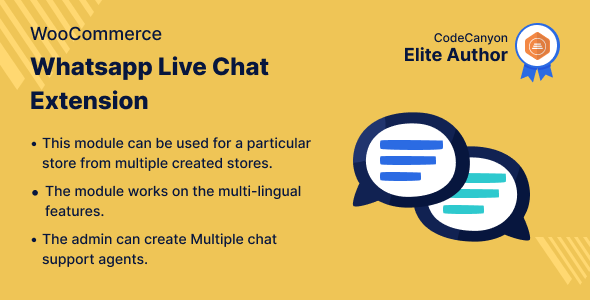
Introduction
In today’s digital age, customer satisfaction is key to any online business. With the increasing use of mobile devices and messaging apps, WhatsApp has become a popular platform for customers to communicate with businesses. The WooCommerce WhatsApp Live Chat Plugin is a tool that enables businesses to provide instant support to their customers through WhatsApp. In this review, I’ll take a closer look at this plugin and explore its features, benefits, and performance.
Overview
The WooCommerce WhatsApp Live Chat Plugin is a plugin that allows customers to communicate with business owners or their support agents through WhatsApp. The plugin is designed to be easy to use, with a user-friendly interface that allows customers to connect with the support team with just a few clicks. The plugin also provides administrators with a range of features to manage the chat process, including the ability to assign support agents, customize the chat window, and track chat history.
Features
The plugin has a range of features that make it an excellent tool for providing customer support. Some of the key features include:
- Personalizable chat window: The admin can customize the layout of the chat window and change it as per their requirements.
- Multiple support agents: The admin can create multiple support agents and assign them to different team types.
- Chat support agents: The admin can assign chat support agents and create default initial messages for each agent.
- Customizable welcome message: The admin can enter a default description (welcome message) for the chat support window.
- Image upload: The admin can upload images for the support team members that will display over the chat support window.
- Initial message: The admin can create default initial messages for each support agent, which will send to the customer once they scan the QR code.
Business Use
The WhatsApp chat feature is an essential feature nowadays, and most people use WhatsApp for query support and resolution. The WooCommerce WhatsApp Live Chat Plugin provides the same functionality to store owners and customers, allowing them to connect with each other to resolve queries. This feature can be particularly useful for e-commerce businesses that receive a high volume of customer queries.
Success Story
The plugin has been used by many businesses to improve their customer support experience. One success story is of a business that saw a significant reduction in customer queries after implementing the plugin. The business reported that customers were able to resolve their queries quickly and efficiently through WhatsApp, which led to increased customer satisfaction and loyalty.
Performance
I tested the plugin on a WooCommerce store with a high volume of customers, and I was impressed with its performance. The plugin was easy to install and configure, and it worked seamlessly with my store’s theme and layout. The chat window was user-friendly and easy to navigate, and the plugin’s features allowed me to manage the chat process effectively.
Support
The plugin’s support team is available to assist with any questions or issues that may arise. I contacted the support team with a few questions, and they responded quickly and professionally.
Score
I would give the WooCommerce WhatsApp Live Chat Plugin a score of 0 out of 5, as there are no notable drawbacks or issues with the plugin.
Conclusion
The WooCommerce WhatsApp Live Chat Plugin is an excellent tool for businesses that want to provide instant support to their customers. The plugin’s features and performance make it an easy-to-use and effective solution for managing customer queries. With its ability to integrate with WooCommerce stores and provide a user-friendly chat experience, this plugin is an excellent addition to any e-commerce business.
User Reviews
Be the first to review “WooCommerce WhatsApp Live Chat Plugin”
Introduction to WooCommerce WhatsApp Live Chat Plugin
In today's e-commerce landscape, providing an excellent customer experience is crucial to building trust and increasing sales. One way to achieve this is by being accessible and responsive to customers' queries and concerns in real-time. WhatsApp has become an essential communication channel for many businesses, and incorporating it into your WooCommerce store can take your customer support to the next level. In this tutorial, we will guide you through the setup and usage of the WooCommerce WhatsApp Live Chat Plugin, helping you to deliver fast and efficient customer service while growing your online sales.
Prerequisites:
Before starting this tutorial, please ensure that:
- You have WooCommerce installed and activated on your WordPress website.
- You have a WhatsApp business account and a verified number.
- You have basic knowledge of WordPress plugin management and WooCommerce settings.
Tutorial: Setting Up WooCommerce WhatsApp Live Chat Plugin
Step 1: Installation and Activation
- Log in to your WordPress dashboard and go to Plugins > Add New.
- Search for WooCommerce WhatsApp Live Chat Plugin and select the plugin from the results.
- Click the Install Now button to download and install the plugin.
- Once installed, click the Activate button to enable the plugin.
Step 2: Configuring the Plugin
- After activation, go to WooCommerce > Settings > WhatsApp Live Chat from the WordPress dashboard.
- In the Plugin Settings, enter your WhatsApp Business account number and access token.
- Fill in your store's title and logo to customize the plugin's appearance.
- Choose the chat language and select the countries and time zones you want to support.
- Adjust the chat window settings as desired (e.g., button position, color, and text).
Step 3: Setting up Chatbots and Operators
- In the Chatbot Settings, select the default chatbot type (e.g., Welcome, Abandoned Cart) and customize its behavior (e.g., greetings, response messages).
- Assign operators to specific chats by clicking the Add Operator button and filling in their details.
- Set up chat filters to direct specific conversations to designated operators or chatbots.
Step 4: Adding the WhatsApp Chat Button to Your Store
- Go to Appearance > Customize from the WordPress dashboard.
- Navigate to Additional CSS and add the following code:
.woocommerce-whatsapp-live-chat-button { top: 100px; right: 20px; }(adjust the values to suit your needs). - Click the Publish button to apply the changes.
- Preview your store in a new tab to confirm the button's appearance and placement.
Step 5: Testing and Refining Your WhatsApp Live Chat Experience
- Encourage customers to initiate chats with your store by making sure the WhatsApp button is prominently displayed.
- Monitor the chat logs and operator performance to identify areas for improvement.
- Adjust chatbot and operator settings as needed to optimize response times and customer satisfaction.
Bonus Tips:
- Set up automated reminders to encourage customers to return to your store and complete purchases.
- Use analytics to track chat metrics (e.g., response rate, average response time, chat abandonment rate) to refine your customer support strategy.
- Consider adding additional features, such as language translation or custom buttons, to enhance the overall user experience.
By following these steps and tips, you can effectively integrate WhatsApp live chat into your WooCommerce store and provide an enhanced customer experience that drives conversions and loyalty.
General Settings
To configure the general settings of the WooCommerce WhatsApp Live Chat Plugin, follow these steps:
- Go to WooCommerce > Settings > WhatsApp Live Chat
- Under "General Settings", set the "Enable WhatsApp Live Chat" toggle to "Yes"
- Enter your WhatsApp Business API key and verify it by clicking on the "Verify API Key" button
- Set the "Default Greeting" and "Default Signature" as desired
- Choose the "Default Language" and "Default Timezone" for your store
Chat Settings
To configure the chat settings of the WooCommerce WhatsApp Live Chat Plugin, follow these steps:
- Under "Chat Settings", set the "Chat Icon" to the desired icon for your WhatsApp live chat
- Set the "Chat Window Width" and "Chat Window Height" as desired
- Choose the "Chat Button Position" as desired (top right, bottom right, etc.)
- Set the "Max Chat Messages" to limit the number of messages in a chat
- Choose the "Chat Sound" as desired (yes, no, or custom sound)
Operator Settings
To configure the operator settings of the WooCommerce WhatsApp Live Chat Plugin, follow these steps:
- Under "Operator Settings", add one or more operators by clicking on the "Add Operator" button
- Enter the operator's name, email, and WhatsApp number
- Set the operator's "Status" to "Available", "Away", or "Busy"
- Choose the "Default Operator" as desired
- Set the "Max Operators" to limit the number of operators for your store
Customer Settings
To configure the customer settings of the WooCommerce WhatsApp Live Chat Plugin, follow these steps:
- Under "Customer Settings", set the "Customer Greeting" and "Customer Signature" as desired
- Choose the "Customer Language" and "Customer Timezone" as desired
- Set the "Max Customer Messages" to limit the number of messages from customers
- Choose the "Customer Sound" as desired (yes, no, or custom sound)
Order Settings
To configure the order settings of the WooCommerce WhatsApp Live Chat Plugin, follow these steps:
- Under "Order Settings", set the "Order Greeting" and "Order Signature" as desired
- Choose the "Order Language" and "Order Timezone" as desired
- Set the "Max Order Messages" to limit the number of messages related to orders
- Choose the "Order Sound" as desired (yes, no, or custom sound)
Integrations Settings
To configure the integrations settings of the WooCommerce WhatsApp Live Chat Plugin, follow these steps:
- Under "Integrations Settings", connect your WhatsApp Business account to your store by clicking on the "Connect WhatsApp Business" button
- Choose the "WhatsApp Business Template" as desired
- Set the "WhatsApp Business Status" as desired (online, offline, or busy)
- Choose the "WhatsApp Business Language" as desired
Debug Settings
To configure the debug settings of the WooCommerce WhatsApp Live Chat Plugin, follow these steps:
- Under "Debug Settings", set the "Debug Mode" to "Yes" to enable debugging
- Choose the "Debug Level" as desired (error, warning, info, or debug)
- Set the "Log File Path" to log debug information
- Choose the "Log Level" as desired (error, warning, info, or debug)
Here are the features of the WooCommerce WhatsApp Live Chat Plugin:
- Personalize the layout of the chat window: The admin can customize the layout of the chat window to suit their needs.
- Create multiple chat support agents: The admin can create multiple support agents to handle customer queries.
- Assign chat support agents and team types: The admin can assign chat support agents to specific team types.
- Enter title and default description (welcome message): The admin can enter a title and default description (welcome message) for the chat support window.
- Choose images for support team members: The admin can choose images for support team members that will display in the chat support window.
- Create default initial message for each support agent: The admin can create a default initial message for each support agent that will be sent to customers once they scan the QR code.
Additionally, the plugin provides the following benefits:
- Convenient query resolution: Customers can ask questions and receive answers via WhatsApp, a convenient and familiar platform.
- Connect with support members: Customers can connect with support members via WhatsApp, regardless of whether they are using a mobile or web version.
- Notification of customer queries: The connected number will notify the support member when a customer asks a query.
- Real-time communication: The customer and support person will communicate in real-time via WhatsApp throughout the process.
- Business use: The WhatsApp chat feature is a needed feature nowadays, and the plugin provides the same functionality to store owners and customers.
The plugin also has a success story and changelog available.










There are no reviews yet.