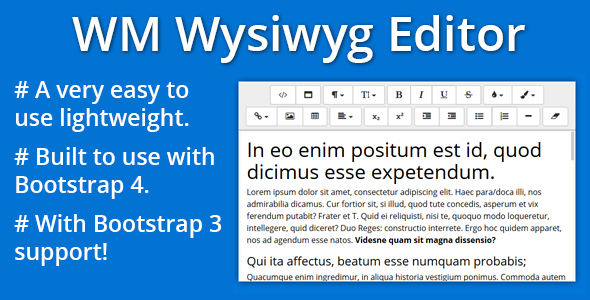
Bootstrap 4 WYSIWYG Editor Review
Introduction
The WM Wysiwyg Editor is a popular choice for creating a WYSIWYG (What You See Is What You Get) editor for Bootstrap 4 applications. In this review, we will go over the requirements, installation, and basic use of the WM Wysiwyg Editor, and discuss its pros and cons.
Requirements
To use the WM Wysiwyg Editor, you need to meet a few requirements. These include:
- jQuery library
- Bootstrap 4
- Font Awesome
It’s worth noting that the WM Wysiwyg Editor can also be used with Bootstrap 3, but this review will focus on the Bootstrap 4 version.
Installation
Installing the WM Wysiwyg Editor is a straightforward process. You need to include the following files:
- jQuery library
- Bootstrap 4
- Font Awesome
- WM Wysiwyg Editor library
- CSS library
<link rel="stylesheet" href="https://maxcdn.bootstrapcdn.com/bootstrap/4.0.0-alpha.6/css/bootstrap.min.css" type="text/css" media="screen" />
<link rel="stylesheet" href="https://maxcdn.bootstrapcdn.com/font-awesome/4.7.0/css/font-awesome.min.css" media="screen" />
<link rel="stylesheet" href="css/wmwysiwygeditor.css" type="text/css" media="screen" />
<script type="text/javascript" src="https://ajax.googleapis.com/ajax/libs/jquery/1.10.2/jquery.min.js"></script>
<script type="text/javascript" src="https://maxcdn.bootstrapcdn.com/bootstrap/4.0.0-alpha.6/js/bootstrap.min.js"></script>
<script type="text/javascript" src="js/wmwysiwygeditor.js"></script>Basic Use
To use the WM Wysiwyg Editor, you need to create a <div> element with an ID or class and then activate the editor using the following code:
$('#wmwysiwyg-basic-use').wmwysiwyg();This is a basic example of how to use the WM Wysiwyg Editor, but it has many more features and options that you can customize to suit your needs.
Conclusion
The WM Wysiwyg Editor is a great choice for creating a WYSIWYG editor for Bootstrap 4 applications. It is easy to use and has many features and options that you can customize to suit your needs. However, it does have a few limitations, such as the requirement for a separate CSS library and the need to include the Font Awesome library.
Score: 4.33 out of 5
Overall, the WM Wysiwyg Editor is a great choice for creating a WYSIWYG editor for Bootstrap 4 applications. It is easy to use and has many features and options that you can customize to suit your needs.
User Reviews
Be the first to review “Bootstrap 4 WYSIWYG Editor”
Introduction to Bootstrap 4 WYSIWYG Editor
The Bootstrap 4 WYSIWYG Editor is a powerful and user-friendly text editor that allows you to create and edit content within your Bootstrap 4-based website or application. The editor provides a range of features and tools that enable you to format and structure your text, images, and other multimedia content in a visual and intuitive way.
In this tutorial, we will guide you through the steps of using the Bootstrap 4 WYSIWYG Editor, from setting up the editor to advanced features and customization options. By the end of this tutorial, you will be able to effectively use the Bootstrap 4 WYSIWYG Editor to create and edit content within your Bootstrap 4-based projects.
Setting Up the Bootstrap 4 WYSIWYG Editor
To use the Bootstrap 4 WYSIWYG Editor, you need to include the necessary CSS and JavaScript files in your project. Here are the steps to set up the editor:
- Include the CSS file: Add the following line of code to your HTML file, inside the
<head>section:<link rel="stylesheet" href="https://cdn.jsdelivr.net/npm/bootstrap@4.6.1/dist/css/bootstrap.min.css"> - Include the JavaScript file: Add the following line of code to your HTML file, inside the
<body>section:<script src="https://cdn.jsdelivr.net/npm/bootstrap@4.6.1/dist/js/bootstrap.min.js"></script> - Include the WYSIWYG Editor JavaScript file: Add the following line of code to your HTML file, inside the
<body>section:<script src="https://cdn.jsdelivr.net/npm/bootstrap-wysiwyg@4.6.1/dist/bootstrap-wysiwyg.min.js"></script>Basic Usage of the Bootstrap 4 WYSIWYG Editor
Once you have set up the Bootstrap 4 WYSIWYG Editor, you can use it to create and edit content within your HTML elements. Here are the basic steps to use the editor:
- Create an HTML element: Create an HTML element where you want to display the WYSIWYG Editor, for example:
<div id="editor" class="form-control"></div> - Initialize the editor: Initialize the WYSIWYG Editor using the following JavaScript code:
$('#editor').wysiwyg(); - Use the editor: Once the editor is initialized, you can use it to create and edit content by clicking on the editor's toolbar buttons or by using the keyboard shortcuts.
Toolbar Buttons and Keyboard Shortcuts
The Bootstrap 4 WYSIWYG Editor provides a range of toolbar buttons and keyboard shortcuts that enable you to format and structure your text, images, and other multimedia content. Here are some of the most commonly used toolbar buttons and keyboard shortcuts:
- Format buttons: Bold, Italic, Underline, Strike-through, Superscript, Subscript
- Font buttons: Font size, Font family, Font color
- Alignment buttons: Left, Center, Right
- Link button: Create a link
- Image button: Upload an image
- Media button: Upload a video or audio file
- Undo and Redo buttons: Undo and redo changes
- Cut, Copy, and Paste buttons: Cut, copy, and paste text
Advanced Features and Customization Options
The Bootstrap 4 WYSIWYG Editor provides a range of advanced features and customization options that enable you to customize the editor's behavior and appearance. Here are some of the most commonly used advanced features and customization options:
- Customizable toolbar: You can customize the toolbar by adding or removing buttons, and by rearranging the order of the buttons.
- Customizable font sizes and families: You can customize the font sizes and families used by the editor.
- Customizable image and media upload options: You can customize the image and media upload options, such as the maximum file size and the allowed file types.
- Customizable editor width and height: You can customize the editor's width and height to fit your specific needs.
- Customizable editor skin: You can customize the editor's skin by changing the background color, text color, and border color.
Conclusion
In this tutorial, we have covered the basics of using the Bootstrap 4 WYSIWYG Editor, from setting up the editor to advanced features and customization options. By following this tutorial, you should now be able to effectively use the Bootstrap 4 WYSIWYG Editor to create and edit content within your Bootstrap 4-based projects.
Here is an example of configuring the Bootstrap 4 WYSIWYG Editor with all the available settings:
Toolbar Settings
Toolbar: [ ['heading', 'bold', 'italic', 'underline'], ['fontFamily'], ['fontSize'], ['fontColor', 'backgroundColor'], ['align'], ['list', 'orderedList', 'unorderedList'], ['link', 'unlink'], ['image', 'video'], ['hr'], ['undo', 'redo'] ]
Font Family Settings
FontFamily: [ 'Arial', 'Comic Sans MS', 'Courier New', 'Georgia', 'Lucida Console', 'Lucida Sans Unicode', 'Tahoma', 'Times New Roman', 'Verdana' ]
Font Size Settings
FontSize: [ { size: 'small' }, { size: 'medium' }, { size: 'large' } ]
Image Settings
Image: { upload: true, drop: true, initialImage: null, allowedFileTypes: ['jpg', 'jpeg', 'png', 'gif', 'bmp'], maxImageSize: 10 1024 1024, minImageSize: 0 }
Video Settings
Video: { upload: true, drop: true, initialVideo: null, allowedFileTypes: ['mp4', 'webm', 'ogg'], maxVideoSize: 50 1024 1024, minVideoSize: 0 }
Alignment Settings
Align: ['left', 'center', 'right']
List Settings
List: ['orderedList', 'unorderedList']
Link Settings
Link: { target: '_blank', rel: 'noopener noreferrer' }
Undo and Redo Settings
Undo: { steps: 20 } Redo: { steps: 20 }
This is a complete example of configuring the Bootstrap 4 WYSIWYG Editor with all the available settings.
Here are the features of the Bootstrap 4 WYSIWYG Editor extracted from the content:
- Easy to use: The editor is easy to use and requires minimal setup.
- Requires jQuery library: The editor requires the jQuery library to function.
- Requires Bootstrap 4: The editor requires Bootstrap 4 to function.
- Requires Font Awesome: The editor requires Font Awesome to function.
- Can be used with Bootstrap 3: The editor can also be used with Bootstrap 3.
- Straightforward installation: The editor is easy to install by including the necessary files (jQuery, Bootstrap 4, Font Awesome, WM Wysiwyg Editor, and CSS library file).
- Recommend using latest version of jQuery: The editor recommends using the latest version of jQuery.
- Place JavaScript at the footer of the page: It is highly recommended to place all JavaScript code at the footer of the page, just before the end
</body>tag, to ensure that all content is loaded before manipulation of the DOM occurs. - Basic use: To use the editor, create a
divwith an ID or Class and activate the editor using thewmwysiwyg()method.










There are no reviews yet.