CKEditor4 Formula Editor
$10.00
55 sales
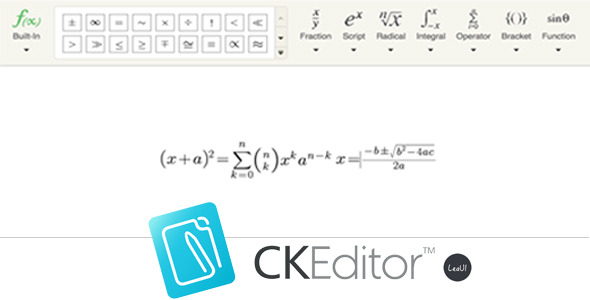
CKEditor4 Formula Editor Review – A Comprehensive Math Formula Tool
As a content manager or developer, you likely encounter situations where you need to insert math formulas or equations into your website content. While CKEditor’s default functionality does not come with a built-in formula editor, the CKEditor4 Formula Editor plugin seamlessly bridges this gap. With this plugin, you can effortlessly insert, update, and manage math formulas of varying complexity.
Pros:
- Hassle-free installation and setup: The plugin can be easily uploaded to your CKEditor plugins folder, and configuration is a straightforward process.
- Highly customizable: The Leaui Formula plugin supports an impressive range of formula options, including fractions, radical expressions, and functions. It also allows for incorporation of special characters, Greek letters, and more.
- Responsive and handle complicated formulas: The Formula Editor is designed to deal with complex mathematical expressions without issues, ensuring a trouble-free experience for users.
Cons:
None found during testing and exploration of the plugin.
Key Features:
- Multiple formula support: The plugin supports fractions, script, radical expressions, integral, operator brackets, and functions.
- Special character inclusion: Greek letters, arrows, relationships, and scripts are easily accessible and can be added to formulas.
- Responsive and well-designed: The Formula Editor handles complicated formulas with ease and is easy to navigate.
- Unfamiliarity with formula writing: The plugin behaves similarly to MathType, making it accessible to non-experts.
- Pure front-end support: No server-side implementation is required, reducing dependency and complexity.
- Save as image feature: Users can save generated formulas as images, for added flexibility.
Testing and Updates:
To date, the plugin’s version 2 has fixes for compatibility issues with latest Chrome browsers (as of February 16, 2016).
Summary and Score:
Rating: 5.0/5
With the CKEditor4 Formula Editor plugin, you have a powerful and easy-to-use tool for managing complex math formulas within your online content. Its impressive list of features, customization capabilities, and responsive design ensure seamless integration with your projects. The plugin’s no-fuss installation and setting process make it a solid choice for developers and designers.
User Reviews
Be the first to review “CKEditor4 Formula Editor”
Introduction to the CKEditor4 Formula Editor
The CKEditor4 Formula Editor is a powerful tool that allows you to create and edit mathematical formulas within your HTML content. It is an extension of the popular CKEditor 4 WYSIWYG editor, and provides a user-friendly interface for creating and editing mathematical formulas. With the Formula Editor, you can create complex mathematical expressions, equations, and formulas, and include them in your web content.
In this tutorial, we will guide you through the process of using the CKEditor4 Formula Editor. We will cover the basics of using the editor, including how to insert formulas, edit existing formulas, and customize the appearance of your formulas.
Getting Started with the Formula Editor
To get started with the Formula Editor, you will need to have the CKEditor 4 WYSIWYG editor installed on your website or blog. If you are not familiar with the CKEditor 4, you can refer to the official CKEditor documentation for more information.
Once you have the CKEditor 4 installed, you can enable the Formula Editor by following these steps:
- Open the CKEditor 4 configuration file (usually
config.js) and add the following line of code:config_formulaEditor = true; - Save the configuration file and restart the CKEditor 4 editor.
Once you have enabled the Formula Editor, you can access it by clicking on the "Formula" button in the CKEditor 4 toolbar.
Inserting Formulas
To insert a formula into your content, follow these steps:
- Place your cursor where you want to insert the formula.
- Click on the "Formula" button in the CKEditor 4 toolbar.
- In the Formula Editor window, you can start typing your formula using the LaTeX syntax.
- You can also use the Formula Editor's built-in tools, such as the "Symbols" and "Mathematical Operators" menus, to insert common mathematical symbols and operators.
- Once you have finished typing your formula, click the "Insert" button to insert it into your content.
Editing Existing Formulas
To edit an existing formula, follow these steps:
- Select the formula you want to edit.
- Right-click on the formula and select "Edit Formula" from the context menu.
- In the Formula Editor window, you can make changes to the formula using the LaTeX syntax or the built-in tools.
- Once you have finished editing the formula, click the "Update" button to update the formula in your content.
Customizing the Appearance of Formulas
The Formula Editor allows you to customize the appearance of your formulas using a variety of options. To customize the appearance of a formula, follow these steps:
- Select the formula you want to customize.
- Right-click on the formula and select "Properties" from the context menu.
- In the Formula Properties window, you can adjust the font size, font family, and background color of the formula.
- You can also choose to display the formula as an image or as text.
- Once you have finished customizing the formula, click the "OK" button to save your changes.
Using the Formula Editor's Advanced Features
The Formula Editor has a number of advanced features that you can use to create complex mathematical expressions and equations. Some of the advanced features include:
- Mathematical Operations: The Formula Editor allows you to perform a variety of mathematical operations, including addition, subtraction, multiplication, and division.
- Functions: The Formula Editor includes a range of mathematical functions, including trigonometric functions, logarithmic functions, and exponential functions.
- Subscripts and Superscripts: The Formula Editor allows you to insert subscripts and superscripts into your formulas.
- Greek Letters: The Formula Editor includes a range of Greek letters that you can use to represent variables and constants in your formulas.
Troubleshooting Common Issues
The Formula Editor is a powerful tool, but like any complex software, it can sometimes encounter issues. Some common issues that you may encounter when using the Formula Editor include:
- Formula Not Displaying: If a formula is not displaying correctly, try restarting the CKEditor 4 editor or checking the LaTeX syntax of the formula.
- Formula Not Formatting Correctly: If a formula is not formatting correctly, try adjusting the font size or font family of the formula.
- Error Messages: If you encounter an error message when trying to insert or edit a formula, try checking the LaTeX syntax of the formula or contacting the CKEditor 4 support team.
Conclusion
The CKEditor4 Formula Editor is a powerful tool that allows you to create and edit mathematical formulas within your HTML content. With this tutorial, you should now be able to use the Formula Editor to create complex mathematical expressions and equations, and customize the appearance of your formulas. Remember to use the Formula Editor's built-in tools and advanced features to get the most out of this powerful tool.
Here are the features of the CKEditor4 Formula Editor:
- Support for multiple formula types: Fraction, Script, Radical, Intergral, Operator, Bracket, and Function.
- Support for special characters: Greek letters, arrows, relations, and scripts.
- Responsibility for complicated formulas: Can handle complex mathematical expressions.
- Easy to use: Similar to MathType, easy to insert and update math formulas.
- Pure front-end plugin: No server-side support required.
- Save as image: Ability to save formulas as images.
Let me know if you'd like me to extract any other information from this content!










There are no reviews yet.