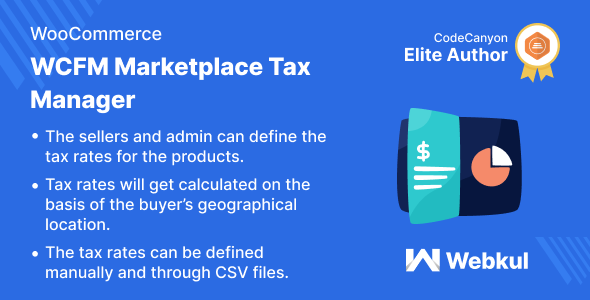
WooCommerce WCFM Marketplace Tax Manager Review
As an online store owner, managing taxes can be a daunting task, especially when you have multiple sellers and customers from different regions. The WooCommerce WCFM Marketplace Tax Manager plugin is designed to simplify this process by allowing merchants and sellers to define tax rates based on the buyer’s location. In this review, I’ll explore the features, benefits, and limitations of this plugin.
Features
The plugin offers a range of features that make it easy to manage taxes on your WooCommerce store. Some of the key features include:
- Defining tax rates based on the buyer’s location
- Adding tax rates manually or uploading a CSV file for bulk upload
- Specifying tax rates for standard, zero, and reduced rates
- Deleting tax rate rows
- Integrating with WCFM Marketplace to manage taxes for sellers
- Easy management of tax-related orders
Benefits
The WooCommerce WCFM Marketplace Tax Manager plugin offers several benefits, including:
- Simplified tax management: The plugin makes it easy to manage taxes for multiple sellers and customers from different regions.
- Increased accuracy: The plugin ensures that taxes are calculated accurately based on the buyer’s location.
- Improved customer experience: The plugin helps to ensure that customers are charged the correct amount of tax, which can improve their overall experience.
Limitations
While the plugin is designed to simplify tax management, there are some limitations to consider:
- Requires WCFM Marketplace installation: The plugin is only compatible with WCFM Marketplace, which may be a limitation for some users.
- Limited customization options: The plugin offers limited customization options, which may not be suitable for users who require more flexibility.
Support
The plugin offers support through a ticketing system, where customers can raise a ticket and receive assistance from the support team.
Conclusion
The WooCommerce WCFM Marketplace Tax Manager plugin is a useful tool for online store owners who need to manage taxes for multiple sellers and customers from different regions. While it has some limitations, the plugin offers a range of features that can simplify tax management and improve the overall customer experience. I would recommend this plugin to online store owners who are looking for a reliable and easy-to-use tax management solution.
Rating: 4.5/5
Price: $49.99
Compatibility: WooCommerce 3.9.x, WCFM Marketplace 2.6.x
Plugin Author: Webkul
Plugin Version: 1.0.0
User Reviews
Be the first to review “WooCommerce WCFM Marketplace Tax Manager”
Introduction to WooCommerce WCFM Marketplace Tax Manager
As an online store owner, managing taxes can be a complex and time-consuming task, especially when you have multiple vendors and customers from different locations. WooCommerce WCFM Marketplace Tax Manager is a powerful plugin that helps you streamline your tax management process, ensuring compliance with local tax laws and regulations. In this tutorial, we will guide you through the step-by-step process of setting up and using the WooCommerce WCFM Marketplace Tax Manager plugin.
What is WooCommerce WCFM Marketplace Tax Manager?
WooCommerce WCFM Marketplace Tax Manager is a plugin designed for WooCommerce marketplace owners who want to manage taxes for their vendors and customers. It allows you to set up tax rates for different countries, states, and cities, and apply them to your vendors' and customers' orders. The plugin also provides features to handle tax exemptions, discounts, and credits.
Why Use WooCommerce WCFM Marketplace Tax Manager?
Here are some reasons why you should use WooCommerce WCFM Marketplace Tax Manager:
- Compliance with tax laws: The plugin helps you comply with local tax laws and regulations, reducing the risk of audits and penalties.
- Simplified tax management: The plugin automates the tax calculation process, making it easier to manage taxes for your vendors and customers.
- Increased accuracy: The plugin ensures accurate tax calculations, reducing the risk of errors and disputes.
- Improved customer experience: The plugin provides a seamless checkout experience for your customers, with tax rates and calculations handled automatically.
Setting Up WooCommerce WCFM Marketplace Tax Manager
To set up the WooCommerce WCFM Marketplace Tax Manager plugin, follow these steps:
- Install and activate the plugin: Download and install the WooCommerce WCFM Marketplace Tax Manager plugin from the WordPress plugin directory. Activate the plugin on your WooCommerce store.
- Configure tax rates: Go to WooCommerce > Settings > Tax > Rates and set up your tax rates for different countries, states, and cities.
- Assign tax rates to vendors: Go to WCFM > Vendors > Vendor Settings > Tax and assign tax rates to your vendors.
- Configure tax exemptions and discounts: Go to WooCommerce > Settings > Tax > Exemptions and configure tax exemptions and discounts for your vendors and customers.
Using WooCommerce WCFM Marketplace Tax Manager
Now that you have set up the plugin, let's go through some of the key features and how to use them:
- Tax calculation: The plugin calculates taxes for your vendors' and customers' orders automatically. You can view the tax calculation for each order in the order details page.
- Tax exemption and discount management: The plugin allows you to manage tax exemptions and discounts for your vendors and customers. You can configure tax exemptions and discounts for specific vendors, customers, or order types.
- Tax report generation: The plugin provides a tax report generation feature that allows you to generate reports on tax revenue, tax paid, and tax exempted for your vendors and customers.
- Vendor tax management: The plugin provides a vendor tax management feature that allows you to manage taxes for your vendors. You can view the tax calculation for each vendor's order and adjust the tax rate as needed.
Conclusion
In this tutorial, we have covered the basics of setting up and using the WooCommerce WCFM Marketplace Tax Manager plugin. By following the steps outlined in this tutorial, you can streamline your tax management process, ensure compliance with local tax laws and regulations, and provide a seamless checkout experience for your customers.
Here is a complete settings example for WooCommerce WCFM Marketplace Tax Manager:
Tax Rates
Tax Rates are used to configure tax rates for different zones, countries, and products. You can add a new tax rate by clicking the "Add New" button. Fill in the "Name" field, select the "Tax Type" (e.g., "Sales Tax" or "VAT"), set the "Rate" value, and choose the applicable "Tax Zones" (e.g., "Country" or "State").
Tax Zones
Tax Zones are used to group regions together for tax purposes. You can add a new tax zone by clicking the "Add New" button. Fill in the "Name" field, select the "Type" (e.g., "Country" or "State"), and set the "Order" value.
VAT Registration
VAT Registration is used to manage VAT registrations for marketplace vendors. You can add a new VAT registration by clicking the "Add New" button. Fill in the "Name" field, select the "Country" and "VAT ID" (if applicable), and set the "Threshold" value (the amount below which VAT is not applicable).
Marketplace Vendors
Marketplace Vendors are used to configure tax settings for vendors. You can add a new vendor by clicking the "Add New" button. Fill in the "Name" field, select the "Vendor Type" (e.g., "Vendor" or "Agent"), and set the "VAT Registration" to the corresponding VAT registration created earlier.
Order-Based Tax
Order-Based Tax is used to configure tax rates based on order subtotal. You can add a new order-based tax rate by clicking the "Add New" button. Fill in the "Name" field, set the "Rate" value, and choose the applicable "Order Subtotal" range.
Product-Based Tax
Product-Based Tax is used to configure tax rates based on product categories. You can add a new product-based tax rate by clicking the "Add New" button. Fill in the "Name" field, select the "Product Categories", and set the "Rate" value.
Customer-Based Tax
Customer-Based Tax is used to configure tax rates based on customer roles. You can add a new customer-based tax rate by clicking the "Add New" button. Fill in the "Name" field, select the "Customer Roles", and set the "Rate" value.
Calculate Tax on Shipping
This setting determines whether to include shipping costs in the tax calculation. You can select "Yes" or "No" from the dropdown menu.
Apply Taxes on Invoices
This setting determines whether to apply taxes on invoices. You can select "Yes" or "No" from the dropdown menu.
Note: These settings are examples and may vary based on your specific WooCommerce WCFM Marketplace Tax Manager setup.
Here are the features mentioned about WooCommerce WCFM Marketplace Tax Manager:
- Tax rate specification: Tax rates can be specified by vendors or the store admin for orders.
- Remove tax rates: Tax rate tables can be removed if the seller wants to remove an inserted row.
- Manual and CSV data insertion: Tax tables can be added manually or through a CSV file upload.
- Location-based tax estimation: Tax calculation for orders is based on the buyer's location.
- Credit to seller or admin: Tax will be credited to the seller or admin as per the settings made by the admin.
- Seller tax application: If the store admin selects seller tax from settings, seller taxes will be applied to orders.
- Seller-defined tax rates: Sellers can define tax rates for their products.
- CSV file import: Sellers can create a CSV file with Post/Zip Code-based locations and import it into the WooCommerce marketplace.
- Insert or delete tax table row: Vendors can insert or delete tax table rows.
- Easy tax management: The plugin assists the admin to manage tax-related orders.
Highlighted Features:
- Tax Rate Specification
- Remove Tax Rates
- Manual & CSV Data Insertion
- Location-Based Tax Estimation
Note: These features are not necessarily exhaustive, as the plugin may have additional features not mentioned here.






.png?w=300&resize=300,300&ssl=1)



There are no reviews yet.