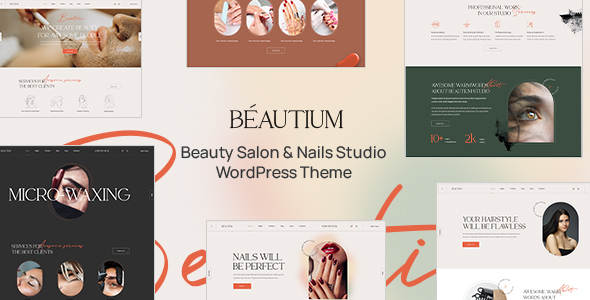
Beautium: A Comprehensive Review of a State-of-the-Art WordPress Theme for Beauty Salons and Nails
Introduction
In the fast-paced world of beauty salons and nail art studios, having an effective and visually appealing online presence is crucial for attracting new clients and maintaining a loyal customer base. As such, choosing the right WordPress theme for your business can make all the difference. This review aims to provide a comprehensive overview of the Beautium theme, a leading WordPress theme designed specifically for beauty salons and nails, and why it should be your go-to choice.
Design and User Experience
Beautium boasts a modern design, with six pre-designed home pages to cater to the diverse needs of beauty salon and nail studio businesses. The theme is mobile-responsive, ensuring a seamless experience for users accessing your site from various devices. Furthermore, the design is intuitive, making it easy to navigate and manage your site’s content.
Functionalities and Features
Some of the notable features and functionalities of Beautium include:
- WooCommerce Integration: Perfect for online stores, the theme comes with WooCommerce integration capabilities, allowing you to seamlessly manage your products and customers.
- Online Reservation System: Beautium allows you to integrate an online reservation system, making it easy for clients to schedule appointments and manage their bookings.
- Customization Options: With numerous customization options, you can tailor the theme to fit your unique brand identity, from fonts and colors to layout options.
- Multi-lingual and Translation-Ready: Easily reach a broader audience with Beautium’s multi-lingual and translation-ready features, allowing you to display content in multiple languages.
Pages and Demos
Beautium offers an extensive range of pre-built pages, including:
- Home Cosmetology
- Home Nails
- Home Eyelashes
- Home Eyebrows
- Home Hairdresser
- About Us
- Team
- Team member
- Services
- Projects
- Project single
- Careers
- Career single
- Gallery
- Shop
- Cart and Checkout
- Blog
Changelog and Update History
The Beautium theme has been continuously updated to ensure compatibility with the latest WordPress and plugin releases. The changelog history is extensive, with significant updates and bug fixes performed regularly.
Score and Sales
Based on 292 sales, the Beautium theme scores 4.9 out of 5 stars. The user reviews and feedback consistently highlight the theme’s modern design, ease of use, and robust functionality, making it an excellent choice for beauty salons and nails.
Conclusion
Beautium is a standout WordPress theme that excels in its modern design, user-friendly interface, and robust features. Its focus on the beauty salon and nail studio niches, combined with its scalability and customization options, make it an ideal choice for any business looking to establish an online presence. With regular updates and an extensive support system, you can be confident that Beautium will continue to evolve and improve, ensuring a strong and successful online platform for your business.
User Reviews
Be the first to review “Beautium | Beauty Salon & Nails WordPress Theme”
Introduction to Beautium: A Complete Tutorial on How to Use the Beauty Salon & Nails WordPress Theme
Beautium is a professionally designed WordPress theme specifically crafted for beauty salons and nail spas. With its modern and sleek design, it's the perfect template to showcase your services, products, and team in a visually appealing way. In this comprehensive tutorial, we'll guide you through the process of setting up and customizing your Beauty Salon & Nails website using the Beautium WordPress theme.
Prerequisites
Before you begin, make sure you have the following:
- A domain name and a web hosting account
- WordPress installed on your website
- The Beautium theme uploaded and activated
- Familiarity with basic HTML and CSS (optional, but recommended)
Section 1: Setting up the Theme
Installing the Theme
- Log in to your WordPress dashboard and go to the Appearance > Themes section.
- Click on the "Add New" button and select the "Upload Theme" option.
- Upload the Beautium theme files (zip folder) to your website and wait for the upload process to complete.
- Activate the Beautium theme by clicking on the "Activate" button.
Configuring the Theme
- Go to the Appearance > Theme Options section in your WordPress dashboard.
- Fill in your website title, tagline, and logo.
- Select your preferred layout and skin (choose from light, dark, or custom CSS).
- Set the social media links and Facebook pixel ID (if applicable).
- Save the changes by clicking on the "Save Changes" button.
Section 2: Customizing the Design
Homepage Settings
- Go to the Appearance > Customize section and click on the "Home" tab.
- Choose your preferred homepage layout (hero section, slideshow, or standard layout).
- Customize the hero section background image, overlay color, and text content.
- Set up the slideshow images and slider settings.
- Arrange the sections on your homepage by dragging and dropping them.
About Us, Services, and Team Pages
- Go to the Pages > Add New section and create a new page for your "About Us" section.
- Use the built-in layouts and shortcodes to design your page content.
- Create pages for your services and team members, following the same layout and customization process.
Contact Us and Appointment Form
- Go to the Plugins > Add New section and install the Contact Form 7 plugin (if it's not already installed).
- Create a new form for your contact page by going to the Contact > Forms section.
- Customize the form fields, labels, and submit button.
- Add a new page for your contact form and place the shortcodes to display the form.
Section 3: Adding Content and Modules
Content Creation
- Go to the Pages > Add New section and create new pages for your services, team, and other content.
- Use the built-in layouts and shortcodes to design your page content.
- Add images, videos, and other multimedia content to your pages.
Modules and Widgets
- Go to the Appearance > Widgets section and add the available modules and widgets to your sidebar, footer, or other regions.
- Customize the module settings, such as title, content, and layout.
- Drag and drop modules to reorder their position.
Section 4: SEO and Performance Optimization
SEO Settings
- Go to the Yoast SEO plugin settings (if installed) and configure your title, description, and keywords.
- Use the built-in SEO settings in the WordPress dashboard to customize your site's metadata.
- Optimize your images and content for search engines by using the relevant keywords and meta tags.
Performance Optimization
- Optimize your website's load speed by using a caching plugin, compressing images, and optimizing database performance.
- Use the built-in caching and performance optimization tools in the theme settings.
- Consider using a Content Delivery Network (CDN) to improve your website's performance.
Conclusion
By following this comprehensive tutorial, you should now have a fully functional Beauty Salon & Nails website using the Beautium WordPress theme. Remember to regularly update your theme and plugins to ensure your website remains secure and up-to-date. Don't hesitate to reach out to the theme developers or our support team if you encounter any issues or need further assistance. Happy theming!
Here are the settings examples for Beautium | Beauty Salon & Nails WordPress Theme:
General Settings
To configure the general settings, go to Appearance > Customize > General. Here, you can set the theme name, tagline, and timezone.
Header Settings
To configure the header settings, go to Appearance > Customize > Header. Here, you can upload a logo, set the logo width and height, and choose the logo position.
Navigation Settings
To configure the navigation settings, go to Appearance > Customize > Navigation. Here, you can set the menu location, menu title, and menu description.
Footer Settings
To configure the footer settings, go to Appearance > Customize > Footer. Here, you can set the copyright text, social media links, and footer widgets.
Color Settings
To configure the color settings, go to Appearance > Customize > Colors. Here, you can set the primary color, secondary color, and accent color.
Typography Settings
To configure the typography settings, go to Appearance > Customize > Typography. Here, you can set the font family, font size, line height, and font style.
Layout Settings
To configure the layout settings, go to Appearance > Customize > Layout. Here, you can set the layout type, sidebar position, and content width.
Nail Salon Settings
To configure the nail salon settings, go to Appearance > Customize > Nail Salon. Here, you can set the nail salon title, description, and featured services.
Services Settings
To configure the services settings, go to Appearance > Customize > Services. Here, you can set the service title, description, and price.
Testimonials Settings
To configure the testimonials settings, go to Appearance > Customize > Testimonials. Here, you can set the testimonial title, description, and author name.
Gallery Settings
To configure the gallery settings, go to Appearance > Customize > Gallery. Here, you can set the gallery title, description, and image size.
Blog Settings
To configure the blog settings, go to Appearance > Customize > Blog. Here, you can set the blog title, description, and blog layout.
Contact Settings
To configure the contact settings, go to Appearance > Customize > Contact. Here, you can set the contact title, description, and contact form fields.
Here are the features of the Beautium | Beauty Salon & Nails WordPress Theme:
- One Click Demo Content Import: Import demo content with just one click.
- Elementor - Intuitive Live Page Builder: Build pages using Elementor's intuitive live page builder.
- Compatible with Most Popular Plugins: Compatible with most popular plugins, including WooCommerce.
- Multilingual & Translation Ready: Supports multiple languages and is translation ready.
- First-Class Support with 5 Stars: Get top-notch support with a 5-star rating.
- Seo-Ready & Mobile Friendly (compatible with SEO Plugins like Yoast): Optimized for search engines and mobile devices.
- Compatible with Latest WordPress Version: Compatible with the latest WordPress version.
- WordPress Multisite Ready: Supports WordPress multisite networks.
- Automatic Updates with Envato Market Plugin: Receive automatic updates with the Envato Market plugin.
- Responsive. Fluid. Retina Ready: Designed to be responsive, fluid, and retina ready.
- No Coding Skills Required: No coding skills required to use the theme.
- Custom CSS and JS: Allows custom CSS and JS code.
- Unlimited Colors: Choose from unlimited colors.
- Child Theme Compatible (includes basic child theme): Includes a basic child theme for customizing the theme.
- Cross-Browser Compatibility: Compatible with all major browsers.
- Pixel Perfect: Designed to be pixel perfect.
- Unlimited Colors: Choose from unlimited colors.
- WP Forms Plugin Support: Supports WP Forms plugin.
- WP Booking System Plugin: Supports WP Booking System plugin.
- Custom Logo (Image or Text): Allows custom logo upload or text.
- Make Logo Retina Ready: Make logo retina ready.
- Easy to use for any type of website: Easy to use for any type of website.
- Unlimited Colors: Choose from unlimited colors.
- Many pre-built Pages (Demo Import): Includes many pre-built pages with demo import.
- Unlimited Colors: Choose from unlimited colors.
- Built with HTML5 and CSS3: Built using HTML5 and CSS3.
- 404 Page with Custom Design: Includes a custom-designed 404 page.
- Social Sharing Tool: Includes a social sharing tool.
- Google Maps Support: Supports Google Maps.
- Strong Focus on Typography and Usability: Designed with a strong focus on typography and usability.
- Loading Items with AJAX: Loads items with AJAX.
- Custom Post Formats: Supports custom post formats.
- Advanced Typography with 650+ Google Fonts: Includes advanced typography with over 650 Google fonts.
- Well organized, commented & clean code: Includes well-organized, commented, and clean code.
- Fullwidth & Standard Layouts: Includes fullwidth and standard layouts.
- Custom Post Types: Supports custom post types.
- Performance enhancements for fast and reliable websites: Includes performance enhancements for fast and reliable websites.
- Free Lifetime Updates: Includes free lifetime updates.
- 30+ Customizable PSD files: Includes 30+ customizable PSD files.
- 6 Home page layouts: Includes 6 home page layouts.
- Fully Layered PSD: Includes fully layered PSD files.
- Fully Customizable: Fully customizable.
- FontAwesome Icons: Includes FontAwesome icons.
- Retina Ready: Designed to be retina ready.
- Responsive Layout: Includes a responsive layout.
Pages:
- Home Cosmetology
- Home Nails
- Home Eyelashes
- Home Eyebrows
- Home Hairdresser
- Home Epilation
- About Us
- Team
- Team member
- Services
- Projects
- Project single
- Careers
- Career single
- Gallery 2 layouts
- Shop. Catalog
- Shop. Single product
- Shop. Cart + Checkout
- Blog classic
- Blog grid
- Blog single
- Contacts
- 404 Page
- Typography
- FAQ

$59.00









There are no reviews yet.