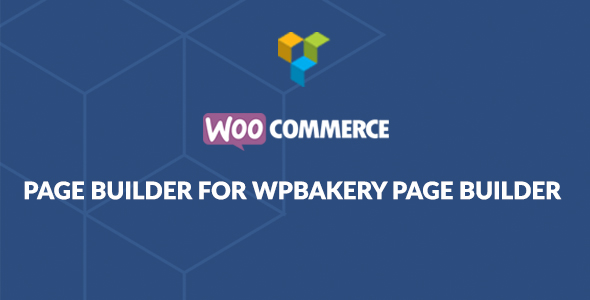
WooCommerce Page Builder Review
Overview
The WooCommerce Page Builder is a powerful add-on that allows you to easily layout and customize your WooCommerce store without coding. It’s a dream come true for creative digital publishers who want to add custom slideshows, videos, and other engaging multimedia to enhance the online shopping experience. With its intuitive drag-and-drop interface, you can create unique and engaging product pages, cart and checkout pages, and even customize the entire shopping experience.
Key Features
- Drag-and-drop interface for easy customization
- Full set of easy-to-use WooCommerce shortcodes
- Customizable Single Product page, Product Archive page, Cart page, Checkout page, Thank You page, and My Account page
- Supports override of custom templates by copying
woocommerce-page-builder-templatesfolder to your-theme - Compatible with multiple themes, including Avada
- Compatible with multiple plugins, including WooCommerce Memberships, WooCommerce Subscriptions, and more
- Auto update plugin
- Online documentation and video tutorials available
Customized WooCommerce Page Builder Demos
The plugin comes with a range of customizable demos, including:
- Customized Single Product page demos
- Customized Product Archive page demos
- Customized Cart page demo
- Customized Checkout page demo
- Customized Thank You page demo
- Customized My Account page demo
Full WooCommerce Shortcodes
The plugin provides a full set of easy-to-use WooCommerce shortcodes, including:
- Product Image
- Product Title
- Product Rating
- Product Price
- Product Excerpt
- Product Add To Cart
- Product Meta
- Product Share
- Product Tabs
- Product Additional Information
- Product Description
- Product Reviews
- Related Products
- Up-sell Products
- YITH WooCommerce Wishlist Single Add To Wishlist
- YITH WooCommerce Compare Single Add Compare Link
- WooCommerce Germanized Single Price Unit
- WooCommerce Germanized Single Legal Info
- WooCommerce Germanized Single Delivery Time Info
Updates
The plugin has been regularly updated with new features and bug fixes.
- Ver 3.4.5 – Added Setting Container Wrap for Archive Template
- Ver 3.4.4 – Added WooCommerce Smart Coupons element
- Ver 3.4.3.6 – Fixed not work with plugin WooCommerce Product Grid Builder
- Ver 3.4.3.5 – Improved css styles for current template and elements design options
- Ver 3.4.3.4 – Fixed Product wapper for Elessi theme
- And many more…
Checkout WooCommerce Page Builder For Avada
The plugin also comes with a special theme, designed specifically for Avada. With this theme, you can create a unique and engaging checkout experience that matches your Avada theme.
Rating
The WooCommerce Page Builder has an average rating of 4.46 out of 5 stars, with many users praising its ease of use and customization options.
Conclusion
The WooCommerce Page Builder is an excellent plugin that can help you create a unique and engaging online shopping experience for your customers. With its drag-and-drop interface, customizable demos, and full set of WooCommerce shortcodes, you can create a wide range of customizations without coding. The plugin has been regularly updated with new features and bug fixes, and its compatibility with multiple themes and plugins makes it a versatile tool for any WooCommerce store.
User Reviews
Be the first to review “WooCommerce Page Builder”
Introduction to WooCommerce Page Builder
As an online store owner, creating a visually appealing and user-friendly website is crucial to attract and retain customers. WooCommerce, a popular e-commerce plugin for WordPress, offers a range of features to help you build a successful online store. One of these features is the WooCommerce Page Builder, a powerful tool that allows you to create custom pages and layouts for your store without requiring extensive coding knowledge.
In this tutorial, we will guide you through the process of using the WooCommerce Page Builder to create stunning pages for your online store. We will cover the basics of the page builder, including how to install and configure it, and provide step-by-step instructions on how to use its various features and modules.
Getting Started with WooCommerce Page Builder
Before we dive into the tutorial, make sure you have the following:
- A WordPress website with WooCommerce installed.
- The WooCommerce Page Builder plugin installed and activated.
To install the WooCommerce Page Builder plugin, follow these steps:
- Log in to your WordPress dashboard.
- Click on the "Plugins" tab.
- Click on the "Add New" button.
- Search for "WooCommerce Page Builder" and click on the "Install Now" button.
- Activate the plugin.
Once you have installed and activated the plugin, you can start using it to create custom pages for your online store.
Basic Concepts
Before we begin, it's essential to understand some basic concepts about the WooCommerce Page Builder:
- Modules: Modules are pre-designed building blocks that you can use to create your page. They can include elements such as text, images, buttons, and more.
- Rows: Rows are the horizontal containers that hold the modules. You can think of them as a single line of modules.
- Columns: Columns are the vertical containers that hold the rows. You can think of them as a single column of rows.
- Grid: The grid is the layout system used by the page builder to arrange the modules, rows, and columns.
Step-by-Step Tutorial
In this tutorial, we will create a simple page that showcases a product. We will use the following modules:
- Text Module: This module allows you to add text to your page.
- Image Module: This module allows you to add an image to your page.
- Button Module: This module allows you to add a button to your page.
Step 1: Create a New Page
- Log in to your WordPress dashboard.
- Click on the "Pages" tab.
- Click on the "Add New" button.
- In the "Page Attributes" section, select "WooCommerce Page" as the page template.
- Click on the "Publish" button to save the page.
Step 2: Add a Row
- In the page builder, click on the "Add Row" button.
- In the "Row Settings" section, select the number of columns you want to use (e.g., 1, 2, or 3).
- Click on the "Add Row" button to save the row.
Step 3: Add Modules
- In the row, click on the "Add Module" button.
- Select the "Text Module" and click on the "Add Module" button.
- In the "Text Module Settings" section, enter the text you want to display (e.g., "Welcome to our store!").
- Click on the "Save" button to save the module.
Repeat steps 1-3 to add the other modules:
- Image Module: Add an image to your page by clicking on the "Add Module" button, selecting the "Image Module", and uploading an image.
- Button Module: Add a button to your page by clicking on the "Add Module" button, selecting the "Button Module", and entering the button text and URL.
Step 4: Customize the Layout
- In the page builder, click on the "Grid" button to view the grid layout.
- Use the grid to drag and drop the modules to create the desired layout.
- Use the "Rows" and "Columns" settings to adjust the spacing and alignment of the modules.
Step 5: Publish the Page
- Click on the "Publish" button to save the page.
- The page will now be live and accessible to your customers.
Conclusion
In this tutorial, we have covered the basics of using the WooCommerce Page Builder to create custom pages for your online store. We have learned how to install and configure the plugin, and how to use its various features and modules to create a simple page that showcases a product. With practice and experimentation, you can create complex and visually appealing pages that will help you stand out from the competition.
Here is an example of how to configure WooCommerce Page Builder:
General Settings
- Enable Page Builder: Yes
- Display Builder: On
- Default Layout: Fullwidth
- Default Container Size: 1200
Layout Settings
- Container Width: 100%
- Container Margin: 0
- Gap Between Elements: 30
- Grid System: 12 columns
Element Settings
- Section Background: #f0f0f0
- Section Padding: 30
- Section Text Color: #333333
- Section Text Font Family: Arial
- Section Text Font Size: 16px
Widget Settings
- Widget Width: 300
- Widget Margin: 10
- Widget Gap: 20
- Widget Background: #333333
- Widget Text Color: #ffffff
- Widget Text Font Family: Arial
- Widget Text Font Size: 14px
Icon Settings
- Icon Family: Font Awesome
- Icon Size: 20px
- Icon Margin: 5
- Icon Color: #666666
Typography Settings
- Font Family: Arial
- Font Size: 16px
- Line Height: 1.5
- Text Alignment: Left
Here are the key features and information about WooCommerce Page Builder:
Main Features
- Drag and Drop WordPress Page Builder specifically designed for WooCommerce
- Customized Single Product page builder
- Customized Product Archive page builder
- Cart page builder
- Checkout page builder
- Thank You page builder
- My Account Page Before Login builder
- My Account page builder
Compatible with
- WooCommerce Subscriptions
- WooCommerce Extra Product Options
- WooThumbs
- WooCommerce Product Configurator
- WooCommerce Composite Products
- WooCommerce Bookings
- YITH Woocommerce Request A Quote
Compatibility with Themes
- Numerous themes such as Depot, DynamiX, Enfold, Fortuna, X, DIVI, Superfood
Changelog
The plugin has a detailed changelog which includes the following updates and fixes:
- Added feature: WooCommerce Breadcrumb, Account Details Display name, Single Product Direct Checkout, Single Product Continue Shopping
- Improved compatibility with numerous themes and plugins
- Fixed several issues and bugs
Installation and Setup
The plugin is designed to be easy to use and requires minimal setup:
- Download and install the plugin
- Activate and configure the plugin
- Use the Drag and Drop interface to create custom page layouts for your WooCommerce website
Additional Features and Functionality
- Allows for easy creation of customized product and product category templates
- Includes a built-in Product Archive page builder
- Allows for overriding of custom templates by copying the plugin's template directory to your theme's directory
- Supports import and export of demo content










There are no reviews yet.