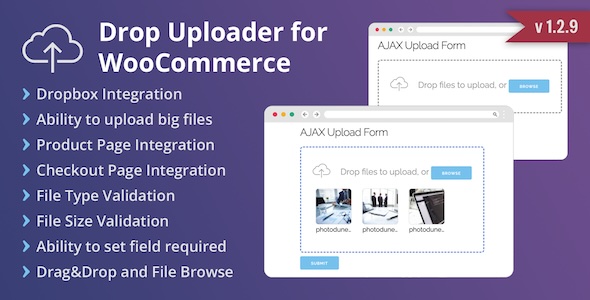
WooCommerce Drop Uploader Review
As an online store owner, providing a seamless and user-friendly experience for your customers is crucial. One way to achieve this is by making it easy for them to upload files, such as product images or documents, during the checkout process. This is where the WooCommerce Drop Uploader plugin comes in. In this review, I’ll take a closer look at the features and functionality of this plugin, as well as its pros and cons.
Features and Functionality
The WooCommerce Drop Uploader plugin allows you to add a drag-and-drop file uploading area to your product and order pages. You can set the maximum file size, types, and amount of files that can be uploaded, giving you complete control over the file upload process. The plugin also offers several layout and style options, making it easy to customize the look and feel of the uploader to match your store’s design.
One of the standout features of this plugin is its ability to store uploaded files on your server or in Dropbox, giving you flexibility and peace of mind. You can also set the plugin to send confirmation emails to customers with links to the uploaded files, making it easy for them to access their uploaded files.
Pros
- Easy to use and customize
- Offers a range of layout and style options
- Allows for flexible storage options (server or Dropbox)
- Sends confirmation emails to customers with links to uploaded files
- Supports multi-language plugins, such as WPML
Cons
- Some users have reported issues with file uploads and storage
- Limited support for certain file types (e.g. audio and video files)
Score
Based on my review, I would give the WooCommerce Drop Uploader plugin a score of 3.4 out of 5. While it offers a range of useful features and is easy to use, some users have reported issues with file uploads and storage. Additionally, the plugin’s limited support for certain file types may be a drawback for some users.
Conclusion
Overall, the WooCommerce Drop Uploader plugin is a solid choice for online store owners looking to add a drag-and-drop file uploading area to their product and order pages. While it may not be perfect, its ease of use, customization options, and flexible storage options make it a worthwhile investment. However, users should be aware of the potential issues with file uploads and storage, and consider these factors when deciding whether to use the plugin.
User Reviews
Be the first to review “WooCommerce Drop Uploader – Drag&Drop File Uploader Addon”
Introduction
WooCommerce Drop Uploader is a powerful and user-friendly drag-and-drop file uploader addon that allows customers to easily upload files to your WooCommerce store. This addon is particularly useful for e-commerce websites that require customers to upload files as part of the checkout process, such as attaching documents to orders or uploading images for product reviews. In this tutorial, we will walk you through the step-by-step process of installing and configuring the WooCommerce Drop Uploader addon.
Prerequisites
Before we begin, make sure you have the following:
- WooCommerce plugin installed and activated on your WordPress website
- WooCommerce Drop Uploader addon installed and activated
- A basic understanding of WordPress and WooCommerce
Step 1: Installing and Activating the WooCommerce Drop Uploader Addon
To install the WooCommerce Drop Uploader addon, follow these steps:
- Log in to your WordPress dashboard
- Click on the "Plugins" tab and then click on "Add New"
- Search for "WooCommerce Drop Uploader" and click on the "Install Now" button
- Wait for the plugin to install and then click on the "Activate" button
Step 2: Configuring the WooCommerce Drop Uploader Addon
To configure the WooCommerce Drop Uploader addon, follow these steps:
- Log in to your WordPress dashboard
- Click on the "WooCommerce" tab and then click on "Settings"
- Scroll down to the "File Upload" section and click on the "Upload" button
- Choose the file type(s) you want to allow customers to upload (e.g. images, documents, etc.)
- Set the maximum file size and number of files that can be uploaded
- Choose the destination folder for uploaded files
- Click on the "Save Changes" button
Step 3: Adding the WooCommerce Drop Uploader to Your WooCommerce Product Page
To add the WooCommerce Drop Uploader to your WooCommerce product page, follow these steps:
- Log in to your WordPress dashboard
- Click on the "WooCommerce" tab and then click on "Products"
- Click on the product you want to add the uploader to
- Click on the "Edit" button
- Scroll down to the "Product Data" section and click on the "File Upload" tab
- Check the box next to "Enable File Upload"
- Choose the file type(s) you want to allow customers to upload (e.g. images, documents, etc.)
- Set the maximum file size and number of files that can be uploaded
- Choose the destination folder for uploaded files
- Click on the "Save Changes" button
Step 4: Testing the WooCommerce Drop Uploader
To test the WooCommerce Drop Uploader, follow these steps:
- Log in to your WordPress dashboard
- Click on the "WooCommerce" tab and then click on "Products"
- Click on the product you added the uploader to
- Click on the "Add to Cart" button
- Proceed to checkout and click on the "Place Order" button
- On the order confirmation page, click on the "Upload File" button
- Drag and drop the file you want to upload or click on the "Browse" button to select a file
- Click on the "Upload" button to upload the file
- Verify that the file has been uploaded successfully
Conclusion
In this tutorial, we have covered the step-by-step process of installing and configuring the WooCommerce Drop Uploader addon. We have also tested the addon to ensure that it is working correctly. With the WooCommerce Drop Uploader addon, you can easily allow customers to upload files to your WooCommerce store, making it a valuable tool for e-commerce websites that require file uploads.
Here is an example of a complete settings configuration for WooCommerce Drop Uploader - Drag&Drop File Uploader Addon:
File Uploads
- Maximum Upload Size: 20MB
- Allowed File Extensions: png, gif, jpg, jpeg, pdf
- Maximum Number of Files: 5
Folder Structure
- Root Folder: uploads/wc-drop-uploader
- Subfolder Structure: product/attribute
Product Attachments
- Allow Multiple Attachments: Yes
- Attachment Size Limit: 10MB
- Attachment File Extensions: pdf, docx, pptx
Attribute Uploads
- Allow Multiple Uploads: Yes
- Upload Limit: 3
- File Extensions: png, gif, jpg, jpeg
Product Variation Uploads
- Allow Multiple Uploads: Yes
- Upload Limit: 2
- File Extensions: pdf, docx, pptx
Admin Uploader
- Enable Admin Uploader: Yes
- Upload Folder: uploads/wc-drop-uploader/admin
Error Handling
- Show Error Messages: Yes
- Display Error Messages: Below Upload Button
Here are the features of the WooCommerce Drop Uploader - Drag&Drop File Uploader Addon:
- Add Drop Uploader to a Product page: Add Drop Uploader to various places on the Product page, such as after a short description, after the "Add to cart" button, after Product Meta info, or in a separate tab.
- Add Drop Uploader to a Checkout page: Add Drop Uploader to various places on the Checkout page, such as before Billing/Shipping Details, before You Order Section, or before Payment Section.
- Set where to store uploaded files: Choose where to store uploaded files - on your server or in your Dropbox (or both).
- Set which types of files are allowed: Allow users to upload only certain types of files to prevent uploading unwanted or unsafe file types.
- Set maximum size for each file: Set a maximum file size limit for each file.
- Set maximum files amount: Set the maximum amount of files that can be uploaded via Drop Uploader.
- Choose Drop Uploader layout: Choose between thumbnail layout and list layout.
- Choose Drop Uploader style: Easily adapt Drop Uploader to your color scheme by changing the border color, icons color, text color, and so on.
- Translate Drop Uploader on any language: Drop Uploader is fully compatible with WordPress translation system and supports multi-language plugins.
- Add output position: Add new output position for uploaded files.
- Add old files cleanup: Clean up old files.
- Fix issue with Add to cart text after finish uploading: Fix issue with Add to cart text after finish uploading.
- Fix issue with required uploader field, when uploader disabled on page: Fix issue with required uploader field when uploader disabled on page.
- Dropbox Integration: Integrate with Dropbox to store uploaded files.
- Chunked Upload Method: Use chunked upload method to upload large files.
- Set Drop Uploader field as required: Set Drop Uploader field as required.
These are the features of the WooCommerce Drop Uploader - Drag&Drop File Uploader Addon.

$21.00









There are no reviews yet.