CRM Moderator for automatic Facebook comments moderation
$10.00
18 sales
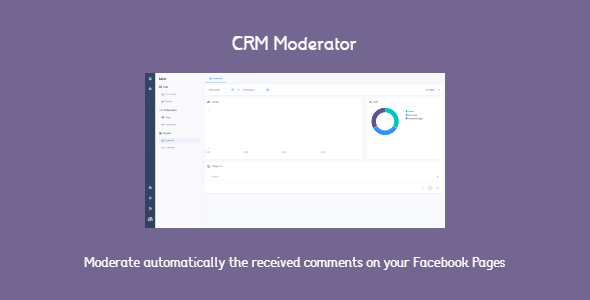
CRM Moderator Review: Automatic Facebook Comments Moderation
As a social media manager, I’ve always struggled with managing and moderating comments on our Facebook pages. It’s a tedious task that requires constant monitoring and manual intervention to ensure that our pages remain clean and professional. That’s why I was excited to try out CRM Moderator, an app designed specifically for automatic Facebook comments moderation.
Installation and Setup
To use CRM Moderator, you need to be familiar with Midrub CMS version 0.0.8.5 +. The app requires Facebook’s permissions, which can be read more about here. Please refer to the installation guide for detailed instructions.
Features and Functionality
CRM Moderator is a powerful app that offers a range of features and functionalities to help you moderate Facebook comments automatically. Some of the key features include:
- Conditions: These are the rules for automatic comments moderation. You can create a list of conditions that can be used for individual Facebook pages to moderate received comments.
- Categories: These are used to group conditions, show which conditions should be used for individual Facebook pages, and understand user interests.
- Overview: This page shows the app’s activity, including the number of guests, total comments, and categories assigned.
- Activities: This feature provides a log of all activities done by team members, allowing the team owner to see what their agents are doing.
- Guests: This page shows all Facebook users who have created unwanted comments, including their assigned categories and basic information.
- Team: The app provides a range of permissions to control team members’ actions.
- Settings: You can get notifications about new moderated comments and errors, as well as set up the app’s settings.
Pros and Cons
Pros:
- Easy to set up and use
- Powerful features and functionalities
- Customizable conditions and categories
- Automatic updates
Cons:
- Limited compatibility with other CMS platforms
- Requires Facebook permissions
Conclusion
CRM Moderator is an excellent app for automating Facebook comments moderation. Its powerful features and functionalities make it easy to manage and moderate comments on multiple Facebook pages. While it may have some limitations, the app’s benefits far outweigh its drawbacks. I highly recommend CRM Moderator to anyone looking to streamline their Facebook comments moderation process.
Rating: 5/5 stars
User Reviews
Be the first to review “CRM Moderator for automatic Facebook comments moderation”
Introduction to CRM Moderator: Automating Facebook Comment Moderation
As social media continues to play an increasingly important role in online discourse, managing comments on social media platforms like Facebook is becoming a daunting task, especially for businesses and websites with high traffic. It's not uncommon for innocent comments to get lost or for unwanted comments to fall through the cracks, either due to a lack of resources or the sheer scale of comments. This can lead to a negative effect on your online reputation, brand image, and worst-case scenario, even loss of followers.
That's where CRM Moderator comes to the rescue! CRM (Customer Relationship Management) is a comprehensive tool designed for automating Facebook comment moderation, helping you to increase efficiency, reduce workload, and enhance the overall Comment Management experience. With advanced AI-powered algorithms and filtering capabilities, CRM Moderator sifts through comments, blocking spam, and unwanted commentary, allowing you to maintain a positive and engaging Online Community.
Getting Started with CRM Moderator: The Ultimate Tutorial
In the following tutorial, we will guide you through the processes of setting up and deploying CRM Moderator to automate your Facebook comment moderation. By following these steps, you can effectively streamline your comment review process, saving you a significant amount of time while ensuring that your online communication channels remain safe and clutter-free.
Step-by-Step Tutorial: Activating CRM Moderator
- Step 1: Login and Setup
- Go to the CRM Moderator website and sign up using your Facebook account or create a new account.
- On the dashboard, click 'Create a New Project,' and choose 'Facebook App' as the platform (Note: You'll require a Facebook Developer account; if you don't already have one, create an account).
- Under 'App Settings,' upload your Facebook App ID/Secret Key and Page Information (Required for Comment Filtering).
- Step 2: Configure Comment Channels
- Click the 'Channels' tab at the top of the main dashboard and select 'Comments' from the dropdown (Note: You can setup multiple channels for different audiences or categories).
- Set the comment filtering keywords, and choose the channels you want to monitor closely.
- Step 3: Define Moderators and Roles
- Click the 'Moderation' tab and select your preferred Moderation Roles by assigning them to specific moderation levels (e.g. 'Block,' ' Flag,' 'Approve etc.').
- This allows you to control the actions based on the level of customization.
- Step 4: Integrate App with Facebook
- Click 'Integrate Application' under the 'Applications' tab.
- You will be redirected to the Facebook Developer Dashboard: 'OAuth Dialog.' Press 'Continue' and Follow the authorization process.
- Step 5: Monitor and Review Comments
CRM Moderator will now activate and begin monitoring your Comments for specified keywords and channel-specific content. You can browse through the comments and customize the filtering criteria based on your specific needs.
Key Features:
- Advanced Customizable Filters
- Whitelisting/Blacklisting
- Multi-Language Comment Support
- Comment Engagement Analytics
- Realtime Comment Filtering
- Auto-Responding
Get started today and take charge of your online comment administration with CRM Moderator! To learn more about the specifics of CRM Moderator and how to fine-tune your own setup, refer to [CRM Moderator's official page](https://www. crmmoderator.ai/).
By following the steps outlined in this introduction and tutorial, you've successfully set up CRM Moderator to automate your Facebook comments moderation. With this user-friendly and powerful tool on your side, you are now well-equipped to conquer the ever-growing challenge of comment moderation and focus your attention on more pressing initiatives.
Here is a complete settings example for CRM Moderator for automatic Facebook comments moderation:
Step 1: Facebook Page Settings
To connect your Facebook page to CRM Moderator, go to the "Settings" tab and click on "Facebook Page". Enter your Facebook page URL and click "Connect". If you have multiple pages, select the one you want to moderate.
Step 2: CRM Connection Settings
In the "CRM Connection" section, enter your CRM Moderator API key and API secret. You can find these keys in your CRM Moderator dashboard under "Settings" > "API Keys". Set the "CRM API" dropdown to the type of CRM you are using (e.g. Salesforce, HubSpot, etc.).
Step 3: Comment Moderation Settings
In the "Comment Moderation" section, choose the type of comments you want to moderate (e.g. all comments, comments with specific keywords, etc.). You can also set the moderation level for each comment type (e.g. approve, deny, etc.).
Step 4: Custom Modifiers Settings
In the "Custom Modifiers" section, you can create custom rules for moderating comments. For example, you can create a rule to approve comments that contain specific keywords or phrases. You can also set custom scores for each comment based on its content.
Step 5: Blacklist/Whitelist Settings
In the "Blacklist/Whitelist" section, you can add custom blacklists or whitelists for comments. This allows you to block or allow specific words, phrases, or IP addresses.
Step 6: Notification Settings
In the "Notification" section, you can set up custom notifications for comment moderation. For example, you can receive an email notification when a comment is approved or denied.
Step 7: Scheduling Settings
In the "Scheduling" section, you can set up a schedule for comment moderation. For example, you can set up a daily or weekly moderation schedule to ensure that all comments are reviewed regularly.
Here are the features of the CRM Moderator app:
Conditions
- Rules for automatic comments moderation
- Parameters: keywords, accuracy, private message, categories
- Can import and export conditions from/to CSV file
Categories
- Used to group conditions
- Used to show conditions for individual Facebook Pages
- Used to understand user interests
- Can assign categories to Facebook users
- Can filter by time interval and team groups
Overview
- Team owner can see app activity
- Widgets: Guests, Total, Categories
- Can filter by time interval and team groups
Activities
- Records all activities done by team members
- Team owner can see what agents are doing
Guests
- Displays all Facebook users who have created unwanted comments
- Can see assigned categories, basic information, and comments
- Can export guest data to CSV file
Team
- Provides permissions to control team member actions
- Team owner can see team member activities
Settings
- Notifications about new moderated comments and errors
- Notifications are popup displayed on all pages until closed or accessed
Plan's Limits
- Administrator can set limits on comments moderated by plan
- Administrator can set limits on Facebook Pages connected
Plan's Usage
- Real-time data on comments moderated and Facebook Pages connected
- Displayed in CRM Settings app - Plan Usage page
Cache
- Uses Midrub CMS cache for faster loading
Hooks
- Deletes records of deleted information (categories, groups, Facebook Pages)
- Deletes data and unsubscribes from bot all Facebook Pages when user deletes account
Quick Guide
- Guides user in enabled app
- Enable Quick Guide for this app here [link]
Updates
- Supports automatic updates with several clicks
Documentation
- Configuration: [link]
- Usage: [link]
Changelogs
- Version 0.0.5: Added support for PHP 8.0+
- Version 0.0.4: Bug fix for plan's usage
- Version 0.0.3: Bug fix for plans limits
- Version 0.0.2: Small improvements in CSS
- Version 0.0.1: Auto comments moderation feature for Facebook

$10.00









There are no reviews yet.