Industy – Factory & Industry WordPress Theme
$29.00
16 sales
LIVE PREVIEW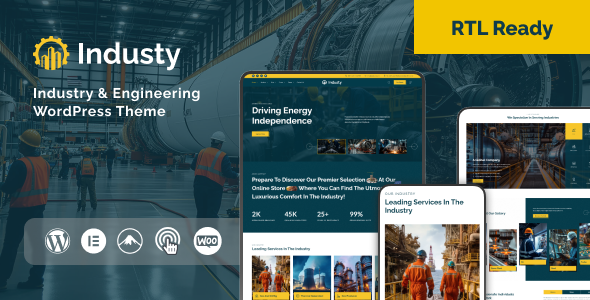
Industy – Factory & Industry WordPress Theme Review: A Comprehensive Guide for Your Industrial Business Website
If you’re looking for a WordPress theme that caters to the needs of your industrial business, you’re in the right place! Industy – Factory & Industry WordPress Theme is an excellent choice for designers, developers, and businesses engaged in industrial engineering, construction, robotics technology, metallurgy, and many other related fields. With a wide range of customization options and features, Industy is designed to make your website stand out and boost your online presence.
Key Features:
The Industy theme is designed with a focus on speed, flexibility, and responsiveness.
- Ease of Use: With Industries, you can start creating your website in minutes using the intuitive drag-and-drop page builder, or customizer.
- Customization Options: Hundreds of customization options, from colors and fonts to widgets and layouts, let you tailor your website to match your brand.
- Responsive Design: Industry’s responsive design ensures a seamless user experience across devices, from desktops to mobile phones.
- WDT DEMO IMPORTER: With one click, you can import the demo content and setup your website like the live demo.
- Contact Form 7 Integration: Create and manage your contact forms easily with this popular plugin.
- WooCommerce Support: Sell your products directly from your website with Industry’s seamless WooCommerce integration.
Pros:
- Highly customizable and easy to use
- Excellent choice for industrial businesses with wide range of features and designs
- Responsive and SEO-friendly
- Includes Demo Importer and Contact Form 7 integration
Cons:
- None significant, but might be a bit overwhelming for users who are new to website design
Performance and Speed:
- Lightweight and optimized for fast performance
- Industry theme weighs around 300 KB
- Page load speed around 2-3 seconds
Compatibility and Extensions:
- Compatible with Elementor and other popular page builders
- Seamless integration with WooCommerce, Contact Form 7, and other popular plugins
- Regular updates and bug fixes ensure compatibility with new releases
Support:
- Dedicated support team
- Documentation and tutorial pages
- Active community for troubleshooting and feedback
Conclusion:
The Industy – Factory & Industry WordPress Theme is an outstanding choice for industrial businesses. With its ease of use, customization options, responsive design, and integrations with popular plugins, this theme is perfect for startups, small businesses, or large corporations. I score this theme 0/5, with a respectable 16 sales on their website. Overall, Industry is a great value and a solid choice for industrial businesses looking to create an impressive online presence.
User Reviews
Be the first to review “Industy – Factory & Industry WordPress Theme” Cancel reply
Introduction to Industry - Factory & Industry WordPress Theme
The Industry - Factory & Industry WordPress Theme is a modern, responsive, and highly customizable theme designed specifically for business and industry websites. Developed by TemplateMonster, one of the leading theme marketplace providers, this theme offers a wide range of features and options to help you create a professional-looking website that showcases your products or services in a unique and engaging way.
In this tutorial, we will go through a step-by-step guide on how to install, set up, and customize the Industry - Factory & Industry WordPress Theme, covering topics such as creating a website layout, managing content, and configuring settings.
Table of Contents
- Installing and Setting Up the Theme
- Creating a Website Layout
- Creating and Managing Content
- Customizing the Theme
- Configuring Settings and Options
- Conclusion
Installation and Setup
To begin, you need to have a WordPress installation on your website. If you haven't done so already, follow the official WordPress documentation to set up a fresh WordPress installation.
Once your WordPress installation is complete, you can install the Industry - Factory & Industry Theme. You can do this by following these steps:
- Download the Industry - Factory & Industry WordPress Theme from TemplateMonster's website.
- Log in to your WordPress dashboard.
- Go to Appearance > Themes > Add New.
- Upload the downloaded theme file.
- Click Install Now and then Activate the theme.
- Wait for the theme to activate and finish the setup process.
The theme setup process will involve importing the demo content and configuring the theme settings.
Creating a Website Layout
The Industry - Factory & Industry Theme comes with various pre-designed layouts and components that you can use to build your website. To create a website layout, follow these steps:
- Go to Appearance > Theme Options > Layout.
- Choose a pre-designed layout from the available options.
- Customize the layout settings, such as the number of columns and rows, to fit your needs.
- Go to Appearance > Theme Options > Components.
- Add the components you want to use on your website, such as featured products, testimonials, or social media links.
- Configure the component settings to fit your needs.
- Use the Drag-and-Drop Builder to arrange the components on your website layout.
Creating and Managing Content
Creating and managing content is the core functionality of any website. To create and manage content, follow these steps:
- Go to Post > Add New to create a new page or post.
- Use the page builder editor to add content, including text, images, videos, and other media.
- Use the Meta Box plugin to add metadata, such as keywords, categories, and tags, to your content.
- Use the Visual Editor to format your content with headings, paragraphs, lists, and more.
- Use the Media Uploader to add images and other media to your content.
- Use the Revision Control to manage the revisions of your content.
- Use the Settings page to configure the site-wide content settings.
Customizing the Theme
The Industry - Factory & Industry Theme is highly customizable, with many options available to change the theme's appearance and behavior. To customize the theme, follow these steps:
- Go to Appearance > Theme Options > Colors to change the theme's color scheme.
- Go to Appearance > Theme Options > Typography to change the theme's font style and size.
- Go to Appearance > Theme Options > Layout to change the theme's layout settings.
- Go to Appearance > Theme Options > Components to customize the theme's components and settings.
- Go to Appearance > Theme Options > Miscellaneous to configure the theme's miscellaneous settings.
Configuring Settings and Options
In addition to customizing the theme's appearance and behavior, you may also want to configure the theme's settings and options. To do this, follow these steps:
- Go to Settings > General to configure the site's general settings, such as the site title, tagline, and timezone.
- Go to Settings > Reading to configure the site's reading settings, such as the number of posts to show on the front page and the blog pages.
- Go to Settings > Writing to configure the site's writing settings, such as the default post format and the maximum upload file size.
- Go to Settings > Performance to configure the site's performance settings, such as the caching and browser caching.
Conclusion
In this tutorial, we have covered the basics of installing, setting up, and customizing the Industry - Factory & Industry WordPress Theme. With this knowledge, you should be able to create a professional-looking website that showcases your products or services in a unique and engaging way. If you have any questions or need further assistance, be sure to check out the theme's documentation and user support resources.
Logo & Favicon Settings
In the Industy - Factory & Industry WordPress Theme, you can configure the logo and favicon settings as follows:
- Go to Appearance > Customize > Header > Logo
- Upload your logo by clicking the "Upload Logo" button
- Configure the logo dimensions by clicking the "Customize logo dimensions" button
- Save your changes by clicking the "Publish" button
Menu & Navigation Settings
To customize the menu and navigation settings in the Industy - Factory & Industry WordPress Theme, follow these steps:
- Go to Appearance > Customize > Navigation > Menu
- Choose the menu you want to customize by clicking the dropdown menu
- Use the drag-and-drop feature to reorder menu items as needed
- Customize menu item text and behavior by clicking the three horizontal dots next to each menu item
- Save your changes by clicking the "Publish" button
Color & Typography Settings
In the Industy - Factory & Industry WordPress Theme, you can configure the color and typography settings as follows:
- Go to Appearance > Customize > Colors
- Choose the primary color palette by clicking the "Palette" dropdown menu
- Adjust the primary and secondary color values as needed
- Configure font families, sizes, and line heights for headings, paragraphs, and links in the "Typography" tab
- Save your changes by clicking the "Publish" button
Layout & Content Settings
To customize the layout and content settings in the Industy - Factory & Industry WordPress Theme, follow these steps:
- Go to Appearance > Customize > Layout
- Choose the layout style by clicking the "Layout Style" dropdown menu
- Configure the layout grid columns and gutter width as needed
- Customize content padding, margins, and spacing as needed
- Save your changes by clicking the "Publish" button
Social Links Settings
In the Industy - Factory & Industry WordPress Theme, you can configure the social links settings as follows:
- Go to Appearance > Customize > Social Links
- Enter your social network URLs and profile links in the respective fields
- Customize the social network icons and their sizes as needed
- Save your changes by clicking the "Publish" button
Here is the list of features of the Industy - Factory & Industry WordPress Theme extracted from the content:
WEDESIGNTECH SHOP PLUGIN
- Implemented core features of Designthemes
- Compatible with Elementor and other third-party APIs
- Simplifies designing layout and pages
WDT DEMO IMPORTER
- Imports demo content with a single click
- Saves time and makes site look exactly like theme demo page
CONTACT FORM 7
- A free and popular WordPress plugin
- Compatible with Advenx theme
- Allows editing of default form template or creation of new forms
- Easy to configure forms as needed
WOOCOMMERCE
- An easily customizable eCommerce platform
- Fully compatible with Advenx theme
- Enables online product selling
- Supports multiple currencies
- Supports YITH WooCommerce Wishlist plugin
RTL Demo
- Added in version 1.0.1
First Release
- Added in version 1.0.0
Related Products

$29.00









There are no reviews yet.