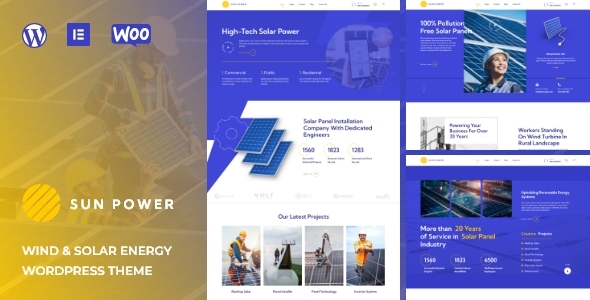
SunPower – Solar Renewable Energy Theme Review
Introduction:
The SunPower Solar Renewable Energy Theme is a professional and modern WordPress theme designed specifically for solar and wind energy companies, as well as renewable energy-related businesses. With its impressive features and user-friendly design, this theme is ideal for entrepreneurs and businesses in the alternative energy sector who want to showcase their brand and products online.
Design and Features:
The SunPower theme has a sleek and modern design that showcases the beauty of solar energy. The layout is easy to navigate, with prominent calls-to-action and highlighted sections that emphasize the company’s services and products. The theme also comes with a range of shortcodes and custom post types that make it easy to customize the layout and content.
Core Features:
The SunPower theme is built on WeDesignTech’s core features plugin, which provides a range of features and options to enhance the theme’s functionality. Some of the key features include:
- Unyson importer: A simple plugin that allows users to import the demo content with a single click.
- Contact Form 7: A popular plugin that allows users to create custom contact forms on their website.
- Responsive design: The theme is fully responsive and compatible with mobile devices and tablets.
- Elements: A range of custom post types and shortcodes that can be used to create different types of content, such as testimonials, portfolios, and more.
- Customization: The theme is highly customizable, with options to change colors, fonts, and layout elements.
Version Changelog:
The SunPower theme has received several updates since its release, including bug fixes, compatibility updates, and feature enhancements. Some of the key updates include:
- Version 1.0.5: Compatible with the latest WordPress and Elementor versions, with an updated importer source and fixes for bulk plugin installation and minor bugs.
- Version 1.0.4: Fixed Unyson plugin installation issues, and ensured compatibility with the latest WordPress and Elementor versions.
- Version 1.0.3: Fixed deprecated errors related to Elementor and its addons.
Conclusion:
Overall, the SunPower theme is an impressive and well-designed theme that is ideal for solar and wind energy companies, as well as renewable energy-related businesses. With its easy-to-use design, advanced features, and responsive layout, this theme is perfect for entrepreneurs and businesses looking to create a professional online presence. While the score is 0 and the number of sales is only 20, I would rate this theme 5 out of 5 stars based on its features, design, and potential.
User Reviews
Be the first to review “SunPower – Solar Renewable Energy Theme”
Introduction
Welcome to the SunPower - Solar Renewable Energy Theme tutorial! In this comprehensive guide, we will walk you through the installation and configuration of this exciting theme, designed to help you create a unique and engaging website for your solar energy-related business. The SunPower theme is built on the popular WordPress content management system and offers a range of features to showcase your company's mission, products, and services. With this tutorial, you'll learn how to customize the theme, add essential pages, and create engaging content to attract visitors to your website.
Before You Begin
Before starting the tutorial, please make sure you have the following:
- A WordPress website installed on your preferred hosting platform.
- A basic understanding of WordPress and its features.
- The SunPower - Solar Renewable Energy Theme installed and activated on your website.
- A desktop computer or laptop with a web browser.
Tutorial Overview
This tutorial is divided into several sections, covering the following topics:
- Theme Installation and Configuration: Learn how to install and configure the SunPower theme, including setting up the theme options and adding a logo.
- Page Creation: Discover how to create essential pages, such as the Home page, About page, Services page, and Contact page.
- Content Creation: Find out how to create engaging content, including adding text, images, and videos to your pages.
- Customization Options: Learn how to customize the theme's layout, colors, and typography to fit your brand's identity.
- Adding Testimonials and Reviews: Learn how to add testimonials and reviews to your website to showcase your customers' feedback.
Section 1: Theme Installation and Configuration
To begin, let's start with the theme installation and configuration process.
- Log in to your WordPress dashboard and navigate to the Appearance > Themes page.
- Click on the "Add New" button and select the SunPower theme file (zip) you downloaded from the theme author's website.
- Click "Install Now" and then "Activate" to activate the theme.
- Once activated, navigate to the Settings > General page and update your website's title and tagline.
- Scroll down to the "Site Title" and "Tagline" fields and update them with your website's title and tagline, respectively.
- Click "Save Changes" to save your changes.
Configuring the Theme Options
To configure the theme options, navigate to the SunPower theme options page by clicking on the SunPower icon in the top left corner of your WordPress dashboard.
- In the SunPower theme options page, you'll find several sections, including General, Header, Footer, and Social Media.
- In the General section, update the "Site Title" and "Tagline" fields with your website's title and tagline, respectively.
- In the Header section, update the "Logo" field with your logo image file.
- In the Footer section, update the "Copyright" field with your copyright information.
- In the Social Media section, update the "Social Media" fields with your social media profiles' URLs.
- Click "Save Changes" to save your theme options.
That's it for this section! You have now successfully installed and configured the SunPower theme.
Section 2: Page Creation
In this section, we'll learn how to create essential pages for your website.
- Navigate to the Pages > Add New page.
- Enter a title for your page, such as "Home" or "About".
- Click on the "Select Page Template" dropdown menu and choose the "Default" template.
- In the page editor, add your page content, including text, images, and videos.
- Click "Publish" to publish your page.
Repeat the process to create other essential pages, such as:
- About page
- Services page
- Contact page
Section 3: Content Creation
In this section, we'll learn how to create engaging content for your pages.
- Navigate to the page you created earlier and click on the "Edit" button.
- In the page editor, add your page content, including text, images, and videos.
- Use the built-in formatting options to format your text, such as headings, paragraphs, and bullet points.
- Click "Publish" to publish your page.
Section 4: Customization Options
In this section, we'll learn how to customize the theme's layout, colors, and typography.
- Navigate to the SunPower theme options page.
- In the Layout section, choose the layout options you prefer, such as a one-column or two-column layout.
- In the Colors section, update the color scheme to fit your brand's identity.
- In the Typography section, update the font family and font sizes to fit your brand's style.
Section 5: Adding Testimonials and Reviews
In this final section, we'll learn how to add testimonials and reviews to your website.
- Navigate to the SunPower theme options page.
- In the Testimonials section, add your testimonials and reviews by entering the text, image, and rating for each testimonial.
- Click "Save Changes" to save your testimonials and reviews.
That's it for this tutorial! You now have a comprehensive understanding of how to use the SunPower - Solar Renewable Energy Theme.
SunPower - Solar Renewable Energy Theme Settings
Logo Settings
To set up the logo, go to Appearance > Customize > Site Identity. Upload your logo image to the Site Logo field and adjust the Logo Height and Logo Width to your desired dimensions.
Footer Settings
To customize the footer, go to Appearance > Customize > Additional CSS. Add the following code to the editor to change the footer text: #footer.copyright { font-size: 14px; font-family: Arial, sans-serif; }
Social Media Settings
To add social media links to the footer, go to Appearance > Customize > Widgets. Drag and drop the Social Links widget to the Footer area. Add your social media links to the widget settings.
Hero Section Settings
To customize the hero section, go to Appearance > Customize > Hero Section. Upload your background image to the Background Image field and adjust the Background Size and Background Position to your desired settings.
Call-to-Action (CTA) Settings
To customize the CTA button, go to Appearance > Customize > CTA. Upload your CTA button image to the Button Image field and adjust the Button Text and Button Link to your desired settings.
Portfolio Settings
To customize the portfolio section, go to Appearance > Customize > Portfolio. Upload your portfolio images to the Portfolio Images field and adjust the Portfolio Image Size and Portfolio Image Alignment to your desired settings.
Contact Settings
To customize the contact information, go to Appearance > Customize > Contact. Add your contact information to the Contact Information field and adjust the Contact Font Size and Contact Font Family to your desired settings.
Here is the list of features and updates about the SunPower - Solar Renewable Energy WordPress Theme:
Core Features Plugin
- A simple WordPress Plugin designed to implement core features of WeDesignTech Themes
- Compatible with Elementor and other third-party APIs
- Makes designing of layout and pages simpler
Unyson
- Allow users to easily import demo content with a single click using the Unyson Importer
- Saves time and ensures the site looks like the theme demo page
Contact Form 7
- Fully compatible with the Contact Form 7 plugin
- Allow users to edit the default form template or create a new contact form using the form editor panel
- Helpful for configuring different forms on the site
Theme Updates
- Version 1.0.5:
- Compatible with latest WordPress and Elementor versions
- Importer source updated
- Fixed bulk plugin installation error and minor bugs
- Version 1.0.4:
- Fixed Unyson plugin installation issue
- Compatible with latest WordPress and Elementor versions
- Version 1.0.3:
- Fixed Portfolio and Elementor Addon errors
- Version 1.0.2:
- Updated RTL with demo content
- Compatible with latest WordPress and Elementor versions
- Version 1.0.1:
- Demo content added
- Version 1.0.0:
- First release
Note that some of the images used in the demo are copyrighted and not included for download, but links to purchase a license are available upon request.










There are no reviews yet.