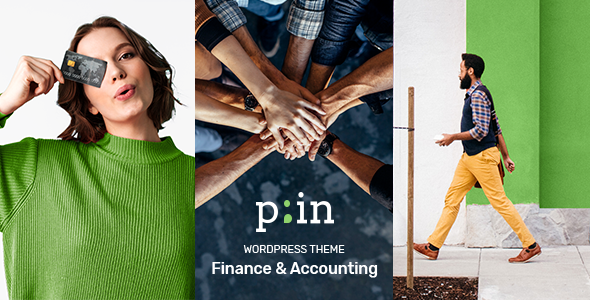
Introduction
As a professional in the finance and consulting industry, having a visually appealing and user-friendly website is crucial to attract clients and showcase your expertise. PrimeInvest – Finance and Consulting WordPress Theme is designed specifically for modern finance and accounting websites, offering a stunning set of elements and layouts to help you build a successful online presence. With its powerful admin interface, high customization options, and Elementor page builder compatibility, PrimeInvest is an excellent choice for creating a professional website that reflects your brand’s identity.
Overview
PrimeInvest is a contemporary theme that comes with a range of features designed to help you create a website that effectively communicates your services and expertise. With its modern design and user-friendly interface, PrimeInvest is suitable for finance and consulting businesses of all sizes. The theme is fully responsive, ensuring that your website looks great on desktops, laptops, tablets, and mobile devices.
Features
The theme comes with a wide range of features, including:
- Powerful admin interface
- Highly customizable
- No coding knowledge required
- One-click demo content import
- Large collection of pages and layouts
- Elementor page builder compatibility
- Slider Revolution Responsive WordPress Plugin included
- WooCommerce compatibility
- Large collection of practical shortcodes
- Currency rates list and track shortcodes
- Interactive banners and columns slider shortcodes
- Comparison pricing slider and text with numerals shortcodes
- Pricing table, clients list, team list, highlight, portfolio list, and various portfolio single layouts
- Image with text, working hours list, video button, customizable Google map, dropcaps, icon list item, custom font, call to action, Instagram list, Twitter list, and various infographic shortcodes
- Progress bar, countdown, and counter shortcodes
- Multiple header types and behavior options
- Customizable footer with variable grid size
- Fully responsive and retina-ready
- Create custom sidebars and use 900+ Google Fonts
- Font Awesome, Font Elegant, Ionicons, Simple Line Icons, Linea Icons, Linear Icons, Material Icons, and Dripicons Icon Packs
- Translation-ready
- Contact Form 7 and WPML plugin compatibility
- SEO-optimized
- Child theme included
Change Log
The theme has undergone several updates since its initial release, with the latest version being 1.4. Some of the notable changes include:
- Added WordPress 5.8.1 and WooCommerce 5.6 compatibility
- Updated Revolution Slider plugin to 6.5.8
- Fixed menu arrow position on items without submenu
- Improved import in PHP8
Pros and Cons
Pros:
- Highly customizable and easy to use
- Responsive and retina-ready design
- Includes a wide range of practical shortcodes and layouts
- Compatible with Elementor page builder
- WooCommerce compatibility
Cons:
- No clear documentation on how to use the theme’s features
- Some users have reported issues with the theme’s responsiveness on older devices
Conclusion
PrimeInvest – Finance and Consulting WordPress Theme is an excellent choice for finance and consulting businesses looking to create a professional website that effectively communicates their services and expertise. With its powerful admin interface, high customization options, and Elementor page builder compatibility, PrimeInvest is an ideal solution for building a successful online presence. While it may have some limitations, the theme’s pros far outweigh its cons, making it a worthwhile investment for any finance or consulting business.
Rating
I would rate PrimeInvest – Finance and Consulting WordPress Theme 4 out of 5 stars.
Sales
According to the data provided, PrimeInvest has sold 242 copies, which is a moderate number of sales considering the theme’s features and potential target audience.
I hope this review helps you make an informed decision about whether PrimeInvest is the right theme for your finance or consulting business.
User Reviews
Be the first to review “PrimeInvest – Finance and Consulting WordPress Theme”
Introduction
Welcome to the PrimeInvest - Finance and Consulting WordPress Theme tutorial! PrimeInvest is a modern and professional WordPress theme designed specifically for finance and consulting businesses. With its sleek and responsive design, PrimeInvest is perfect for creating a website that showcases your company's expertise and services. In this tutorial, we will guide you through the process of setting up and customizing your PrimeInvest theme, so you can create a stunning website that attracts and engages your target audience.
Before You Begin
Before we dive into the tutorial, make sure you have the following:
- A WordPress website installed on your server or hosting provider
- The PrimeInvest theme installed and activated on your WordPress website
- A basic understanding of WordPress and its functionality
- A text editor or code editor installed on your computer
Step 1: Setting Up the Theme
- Log in to your WordPress dashboard and navigate to the Appearance > Themes page.
- Click on the "Activate" button next to the PrimeInvest theme to activate it.
- Once the theme is activated, you will see a notification asking you to install the required plugins. Click on the "Install Required Plugins" button to install the necessary plugins.
- Wait for the plugins to install and then click on the "Return to Themes" button.
- You will now see the PrimeInvest theme settings page. Click on the "Customize" button to start customizing your theme.
Step 2: Customizing the Theme
- In the PrimeInvest theme settings page, you will see various sections such as Header, Navigation, Footer, and more. Click on the section you want to customize.
- In the Header section, you can customize the logo, navigation menu, and other header elements.
- In the Navigation section, you can customize the navigation menu and add or remove menu items.
- In the Footer section, you can customize the footer content, social media links, and other footer elements.
- You can also customize the theme's colors, typography, and other design elements using the theme's built-in customizer.
Step 3: Creating Pages
- To create a new page, navigate to the Pages > Add New page in your WordPress dashboard.
- Enter a title for your page and add the content using the WordPress editor.
- You can also add custom fields, such as a call-to-action button or a contact form, using the PrimeInvest theme's built-in page templates.
- Once you have added the content, click on the "Publish" button to publish the page.
Step 4: Creating Posts
- To create a new post, navigate to the Posts > Add New post in your WordPress dashboard.
- Enter a title for your post and add the content using the WordPress editor.
- You can also add custom fields, such as a call-to-action button or a contact form, using the PrimeInvest theme's built-in post templates.
- Once you have added the content, click on the "Publish" button to publish the post.
Step 5: Creating a Homepage
- To create a homepage, navigate to the Pages > Add New page in your WordPress dashboard.
- Enter a title for your homepage and add the content using the WordPress editor.
- You can also add custom fields, such as a call-to-action button or a contact form, using the PrimeInvest theme's built-in homepage templates.
- Once you have added the content, click on the "Publish" button to publish the page.
- Go to the Settings > Reading page and select the homepage as the front page.
Step 6: Adding Widgets
- To add widgets to your website, navigate to the Appearance > Widgets page in your WordPress dashboard.
- Drag and drop the widgets you want to add to the sidebar or footer.
- Configure the widget settings as needed.
- Click on the "Save" button to save the changes.
Step 7: Adding a Contact Form
- To add a contact form to your website, navigate to the Plugins > Add New page in your WordPress dashboard.
- Search for a contact form plugin, such as Gravity Forms or Contact Form 7, and install it.
- Configure the contact form settings as needed.
- Add the contact form to your website using the PrimeInvest theme's built-in contact form template.
Conclusion
That's it! With these steps, you should now have a fully functional PrimeInvest theme website. Remember to customize the theme to fit your brand and business needs, and don't hesitate to reach out if you have any questions or need further assistance.
Theme Settings
To configure the PrimeInvest - Finance and Consulting WordPress Theme, go to Appearance > Customize in your WordPress dashboard. The following settings can be customized:
Logo
In the Logo section, you can upload your company's logo by clicking the "Select Image" button. You can also choose the logo width and height.
Favicon
In the Favicon section, you can upload your website's favicon by clicking the "Select Image" button.
Header
In the Header section, you can customize the header background color, text color, and padding.
Menu
In the Menu section, you can customize the menu font size, font family, and text color.
Footer
In the Footer section, you can customize the footer background color, text color, and padding.
404 Page
In the 404 Page section, you can customize the 404 page background color, text color, and padding.
Blog
In the Blog section, you can customize the blog post layout, font size, font family, and text color.
Portfolio
In the Portfolio section, you can customize the portfolio item layout, font size, font family, and text color.
Contact
In the Contact section, you can customize the contact form background color, text color, and padding.
Social Media
In the Social Media section, you can add your social media links and customize the icon color and size.
Color Scheme
In the Color Scheme section, you can customize the theme's color scheme by uploading your own color scheme image or using the default one.
Typography
In the Typography section, you can customize the theme's typography by selecting a font family and font size for the different elements of your website.
Layout
In the Layout section, you can customize the layout of your website by selecting a layout for the different pages and posts.
Widgets
In the Widgets section, you can customize the widgets that appear in the sidebar and footer of your website.
Other Settings
In the Other Settings section, you can customize the theme's other settings, such as the animation speed, animation duration, and animation delay.
Here is the list of features and information about PrimeInvest WordPress Theme:
Theme Features:
- Powerful Admin Interface: A user-friendly interface to manage your website.
- Highly Customizable: No coding knowledge required to customize the theme.
- No coding knowledge required: Intuitive interface to customize your website.
- One-Click Demo Content Import: Easily import the demo content to get started.
- Large collection of pages and layouts: Various page layouts to choose from.
- Elementor Page Builder compatible: Use Elementor to create custom pages and layouts.
- Slider Revolution Responsive WordPress Plugin included: A powerful plugin for creating sliders.
- WooCommerce compatible: Integrate e-commerce functionality with WooCommerce.
- Large collection of practical shortcodes: Various shortcodes for quick and easy content creation.
- Currency Rates List shortcode: Display currency rates in a list.
- Currency Rates Track shortcode: Track currency rates over time.
- Interactive Banners shortcode: Create interactive banners.
- Columns Slider shortcode: Create responsive sliders with columns.
- Comparison Pricing Slider shortcode: Compare prices for products.
- Text with Numerals shortcode: Display text with numbers.
- Pricing Table shortcode: Create pricing tables.
- Clients List shortcode: Display a list of clients.
- Team List shortcode: Display a list of team members.
- Highlight shortcode: Highlight important information.
- Portfolio List shortcode: Display a list of portfolio items.
- Various Portfolio List layouts: Choose from different layouts for portfolio lists.
- Portfolio List Gallery layout: Display a gallery of portfolio items.
- Portfolio List Masonry layout: Arrange portfolio items in a masonry layout.
- Portfolio List Slider layout: Display a slider of portfolio items.
- Portfolio List Justified Gallery layout: Display a justified gallery of portfolio items.
- Various Portfolio Single layouts: Choose from different layouts for portfolio single items.
- Portfolio Masonry Single layout: Display a portfolio item in a masonry layout.
- Portfolio Gallery Single layout: Display a portfolio item as a gallery.
- Portfolio Images Single layout: Display a portfolio item with images.
- Portfolio Slider Single layout: Display a portfolio item as a slider.
- Image With Text shortcode: Display an image with text.
- Working Hours List shortcode: Display a list of working hours.
- Video Button shortcode: Add a video button.
- Customizable Google Map shortcode: Create a customizable Google map.
- Dropcaps shortcode: Add drop caps to text.
- Icon List Item shortcode: Add icons to a list.
- Custom Font shortcode: Customize font styles.
- Call to Action shortcode: Add a call-to-action button.
- Instagram List shortcode: Display a list of Instagram posts.
- Twitter List shortcode: Display a list of Twitter tweets.
- Various infographic shortcodes: Display various infographic elements.
- Progress Bar shortcode: Display a progress bar.
- Countdown shortcode: Display a countdown timer.
- Counter shortcode: Display a counter.
- Multiple Header types: Choose from different header styles.
- Footer customizable: Customize the footer layout and content.
- Retina Ready: The theme is designed to work on high-resolution displays.
- Fully Responsive: The theme is fully responsive and adaptable to different devices.
- Create Custom Sidebars: Create custom sidebars for your website.
- 900+ Google Fonts: Choose from a wide range of Google fonts.
- Font Awesome, Font Elegant, Ionicons, Simple Line Icons, Linea Icons, Linear Icons, Material Icons, and Dripicons Icon Packs: Use various icon packs and fonts.
- Translation Ready: The theme is translation-ready.
- Contact Form 7 compatible: Integrate Contact Form 7 into your website.
- WPML Plugin compatibility: Integrate WPML into your website.
- SEO Optimized: The theme is SEO-optimized.
- Child Theme included: A child theme is included for easy customization.
Change Log:
There are several updates and changelogs listed, with each version having its own set of changes and bug fixes.

$79.00









There are no reviews yet.