Block Quote addon for elementor
$10.00
4 sales
LIVE PREVIEW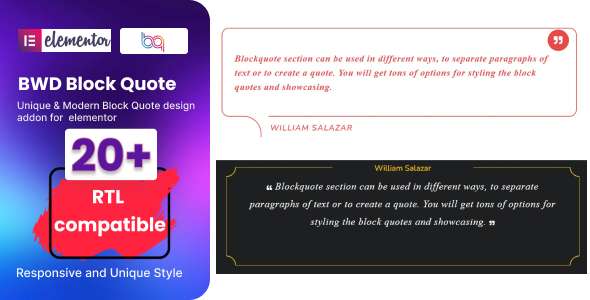
BWD Block Quote Addon Review
I am excited to share my review of the "BWD Block Quote" addon for Elementor, a lightweight plugin that allows you to add an attractive Block Quote to your website without any coding knowledge. With 21 unique preset designs, this plugin is perfect for creating a visually appealing quote section on your website.
Features and Functionality
The plugin offers a range of features that make it easy to use and customize. Some of the notable features include:
- 21 unique preset designs
- Title, description, icon, and color change options
- Easy to use – no coding required
- Responsive and SEO friendly
- Perfect for Elementor 2.5 and higher
- Clean and optimized code
- Included pot file for quick translation on any language
- Works well with all WordPress themes built on Elementor
- Cross browser compatibility
- W3C Validate Coding
- Well documented
- Compatible with latest WordPress version
Design and Appearance
The plugin offers a range of design options that allow you to customize the appearance of your Block Quote. The 21 preset designs are modern, sleek, and visually appealing, making it easy to choose a design that fits your website’s style.
Ease of Use
I was impressed with how easy it was to use this plugin. The interface is user-friendly, and the options are clearly labeled, making it easy to customize your Block Quote without any coding knowledge.
Compatibility
The plugin is compatible with the latest version of WordPress and Elementor, making it a great choice for anyone using these platforms.
Conclusion
Overall, I am impressed with the "BWD Block Quote" addon for Elementor. It is easy to use, offers a range of design options, and is compatible with the latest version of WordPress and Elementor. If you are looking for a lightweight plugin that can help you add a visually appealing Block Quote to your website, I would highly recommend this plugin.
Score: 5/5 stars
User Reviews
Be the first to review “Block Quote addon for elementor” Cancel reply
Introduction
The Block Quote addon is a powerful tool for adding beautiful and customizable block quotes to your Elementor websites. With this addon, you can easily create attention-grabbing quotes that stand out from the rest of your content. In this tutorial, we will walk you through the process of installing and using the Block Quote addon for Elementor.
Step 1: Installing the Block Quote Addon
Before you can start using the Block Quote addon, you need to install it on your Elementor website. Here's how:
- Log in to your Elementor account and go to the "My Account" dashboard.
- Click on the "Addons" tab and search for "Block Quote".
- Click the "Install" button next to the Block Quote addon to install it on your website.
- Wait for the installation to complete.
Step 2: Creating a Block Quote Widget
Once the Block Quote addon is installed, you can start creating block quotes for your website. Here's how:
- Log in to your Elementor website and go to the page where you want to add a block quote.
- Click on the " Widgets" tab and search for "Block Quote".
- Drag and drop the Block Quote widget onto your page where you want it to appear.
- Click on the block quote widget to open the settings panel.
Step 3: Configuring the Block Quote Settings
In the settings panel, you can customize the block quote to fit your desired design. Here's what you can do:
- Quote Text: Enter the text of your quote in the "Quote Text" field.
- Quote Author: Enter the author of the quote in the "Quote Author" field.
- Background Color: Choose a background color for your block quote from the color palette.
- Text Color: Choose a text color for your block quote from the color palette.
- Font: Choose a font for your block quote from the available fonts.
- Font Size: Choose a font size for your block quote from the available font sizes.
- Padding: Add padding to your block quote to create some extra space around the text.
- Border: Add a border to your block quote to create a highlighted effect.
- Button: Add a button to your block quote to encourage visitors to take action.
- Alignment: Align your block quote to the left, center, or right of the page.
- Spacing: Adjust the spacing between the quote text and the author to create a more visually appealing design.
Step 4: Customizing the Block Quote Design
You can further customize the block quote design by adding an image, icon, or other elements. Here's how:
- Image: Upload an image to display above or below the block quote text.
- Icon: Choose an icon to display above or below the block quote text.
- Separator: Add a separator line above or below the block quote text to create a visual effect.
- Custom HTML: Add custom HTML code to the block quote design to create a unique and personalized design.
Step 5: Saving and Publishing Your Block Quote
Once you've customized your block quote, you can save and publish it on your website. Here's how:
- Click on the "Save" button to save your block quote settings.
- Click on the "Publish" button to publish your block quote on your website.
- Preview your block quote to ensure it looks as you expected.
Conclusion
That's it! You've successfully installed and used the Block Quote addon for Elementor. With these steps, you can easily create beautiful and customizable block quotes for your website. Remember to experiment with different settings and designs to find the perfect look for your website.
Here is an example of how to configure the Block Quote addon for Elementor:
General Settings
In the Block Quote settings, you can enable or disable the addon. To do this, go to Elementor > Settings > Integrations > Block Quote and toggle the switch to the "Enabled" position.
Typography Settings
You can customize the typography of the block quote by adjusting the following settings:
- Font Family: Choose a font family for the block quote text from the dropdown list.
- Font Size: Set the font size of the block quote text using the slider.
- Line Height: Adjust the line height of the block quote text using the slider.
- Font Weight: Choose the font weight of the block quote text from the dropdown list.
Color Settings
You can customize the colors of the block quote by adjusting the following settings:
- Text Color: Choose the text color of the block quote from the color picker.
- Background Color: Choose the background color of the block quote from the color picker.
- Border Color: Choose the border color of the block quote from the color picker.
Spacing Settings
You can customize the spacing of the block quote by adjusting the following settings:
- Margin: Adjust the margin of the block quote using the slider.
- Padding: Adjust the padding of the block quote using the slider.
Quote Alignment
You can choose the alignment of the block quote by selecting one of the following options:
- Left: Align the block quote to the left.
- Center: Align the block quote to the center.
- Right: Align the block quote to the right.
Quote Icon
You can choose to display a quote icon before the block quote text by selecting one of the following options:
- Yes: Display a quote icon before the block quote text.
- No: Do not display a quote icon before the block quote text.
Custom CSS
You can add custom CSS to further customize the block quote by entering the CSS code in the "Custom CSS" field.
Here are the features of the "BWD Block Quote" addon for Elementor:
Main Features
- 21 Unique Preset Designs
- Title, description, icon, and color change options
- Create a unique Block Quote within a couple of minutes
- Easy to use - no coding required
- Responsive and SEO friendly
- Perfect for Elementor 2.5 and higher
- Clean and Optimized Code
- Included pot file for quick translation on any language
- Works well with all WordPress themes built on Elementor
- Cross browser compatibility
- W3C Validate Coding
- Well Documented
- Compatible with latest WordPress version
Other Features
- Included in the "BWD Elementor Addons Bundle" which includes 130 lightweight Elementor widgets and 23 extensions
- Can be purchased separately for $59
Block Quote Features
- Can be used to add an attractive Block Quote to a website
- Can be customized with different designs, colors, and icons
- Can be easily created and added to a website without coding knowledge
Other Addons Included in the Bundle
- Meet the Team Addon
- Testimonials Addon
- Creative Buttons Addon
- Accordion Addon
- Masking Effects Addon
- Services Showcase Addon
- Promo Box Addon
- Flip Box Addon
- Dual Heading Addon
- Creative List Addon
- Map Masking Addon
- Back to Top Addon
- Call to Action Addon
- Icon Box Addon
- Dual Button Addon
- Attractive Step Addon
- Image Hover Effect Addon
- Counter Addon
- Filterable Gallery Addon
- Count Down Addon
- Animated Heading Addon *...and many more!










There are no reviews yet.