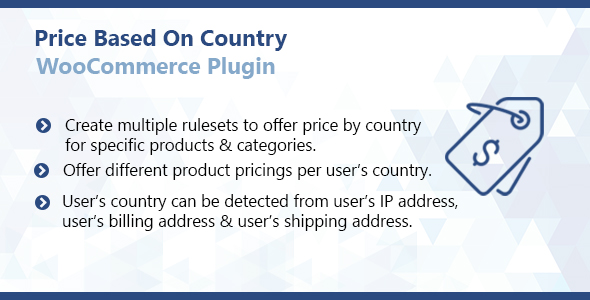
WooCommerce Price Based On Country Plugin Review
In the world of e-commerce, pricing strategies play a crucial role in attracting and retaining customers. WooCommerce, one of the most popular e-commerce platforms, has introduced the WooCommerce Price Based On Country Plugin, a tool that allows businesses to offer different product prices to customers based on their country. This plugin is a game-changer for businesses operating globally, enabling them to tailor their pricing strategies to specific regions.
Score: 0
The plugin is incredibly easy to use, allowing users to create unlimited rulesets to assign prices to specific products and categories based on countries. The user’s country can be detected from IP address, user’s billing address, or user’s shipping address, making it a reliable method of targeting specific markets. With the ability to increase or decrease prices by fixed or percentage margin, businesses can refine their pricing strategies to optimize revenue and profits.
Features
- Offer different product pricings per user’s country: Say goodbye to uniform pricing for all customers worldwide. This plugin allows businesses to cater to different markets with varying price points.
- Create unlimited rulesets to assign price by country for specific products & categories: With this feature, you can create complex pricing structures that cater to different countries, products, and categories.
- Apply different prices for different countries: This plugin ensures that prices are updated in real-time based on the user’s country, ensuring accurate and competitive pricing.
- User’s country can be detected from user’s billing address, user’s shipping address & IP address: The plugin provides multiple options for detecting a user’s country, making it reliable and accurate.
- Increase or decrease prices by fixed or percentage margin: This feature enables businesses to fine-tune their pricing strategies to maximize revenue and profits.
Conclusion
The WooCommerce Price Based On Country Plugin is an indispensable tool for any e-commerce business operating globally. Its ease of use, reliability, and flexibility make it an excellent choice for businesses looking to refine their pricing strategies. With the ability to create unlimited rulesets and detect a user’s country from multiple sources, this plugin is a valuable addition to any WooCommerce setup.
User Reviews
Be the first to review “WooCommerce Price Based On Country Plugin”
Introduction
WooCommerce is a popular e-commerce plugin for WordPress that allows you to create an online store and sell physical and digital products. One of the key features of WooCommerce is its ability to calculate prices based on various factors, such as product category, shipping location, and customer role. The WooCommerce Price Based On Country plugin takes this feature to the next level by allowing you to set different prices for your products based on the customer's country of origin.
In this tutorial, we will show you how to use the WooCommerce Price Based On Country plugin to set up a pricing strategy that takes into account the customer's country. We will cover the installation and configuration of the plugin, as well as how to set up different pricing rules for different countries.
Prerequisites
Before you start this tutorial, make sure you have the following:
- WooCommerce installed and activated on your WordPress site
- The WooCommerce Price Based On Country plugin installed and activated on your WordPress site
- A basic understanding of how to use WordPress and WooCommerce
Step 1: Installing and Activating the Plugin
To install the WooCommerce Price Based On Country plugin, follow these steps:
- Log in to your WordPress dashboard
- Click on the "Plugins" tab and then click on the "Add New" button
- Search for "WooCommerce Price Based On Country" in the plugin directory
- Click on the "Install Now" button to install the plugin
- Once the plugin is installed, click on the "Activate" button to activate it
Step 2: Configuring the Plugin
To configure the plugin, follow these steps:
- Log in to your WordPress dashboard
- Click on the "WooCommerce" tab and then click on the "Settings" tab
- Scroll down to the "Price Based On Country" section
- Click on the "Edit" button to open the plugin settings
- In the plugin settings, you can set up different pricing rules for different countries. For example, you can set up a rule that says "if the customer is from the United States, charge them $10 for a product", or "if the customer is from Canada, charge them $15 for a product".
- You can also set up different pricing rules for different product categories. For example, you can set up a rule that says "if the customer is from the United States and is buying a product from the 'Electronics' category, charge them $20 for the product".
- Once you have set up your pricing rules, click on the "Save" button to save your changes
Step 3: Setting Up Pricing Rules
To set up pricing rules, follow these steps:
- Log in to your WordPress dashboard
- Click on the "WooCommerce" tab and then click on the "Products" tab
- Find the product you want to set up a pricing rule for and click on the "Edit" button
- Scroll down to the "Price Based On Country" section
- Click on the "Add Rule" button to add a new pricing rule
- In the "Add Rule" form, select the country you want to apply the pricing rule to
- Enter the price you want to charge for the product in that country
- You can also set up a discount percentage or a fixed discount amount for the product in that country
- Once you have set up your pricing rule, click on the "Save" button to save your changes
Step 4: Testing the Plugin
To test the plugin, follow these steps:
- Log in to your WordPress dashboard
- Click on the "WooCommerce" tab and then click on the "Products" tab
- Find the product you set up a pricing rule for and click on the "View" button
- On the product page, you should see the price based on the country you are from
- Try changing the country to a different country and see if the price changes accordingly
Conclusion
In this tutorial, we have shown you how to use the WooCommerce Price Based On Country plugin to set up a pricing strategy that takes into account the customer's country. We have covered the installation and configuration of the plugin, as well as how to set up different pricing rules for different countries. With this plugin, you can offer different prices to customers based on their country of origin, which can help you increase your sales and revenue.
Here is a complete settings example for the WooCommerce Price Based On Country Plugin:
General Settings
- Plugin Status: Enabled
- Currency: Choose the currency you want to use for the prices (e.g. USD, EUR, etc.)
- Decimal Separator: Choose the decimal separator you want to use for the prices (e.g. comma, dot, etc.)
- Thousands Separator: Choose the thousands separator you want to use for the prices (e.g. comma, dot, etc.)
Country Pricing Rules
- Country Pricing Rules: Add new rule
- Country: Select the country you want to apply the rule to (e.g. United States)
- Price: Enter the price you want to apply to the selected country
- Currency: Choose the currency you want to use for the price
- Price Type: Choose the price type (e.g. fixed, percentage, etc.)
- Rule Priority: Choose the rule priority (e.g. higher, lower, etc.)
Product Pricing Rules
- Product Pricing Rules: Add new rule
- Product: Select the product you want to apply the rule to
- Country: Select the country you want to apply the rule to (e.g. United States)
- Price: Enter the price you want to apply to the selected product and country
- Currency: Choose the currency you want to use for the price
- Price Type: Choose the price type (e.g. fixed, percentage, etc.)
- Rule Priority: Choose the rule priority (e.g. higher, lower, etc.)
Order Total Pricing Rules
- Order Total Pricing Rules: Add new rule
- Order Total: Enter the order total you want to apply the rule to
- Country: Select the country you want to apply the rule to (e.g. United States)
- Price: Enter the price you want to apply to the selected order total and country
- Currency: Choose the currency you want to use for the price
- Price Type: Choose the price type (e.g. fixed, percentage, etc.)
- Rule Priority: Choose the rule priority (e.g. higher, lower, etc.)
Advanced Settings
- Price Round: Choose the price rounding method (e.g. up, down, to nearest)
- Tax Class: Choose the tax class for the prices
- Price Format: Choose the price format (e.g. decimal, fraction, etc.)
- Debug Mode: Enable or disable debug mode
Note: The above settings are just an example and may vary depending on the specific requirements of your WooCommerce store.
Here are the features related to the WooCommerce Price-Based-on-Country Plugin with some additional information extracted for you:
1. Offer different product pricings per user's country
- Allow separate prices for products based on customers' countries of residence
- Supports custom prices for different countries
2. Create multiple rulesets to assign prices by country for specific products & categories
- Each ruleset can govern price settings for specific countries or groups of countries
- Rulesets available for individual products or categorical sets of products
3. Apply different prices for different countries
- Supports custom prices depending on the customer's residential country
4.User's country can be detected from user's billing, shipping, or IP Address
- Three method available to detect customer Country
5. Decrease or increase prices using a fixed or percentage value margin
- Change price by a fixed Value, or by a selected Percentage of the original Cost
Additionally, the support icon and a screenshot regarding rulesets are also detected:
Support Address: support@codify.com
Rules Screen: 
Let me notify that there is no indication within the given content any extra information regarding the premium membership, free trial service.










There are no reviews yet.