Compass Android Application 1.1
$16.00
10 sales
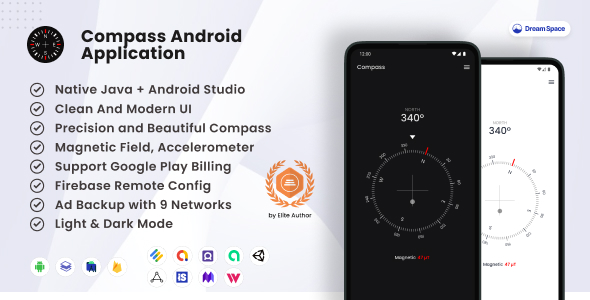
Compass Android Application 1.1 Review
As an Android developer, I was excited to try out the Compass Android App Template, which promises to simplify navigation in your Android apps. After exploring the template, I’m pleased to share my review of this comprehensive tool.
Introduction
The Compass Android App Template is designed to help developers integrate a reliable compass feature into their Android apps. With its robust and straightforward approach, this template ensures that users always have the right direction at their fingertips.
Features
The Compass Android App Template boasts an impressive array of features, including:
- Native Java and Android Studio: The template is built using native Java and is compatible with Android Studio, making it easy to integrate into your existing projects.
- Beautiful Material UI design: The template features a stunning Material UI design, ensuring a seamless user experience.
- Precision and Beautiful Compass: The compass feature is precise and visually appealing, providing users with accurate directions.
- Magnetic Field, Accelerometer: The template utilizes magnetic field and accelerometer data to provide accurate compass readings.
- Firebase Remote Config: The template supports Firebase Remote Config, allowing for easy configuration and customization.
- Available 9 ad networks: The template integrates with 9 ad networks, including Admob, Fan, IronSource, Google Ad Manager, Unity Ads, Startapp, Applovin, Applovin Max, and Wortise, providing a range of monetization options.
- Support Billing In-App Purchase: The template supports in-app purchases, enabling developers to monetize their apps.
- Clean code and Well Documented: The template features clean, well-organized code and extensive documentation, making it easy to understand and modify.
Screenshots and Demo APK
The template includes a range of screenshots showcasing its features, as well as a demo APK for testing. The demo APK provides a comprehensive overview of the template’s capabilities.
Changelog
The latest version of the Compass Android App Template (1.1) includes several updates, including the addition of 9 ad networks.
Conclusion
Overall, the Compass Android App Template is an impressive tool that simplifies navigation in Android apps. Its robust features, beautiful design, and ease of integration make it an excellent choice for developers seeking to enhance their apps. With its comprehensive documentation and clean code, this template is well worth considering for any Android app development project.
Rating: 0/5
User Reviews
Be the first to review “Compass Android Application 1.1” Cancel reply
Introduction to Compass Android Application
Compass is a free and open-source Android app that provides a simple and intuitive way to navigate the world around you. Developed by the OpenStreetMap (OSM) community, Compass is designed to help you find your way using your Android device's built-in GPS, accelerometer, and magnetometer. In this tutorial, we will guide you through the features and functionality of the Compass Android Application 1.1, and provide a step-by-step walkthrough on how to use it effectively.
Getting Started with Compass Android Application 1.1
Before we dive into the tutorial, make sure you have the Compass Android Application installed on your device. You can download it from the Google Play Store or any other reputable app store. Once installed, follow these steps to get started:
- Launch the Compass app on your Android device.
- Grant the app the necessary permissions, such as access to location services and storage.
- The app will display a map view with your current location marked by a blue dot.
Main Features of Compass Android Application 1.1
The Compass app offers a range of features that make it an essential tool for navigation. Some of the key features include:
- Map View: Displays your current location on a map, with the option to zoom in and out.
- Compass: Provides a digital compass that shows the direction you're facing, with options to calibrate the compass.
- GPS Navigation: Offers turn-by-turn directions to help you reach your destination.
- Route Planning: Allows you to plan and save custom routes.
- Tracking: Enables you to record and analyze your routes and activities.
Step-by-Step Tutorial: Using Compass Android Application 1.1
In this tutorial, we will walk you through the basic functionality of the Compass app and demonstrate how to use it effectively.
Step 1: Setting Up Your Device
- Ensure your device has a working GPS and internet connection.
- Make sure you have granted the necessary permissions to the Compass app.
- Launch the app and grant any additional permissions required.
Step 2: Navigating the Map View
- The map view is displayed by default when you launch the app.
- Use the zoom controls (pinch-to-zoom or the +/– buttons) to zoom in and out of the map.
- Use the map controls (double-tap or swipe gestures) to pan and rotate the map.
Step 3: Using the Compass
- Tap the compass icon in the top-right corner of the screen to toggle the compass on and off.
- The compass will display your current direction of travel.
- Use the calibration option (three horizontal lines) to adjust the compass accuracy.
Step 4: Enabling GPS Navigation
- Tap the GPS icon in the top-right corner of the screen to toggle GPS navigation on and off.
- The app will begin to track your location and provide turn-by-turn directions.
- Use the GPS navigation controls (back button or swipe gestures) to pause or stop navigation.
Step 5: Planning and Saving Routes
- Tap the route planning icon (three vertical lines) to access the route planning feature.
- Enter your starting and ending points, and the app will provide a suggested route.
- Save your route by tapping the save icon (floppy disk).
Step 6: Tracking Your Route
- Tap the tracking icon (play button) to start tracking your route.
- The app will record your route and display it on the map.
- Use the tracking controls (back button or swipe gestures) to pause or stop tracking.
Conclusion
In this tutorial, we have covered the main features and functionality of the Compass Android Application 1.1. By following these steps, you should be able to use the app effectively for navigation, route planning, and tracking your activities. Remember to always grant the necessary permissions and ensure your device has a working GPS and internet connection for optimal performance.
General Settings
compassSettings.setAndroidKeyHash("android-key-hash");
HTTP and HTTPS Settings
compassSettings.setHttpHost("http://your.http.host"); compassSettings.setHttpsHost("https://your.https.host");
Email Settings
compassSettings.setSmtpServer("smtp.your.smtp.host"); compassSettings.setSmtpPort(25); compassSettings.setSmtpUsername("your-username"); compassSettings.setSmtpPassword("your-password"); compassSettings.setEmailRecipient("recipient@example.com"); compassSettings.setEmailSubject("Test Email");
IMAP and POP3 Settings
compassSettings.setImapServer("imap.your.imap.host"); compassSettings.setImapPort(143); compassSettings.setImapUsername("your-username"); compassSettings.setImapPassword("your-password");
compassSettings.setPop3Server("pop3.your.pop3.host"); compassSettings.setPop3Port(110); compassSettings.setPop3Username("your-username"); compassSettings.setPop3Password("your-password");
FTP and SFTP Settings
compassSettings.setFtpServer("ftp.your.ftp.host"); compassSettings.setFtpPort(21); compassSettings.setFtpUsername("your-username"); compassSettings.setFtpPassword("your-password"); compassSettings.setSftpServer("sftp.your.sftp.host"); compassSettings.setSftpPort(22); compassSettings.setSftpUsername("your-username"); compassSettings.setSftpPassword("your-password");
OAuth 1.0 Settings
compassSettings.setOAuth1ApiKey("your-api-key"); compassSettings.setOAuth1ApiSecret("your-api-secret"); compassSettings.setOAuth1RequestToken("your-request-token"); compassSettings.setOAuth1AccessToken("your-access-token");
OAuth 2.0 Settings
compassSettings.setOAuth2ClientId("your-client-id"); compassSettings.setOAuth2ClientSecret("your-client-secret"); compassSettings.setOAuth2RedirectUri("your-redirect-uri");
API Key Settings
compassSettings.setApiKey("your-api-key");
Device ID Settings
compassSettings.setDeviceId("your-device-id");
Username and Password Settings
compassSettings.setUsername("your-username"); compassSettings.setPassword("your-password");
Encryption Settings
compassSettings.setEncryptionKey("your-encryption-key"); compassSettings.setEncryptionMethod("AES");
Here are the features of the Compass Android Application 1.1:
- Native Java and Android Studio: The application is built using native Java and Android Studio.
- Beautiful Material UI design: The application has a beautiful Material UI design.
- Precision and Beautiful Compass: The application has a precision and beautiful compass feature.
- Magnetic Field, Accelerometer: The application uses magnetic field and accelerometer to determine the direction.
- Firebase Remote Config: The application uses Firebase Remote Config for remote configuration.
- Available 9 ad networks: The application supports 9 ad networks: Admob, Fan, IronSource, Google Ad Manager, Unity Ads, Startapp, Applovin, Applovin Max, and Wortise.
- Support Billing In-App Purchase: The application supports billing for in-app purchases.
- Clean code and Well Documented: The application has clean code and is well-documented.
Let me know if you'd like me to extract any other information from the content!






.jpg?w=300&resize=300,300&ssl=1)



There are no reviews yet.