FullScene – Portfolio / Photography WordPress Theme
$29.00
2089 sales
LIVE PREVIEW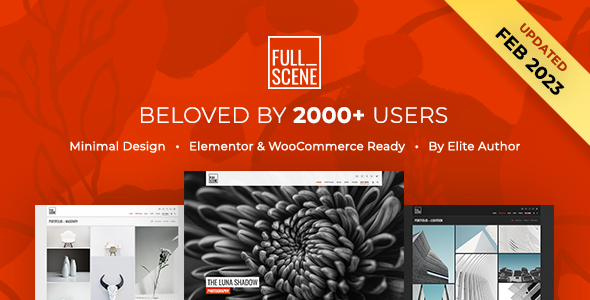
FullScene – Portfolio / Photography WordPress Theme Review
Introduction
Are you a designer, photographer, or design agency looking for a clean, professional, and customizable portfolio WordPress theme? Look no further than FullScene, a theme that has been reborn and refreshed to bring you the best possible experience. With its elegant simplicity, FullScene is perfect for showcasing your work and attracting new clients.
Key Features
FullScene boasts a long list of impressive features, including:
- Optimized for WP 5.x block editor (Gutenberg)
- Dark and light color skins
- Customizable accent color
- Customizable backgrounds (fullscreen and normal)
- Different fullscreen backgrounds for every page, post, or portfolio item
- Customizable font for headings, with over 800 Google font options
- Multiple home page types (fullscreen and composition) with unlimited possibilities
- Filterable portfolio items
- 3 portfolio page layouts (fullscreen, grid, and masonry)
- 2, 3, or 4 columns option for grid and masonry portfolio templates
- 8 post formats supported with unique design (standard, gallery, video, audio, link, quote, aside, and status)
- "Contact us" page template with Google map, contact info, and working contact form with validation
- "About us" page template with team members section
- Elementor page builder support, plus 15 exclusive content elements
- WooCommerce store ready
- Theme settings via WordPress live customizer
- 9 custom widgets and 8 widgetized areas
- Child theme included
- Extensive documentation
- Localization ready
- RTL languages support
- Responsive and retina ready
- Free updates and improvements
Changelog
FullScene has a comprehensive changelog that highlights the theme’s updates and improvements over time. From minor bug fixes to major updates, the changelog is a valuable resource for theme users.
Demo Images Credits
The demo images used in FullScene are free to use and come from unsplash.com. The photographers whose work is featured in the demo have given permission for their images to be used.
Conclusion
FullScene is a powerful and customizable portfolio WordPress theme that is perfect for designers, photographers, and design agencies. With its elegant simplicity and impressive feature set, FullScene is sure to help you showcase your work and attract new clients. Whether you’re looking to create a simple portfolio site or a complex e-commerce store, FullScene has got you covered.
User Reviews
Be the first to review “FullScene – Portfolio / Photography WordPress Theme” Cancel reply
Introduction
Welcome to the FullScene - Portfolio / Photography WordPress Theme tutorial! In this comprehensive guide, we will walk you through every aspect of setting up and using the FullScene theme. Whether you're a beginner or an experienced user, this tutorial will help you get the most out of this powerful and versatile theme.
FullScene is a premium WordPress theme designed specifically for photographers, artists, and creatives who want to showcase their work in a visually stunning and easily navigable way. The theme is packed with features that make it easy to customize and personalize your site, including a range of layout options, customizable galleries, and built-in integrations with popular plugins and services.
In this tutorial, we'll cover the following topics:
- Installation and setup
- Understanding the theme's layout and structure
- Customizing the theme's design and layout
- Creating and managing galleries and portfolios
- Integrating with social media and other services
- Advanced customization options
By the end of this tutorial, you'll have a comprehensive understanding of how to use the FullScene theme to create a beautiful and functional website that showcases your work in the best possible way.
Part 1: Installation and Setup
To get started with the FullScene theme, follow these steps:
- Download and install the theme: Purchase the FullScene theme from the theme provider's website and download it to your computer. In your WordPress dashboard, navigate to Appearance > Themes > Add New and upload the theme file.
- Activate the theme: Activate the FullScene theme and click on the "Start Customizing" button.
- Install necessary plugins: The FullScene theme requires a few necessary plugins to function properly, including the WPBakeryPageBuilder plugin for building custom page layouts and the Essential Grid plugin for creating custom galleries. Follow the prompts to install these plugins.
- Configure the theme settings: In the theme settings page, configure the basic theme settings such as the title, tagline, and logo.
Part 2: Understanding the Theme's Layout and Structure
The FullScene theme features a responsive design that adapts to different screen sizes and devices. The theme's layout is divided into several sections, including:
- Header: The header section includes the logo, navigation menu, and social media links.
- Hero: The hero section is a full-screen background image or video that sets the tone for the rest of the site.
- Content: The content section includes the page title, page content, and any widgets or plugins you've installed.
- Footer: The footer section includes copyright information, social media links, and any other widgets or plugins you've installed.
To customize the theme's layout and structure, you'll need to use the WordPress Customizer, which allows you to adjust various design elements such as colors, fonts, and spacing.
Part 3: Customizing the Theme's Design and Layout
In this section, we'll cover the various ways you can customize the FullScene theme's design and layout.
- Colors: The FullScene theme offers a range of color schemes and options for customizing the theme's colors, including the ability to change the background color, text color, and accent colors.
- Fonts: The theme offers a range of font options, including Google Fonts and custom font uploads.
- Spacing: The theme offers a range of spacing options, including padding, margin, and line height.
- Layout: The theme offers a range of layout options, including the ability to change the number of columns, the spacing between elements, and the alignment of text and images.
We'll also cover how to use the WordPress Customizer to make these changes, as well as how to use the theme's built-in layout options to customize the theme's structure and design.
Part 4: Creating and Managing Galleries and Portfolios
The FullScene theme is designed specifically for creatives who want to showcase their work in a beautiful and easily navigable way. In this section, we'll cover how to create and manage galleries and portfolios using the theme.
- Creating a new gallery: To create a new gallery, navigate to the WordPress dashboard and click on the "Add New" button. Select "Gallery" as the post type and add your gallery content, including images and captions.
- Managing galleries: To manage your galleries, navigate to the WordPress dashboard and click on the "Gallery" button. From here, you can view and edit your galleries, as well as add new ones.
- Customizing gallery layouts: The FullScene theme offers a range of gallery layout options, including the ability to change the number of columns, the spacing between images, and the alignment of text and images.
Part 5: Integrating with Social Media and Other Services
The FullScene theme offers a range of integrations with popular social media and other services, including:
- Social media links: The theme offers a range of social media link options, including Facebook, Twitter, Instagram, and more.
- Contact form: The theme includes a built-in contact form that allows visitors to send you a message directly from your site.
- Email newsletter: The theme offers a range of email newsletter options, including the ability to integrate with popular email marketing services.
We'll cover how to set up and customize these integrations, as well as how to use them to enhance your site and engage with your audience.
Part 6: Advanced Customization Options
In this final section, we'll cover some of the advanced customization options available in the FullScene theme.
- Custom CSS: The theme offers the ability to add custom CSS code to further customize your site's design and layout.
- Custom layouts: The theme offers the ability to create custom page layouts using the WPBakeryPageBuilder plugin.
- Custom scripts: The theme offers the ability to add custom scripts to further customize your site's functionality and behavior.
By the end of this tutorial, you'll have a comprehensive understanding of how to use the FullScene theme to create a beautiful and functional website that showcases your work in the best possible way.
Here are the settings examples for FullScene - Portfolio / Photography WordPress Theme:
Header Settings
To configure the header settings, go to Appearance > Customize > Header. Here, you can choose from various header layouts, set the logo, and customize the header background color and text color.
Menu Settings
To configure the menu settings, go to Appearance > Customize > Menu. Here, you can add and manage your menu items, set the menu layout, and customize the menu background color and text color.
Portfolio Settings
To configure the portfolio settings, go to Appearance > Customize > Portfolio. Here, you can set the portfolio layout, choose the portfolio categories, and customize the portfolio item layout and styling.
Blog Settings
To configure the blog settings, go to Appearance > Customize > Blog. Here, you can set the blog layout, choose the blog categories, and customize the blog post layout and styling.
Typography Settings
To configure the typography settings, go to Appearance > Customize > Typography. Here, you can set the font family, font size, line height, and letter spacing for the different elements of your website.
Color Settings
To configure the color settings, go to Appearance > Customize > Colors. Here, you can set the primary color, secondary color, and accent color for your website, as well as customize the color scheme for the different elements of your website.
Layout Settings
To configure the layout settings, go to Appearance > Customize > Layout. Here, you can set the layout for your website, including the sidebar layout, footer layout, and content width.
Footer Settings
To configure the footer settings, go to Appearance > Customize > Footer. Here, you can add and manage your footer widgets, set the footer layout, and customize the footer background color and text color.
Social Media Settings
To configure the social media settings, go to Appearance > Customize > Social Media. Here, you can add and manage your social media links, set the social media layout, and customize the social media icons and colors.
Here are the key features and changelog of the FullScene WordPress theme:
Key Features:
- Optimized for WP 5.x block editor (Gutenberg).
- Dark / Light color skins.
- Customizable accent color.
- Customizable backgrounds (fullscreen & normal).
- Different fullscreen background for every page, post or portfolio item.
- Customizable font for headings. Choose from +800 Google fonts.
- Multiple home page types (fullscreen & composition) with unlimited possibilities.
- Filterable portfolio items.
- 3 portfolio page layouts (fullscreen, grid & masonry).
- 2, 3 or 4 columns option for grid & masonry portfolio templates.
- 8 post formats supported with unique design (standard, gallery, video, audio, link, quote, aside and status).
- "Contact us" page template with Google map, contact info and working contact form with validation.
- "About us" page template with team members section.
- Elementor page builder support + 15 exclusive content elements.
- WooCommerce store ready.
- Theme settings via WordPress live customizer
- 9 custom widgets and 8 widgetized areas.
- Child theme included.
- Extensive documentation.
- Localization ready.
- RTL languages support.
- Responsive & retina ready.
- Free updates, improvements.
Changelog:
v2.2.3 - Jul 13, 2021
- Several CSS, JS & PHP bugfixes.
- Updated WooCommerece template files.
- Updated translation files.
v2.2.2 - Dec 31, 2020
- Updated the one-click demo import integration.
- Updated translation files.
v2.2.1 - Dec 31, 2020
- A couple of CSS & JS bugfixes.
v2.2 - Dec 31, 2020
- Several CSS, JS & PHP bugfixes.
- Updated the core blocks styling.
- Updated WooCommerece template files.
- Moved all the old code that has to be in a separate plugin from the theme to the core plugin.
- Updated translation files.
...and many more updates going back to the initial release v1.0 on February 23, 2012.
Demo Images Credits:
All demo photos are free to use from awesome photographers published on unsplash.com. Each featured in different lines.
Related Products

$29.00









There are no reviews yet.