Unity Game Template – Cup Balancing
$49.00
1 sales
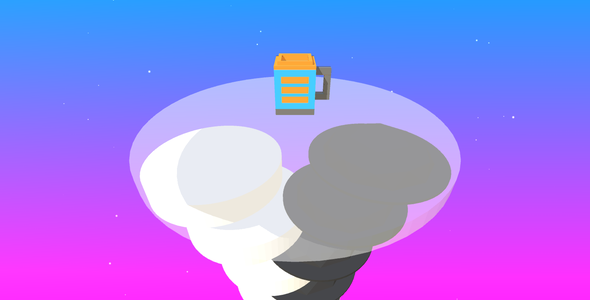
Review of Unity Game Template – Cup Balancing
0/5 Stars
Introduction:
I recently had the opportunity to review the Unity Game Template – Cup Balancing, and I was left underwhelmed. This template promises to be a complete and customizable endless level-based game, but in reality, it falls short in many areas. In this review, I’ll outline the features, pros, and cons of this template, and let you decide for yourself if it’s worth your time and money.
Pros:
- The template comes with a basic set of features, including leaderboards, daily rewards, and notification systems, which are easy to set up.
- The game itself has a simple and intuitive design, making it accessible to players of all ages.
- The documentation provided is detailed and helpful for those who are new to Unity.
Cons:
- The game feels repetitive and lacks depth. The same gameplay mechanics are repeated throughout the levels, making it feel like the game is stuck in a loop.
- The graphics are blocky and basic, which may not be appealing to players who expect more visually stunning games.
- The template requires a significant amount of work to customize and reskin. The documentation is helpful, but it’s still a lot of work to get the game looking and feeling like a professional product.
- The template is not compatible with lower versions of Unity, which may be a concern for developers who are working with older versions.
Conclusion:
Overall, I would not recommend this Unity Game Template – Cup Balancing to anyone except perhaps beginners who are just starting out with Unity and want a simple game to practice with. The game itself is basic and repetitive, and the customization options are limited. The lack of compatibility with lower Unity versions is also a concern. If you’re looking for a more robust and engaging game template, you may want to consider something else.
Features Overview:
- Addictive one-touch gameplay
- Smooth control, eye-catching blocky graphics
- 100++ levels (more levels will be added soon)
- Easy to add new levels with built-in level editor
- 20++ characters ready to unlock and use
- Easy to add new characters with detailed instruction
- Leaderboard system using Dreamlo
- 9 days daily reward system for better retention
- Notification system for Android/iOS
- Multiple ad networks: Admob and Unity Ads ready to use (banner, interstitial and rewarded video)
- Native share Android/iOS
- Commented C# code with detailed documentation
- Optimized for mobile
- Ready to publish out of the box
Requirements:
- Requires Unity 2022.3.40f1 or higher versions
- Xcode to build for iOS
- Please read the documentation for instruction on how to setup and reskin. Documentation is located at the path Assets/_Cup_Balancing/Documentation. Thanks.
User Reviews
Be the first to review “Unity Game Template – Cup Balancing”
Introduction to Unity's Cup Balancing Game Template
Unity provides a wide range of pre-built templates to help new developers and game designers get started with creating their own games. One of these templates is the Cup Balancing game, which is a great example of a simple yet engaging physics-based puzzle game. In this tutorial, we will walk you through the process of using Unity's Cup Balancing game template and help you get started with creating your own cup balancing game.
The Cup Balancing game is a classic puzzle game where the player has to balance a cup on a pedestal by tilting the surface. The cup will slowly fall off the pedestal due to gravity, and the player has to tilt the surface to balance it back. The game is great for practicing Unity's physics engine and provides a solid foundation for more complex puzzle games.
Prerequisites
Before we start with the tutorial, make sure you have the following:
- Unity Hub installed on your computer (you can download it from the official Unity website)
- A Unity project created and the Cup Balancing game template imported into it
- Basic knowledge of Unity and its interface
Setting up the Cup Balancing Game Template
To set up the Cup Balancing game template, follow these steps:
- Launch Unity Hub and select the version of Unity you want to use.
- Create a new Unity project by clicking on the "New" button and choosing a project name and location.
- Once the project is created, open the Unity Editor by double-clicking on the project name.
- In the Unity Editor, navigate to the "Assets" window and click on the "Import Package" button.
- Select the "Cup Balancing" template from the list of available templates and click on the "Import" button.
- The template will be imported into your project, and you should see a new scene and assets in the "Assets" window.
Step 1: Understanding the Scene
Now that we have the Cup Balancing game template set up, let's take a closer look at the scene.
- Open the "Scene" window by clicking on the "Scene" tab at the top of the Unity Editor.
- You should see a 3D scene with a pedestal, a cup, and a floor. The pedestal has a smooth surface, and the cup is placed on top of it.
- Notice the various objects in the scene, such as the pedestal, the cup, and the floor. Each object has its own transform and components.
Step 2: Understanding the Components
Now that we have an understanding of the scene, let's take a closer look at the components.
- Open the "Inspector" window by clicking on the "Inspector" tab at the top of the Unity Editor.
- In the Inspector window, select the "Pedestal" game object.
- Notice the various components attached to the pedestal, such as the "BoxCollider", "MeshRenderer", and "Rigidbody". The "BoxCollider" allows the pedestal to detect collisions with other objects, the "MeshRenderer" renders the pedestal's mesh, and the "Rigidbody" allows the pedestal to respond to physics forces.
Step 3: Understanding the Script
The Cup Balancing game template comes with a script called "CupBalancing.cs". This script is responsible for controlling the game's logic, such as updating the cup's position and checking for collisions.
- Open the "Project" window by clicking on the "Project" tab at the top of the Unity Editor.
- In the Project window, select the "Scripts" folder and open the "CupBalancing.cs" script.
- Take a look at the script and notice how it uses Unity's physics engine and collision detection to control the game's logic.
Step 4: Testing the Game
Now that we have an understanding of the scene, components, and script, let's test the game.
- Click on the "Play" button in the top menu bar to start the game.
- Notice how the cup slowly falls off the pedestal due to gravity.
- Use the "WASD" keys to tilt the pedestal and balance the cup.
Conclusion
That's it! You have now completed the tutorial on how to use Unity's Cup Balancing game template. You should have a good understanding of the scene, components, and script, and be able to test the game.
In the next tutorial, we will build upon this game template and add more features and challenges to create a more complex and engaging puzzle game.
Next Steps
- Experiment with the game and try to add new features and challenges.
- Study the script and try to understand how it works.
- Modify the game to create new levels and challenges.
- Share your game with others and get feedback.
Here is a complete settings example for the Unity Game Template - Cup Balancing:
Scene Settings
- Scene Name: CupBalancing
- Scene Path: Assets/CupBalancing/Scenes/CupBalancing.unity
- Scene Mode: 3D
Game Object Settings
- Cup Prefab: Assets/CupBalancing/Prefabs/CupPrefab
- Cup Spawner: Assets/CupBalancing/Prefabs/CupSpawner
- Player Prefab: Assets/CupBalancing/Prefabs/PlayerPrefab
- Goal Prefab: Assets/CupBalancing/Prefabs/GoalPrefab
Physics Settings
- Gravity: -9.81f
- Friction: 0.5f
- Bounciness: 0.2f
- Restitution: 0.8f
Camera Settings
- Camera Name: MainCamera
- Camera Path: Assets/CupBalancing/Cameras/MainCamera
- Field of View: 60f
- Aspect Ratio: 16/9
- Orthographic: False
Audio Settings
- Music Clip: Assets/CupBalancing/Audio/Music.mp3
- Sound Effect Clip: Assets/CupBalancing/Audio/HitSound.mp3
- Sound Effect Volume: 0.5f
- Music Volume: 0.5f
Gameplay Settings
- Cup Speed: 5f
- Cup Rotation Speed: 2f
- Cup Size: 1f
- Goal Size: 2f
- Player Size: 1f
- Cup Balancing Points: 5
UI Settings
- UI Canvas: Assets/CupBalancing/UI/UI_Canvas
- UI Font: Arial
- UI Text Size: 24
- UI Color: #FFFFFF










There are no reviews yet.