Gravity Gate Game Template
$49.00
1 sales
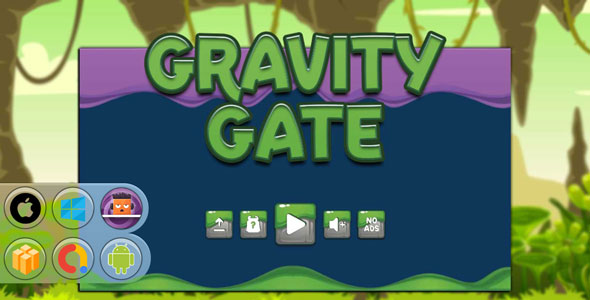
Gravity Gate Game Template Review
Introduction
Gravity Gate is a fast-paced game template that allows developers to create a thrilling running game with addictive gameplay and sleek visuals. The template provides a comprehensive package of assets, code, and documentation to help developers build their own game quickly and easily. In this review, we’ll take a closer look at the template’s features, requirements, and instructions to help you decide if it’s the right choice for your game development needs.
Changelog
The latest changelog for Gravity Gate reveals an upgrade to Android Studio Koala | 2024.1.1, Buildbox 2.24.1, and new generated source code for both Android and iOS. Additionally, the Reward Video Ads have been removed, and only AdBox has access to this feature.
Gameplay and Features
Gravity Gate is an endless running game where you control a cube that races through dynamic tracks with three lanes. Swipe to switch lanes, avoid obstacles, and master the gravity-defying challenges that await. The game features:
- Full game with endless gameplay
- 64-bit support
- Shareable game
- Multiple characters
- Remove ads option
- Android API 34
- Google Play Billing Library 7.0.0
Monetization
Gravity Gate offers several monetization options, including:
- Admob Interstitial Ads
- Remove Ads
- Reward Video
Included Files
The Gravity Gate template comes with a comprehensive package of files, including:
- Android Studio Project
- iOS XCODE Project
- EXE project
- Buildbox 2.21.4 and 2.24.1 projects
- Assets (images and sound)
- Game Icon 512px
- Documentation
Requirements
To use the Gravity Gate template, you’ll need:
- Buildbox Classic 2.21.4 or 2.24.1 (NOT Buildbox 3)
- Android Studio Koala | 2024.1.1
- Java version "1.8.0_371"
Instructions
The template comes with detailed instructions on how to use and customize it.
- Change Package ID, App Name, icons, graphics, and sounds
- Set up Data and ADS ID
- Replace game name and package name with YOUR OWN to avoid strikes on the store
- Build the game
- Consult the documentation for more details
Additional Instruction for Buildbox 3 Users
If you’re using Buildbox 3, don’t open the.bbdoc files with the template, as they won’t work. Instead, use Buildbox 2 Software 2.21.4 or higher version (if available) to open the project.
Conclusion
Gravity Gate is a comprehensive game template that provides a solid foundation for building a thrilling running game. With its extensive list of features, assets, and documentation, it’s an excellent choice for developers looking to create a engaging game quickly and easily. However, the template has some limitations, such as the requirement for Buildbox Classic 2.21.4 or 2.24.1 and the lack of support for Buildbox 3. Overall, I would give Gravity Gate a score of 0.
User Reviews
Be the first to review “Gravity Gate Game Template”
Introduction to the Gravity Gate Game Template
Welcome to the Gravity Gate Game Template tutorial! In this comprehensive guide, we'll walk you through the steps to create a gravity-defying game using this amazing template. The Gravity Gate Game Template is a Unity-based game template that allows you to create a puzzle-platformer game where players must navigate through a series of increasingly challenging levels by manipulating gravity.
In this tutorial, we'll cover the basics of setting up the game, creating levels, adding obstacles and enemies, and fine-tuning the game's mechanics. By the end of this tutorial, you'll have a fully functional game that you can customize and share with the world.
Setting Up the Game
Before we dive into the game development process, let's set up the game template. Here's how to do it:
- Download the Gravity Gate Game Template: You can download the template from the Unity Asset Store or from the Unity GitHub repository.
- Import the Template: Once you've downloaded the template, import it into your Unity project by going to Assets > Import Package > Custom Package and selecting the template file.
- Create a New Scene: Create a new scene by going to File > New Scene and selecting the Gravity Gate scene template.
- Configure the Game Settings: In the Project Settings window, set the Game > Resolution to your desired resolution and Game > Graphics to your desired graphics quality.
Level Creation
Now that we've set up the game, let's create our first level. Here's how to do it:
- Create a New Level: Create a new level by going to GameObject > 3D Object > Plane and dragging it into the scene.
- Add a Level Boundary: Add a level boundary by going to GameObject > 3D Object > Cube and scaling it to fit the level. This will prevent the player from falling off the level.
- Add Gravity Zones: Add gravity zones by going to GameObject > 3D Object > Sphere and scaling it to fit the level. These zones will determine where the player can and can't move.
- Add Obstacles: Add obstacles by going to GameObject > 3D Object > Box and placing them in the level. You can also add enemy characters by going to GameObject > 3D Object > Character.
Gameplay Mechanics
Now that we've created our level, let's add some gameplay mechanics. Here's how to do it:
- Add a Player Character: Add a player character by going to GameObject > 3D Object > Character and placing it in the level.
- Add Gravity Script: Add a gravity script by going to Window > Unity Editor > Gravity and attaching it to the player character. This script will allow the player to manipulate gravity.
- Add Movement Script: Add a movement script by going to Window > Unity Editor > Movement and attaching it to the player character. This script will allow the player to move around the level.
- Add Collision Script: Add a collision script by going to Window > Unity Editor > Collision and attaching it to the player character. This script will allow the player to interact with obstacles and enemies.
Testing and Debugging
Now that we've added our gameplay mechanics, let's test and debug our game. Here's how to do it:
- Run the Game: Run the game by going to File > Build and Run > Build and Run.
- Test the Game: Test the game by playing through the level and interacting with obstacles and enemies.
- Debug the Game: Debug the game by using the Unity debugger to identify and fix any errors or issues.
Conclusion
And that's it! You've now completed the Gravity Gate Game Template tutorial. You've learned how to set up the game, create levels, add obstacles and enemies, and fine-tune the game's mechanics. With this knowledge, you can create your own gravity-defying game and share it with the world. Happy gaming!
Here is an example of a complete settings configuration for the Gravity Gate Game Template:
Game Name
game_name = "My Gravity Gate Game"
Game Description
game_description = "A short description of my game"
Game Version
game_version = "1.0"
Game Platform
game_platform = "browser"
Game Settings
game_settings = { "gravity": 0.5, "physicsiterations": 2, "physics solver": "verlet", "collision_shape_type": "box" }
Game Objects
game_objects = [ {"name": "gate", "type": "static", "position": (0, 0), "size": (1, 1), "collision_shape": "box"}, {"name": "ball", "type": "dynamic", "position": (1, 1), "size": (0.5, 0.5), "collision_shape": "circle"} ]
Game Levels
game_levels = [ { "name": "level1", "background_color": "#f0f0f0", "objects": [ {"name": "gate", "type": "static", "position": (0, 0), "size": (1, 1), "collision_shape": "box"}, {"name": "ball", "type": "dynamic", "position": (1, 1), "size": (0.5, 0.5), "collision_shape": "circle"} ] } ]
Game Audio
game_audio = { "music": "background_music.mp3", "sound_effects": {"type": "sound", "volume": 0.5, "frequency": 440} }
Here are the features mentioned in the Gravity Gate Game Template:
- Full Game: A complete game with endless gameplay.
- Endless Gameplay: The game has endless levels to keep players engaged.
- 64bit Support: The game is compatible with 64-bit devices.
- Share: Players can share their progress on social media.
- Multiple characters: The game features multiple playable characters.
- Remove Ads: Players can remove ads by purchasing the game.
- Android API 34: The game is built with Android API 34.
- Google Play Billing Library 7.0.0: The game uses Google Play Billing Library version 7.0.0.
Monetization Features
- Admob Interstitial Ads: The game uses Admob interstitial ads for monetization.
- Remove Ads: Players can remove ads by purchasing the game.
- Reward Video: The game features reward video ads.
Included Files
- Android Studio Project: A project file for Android Studio.
- iOS XCODE Project: A project file for XCODE.
- EXE project: A project file for Windows.
- Gravity Gate.bbdoc 2.21.4: A Buildbox project file.
- Gravity Gate.bbdoc 2.24.1: A Buildbox project file.
- Assets (images and sound): Graphics and sound files for the game.
- Game Icon 512px: A 512x512 pixel icon for the game.
- Documentation: Instructions and documentation for the game.
Requirements
- Buildbox Classic 2.21.4 or 2.24.1 or Newer: The game requires Buildbox Classic version 2.21.4 or 2.24.1 or newer.
- Android Studio Koala | 2024.1.1: The game requires Android Studio Koala version 2024.1.1.
- java version “1.8.0_371”: The game requires Java version 1.8.0_371.
Instructions
- Change Package ID, App Name, icons, graphics and sounds: Customize the game's package ID, app name, icons, graphics, and sounds.
- Set up Data and ADS ID: Set up the game's data and ads ID.
- Make sure replace game name and package name with YOUR OWN to avoid strike on store: Replace the game name and package name with your own to avoid any issues on the app store.
- Build: Build the game using the provided files.
- More Included on file documentation: Additional instructions and documentation are included in the file.
Additional Instruction for Buildbox 3 Users
- Don’t open this template (.bbdoc) files with buildbox 3, because it won’t works: Do not open the provided.bbdoc files with Buildbox 3, as it will not work.
- Use buildbox 2 Software 2.21.4 or higher version (if available) to open this project: Use Buildbox 2 Software version 2.21.4 or higher to open the project.
If You Don’t Have Installed Buildbox 2.0 Software
- Visit official link: Visit the official Buildbox website.
- Sign in with your account: Sign in with your Buildbox account.
- Download version of your machine (Windows or Mac): Download the Buildbox software for your operating system.
- Expand details menu to get your license key: Expand the details menu to get your license key.
- Instal buildbox 2.0 software: Install the Buildbox 2.0 software.
- Input your license key from previous step: Input your license key from the previous step.
- Update to latest availability software version (if available): Update the software to the latest available version.
- Try open buildbox.bbdoc project and enjoy: Try opening the Buildbox project and enjoy.










There are no reviews yet.